How to Add Social Media Icons to an Email Signature
Enhance your email signature by adding social media icons. Discover step-by-step instructions to turn every email into a powerful marketing tool.
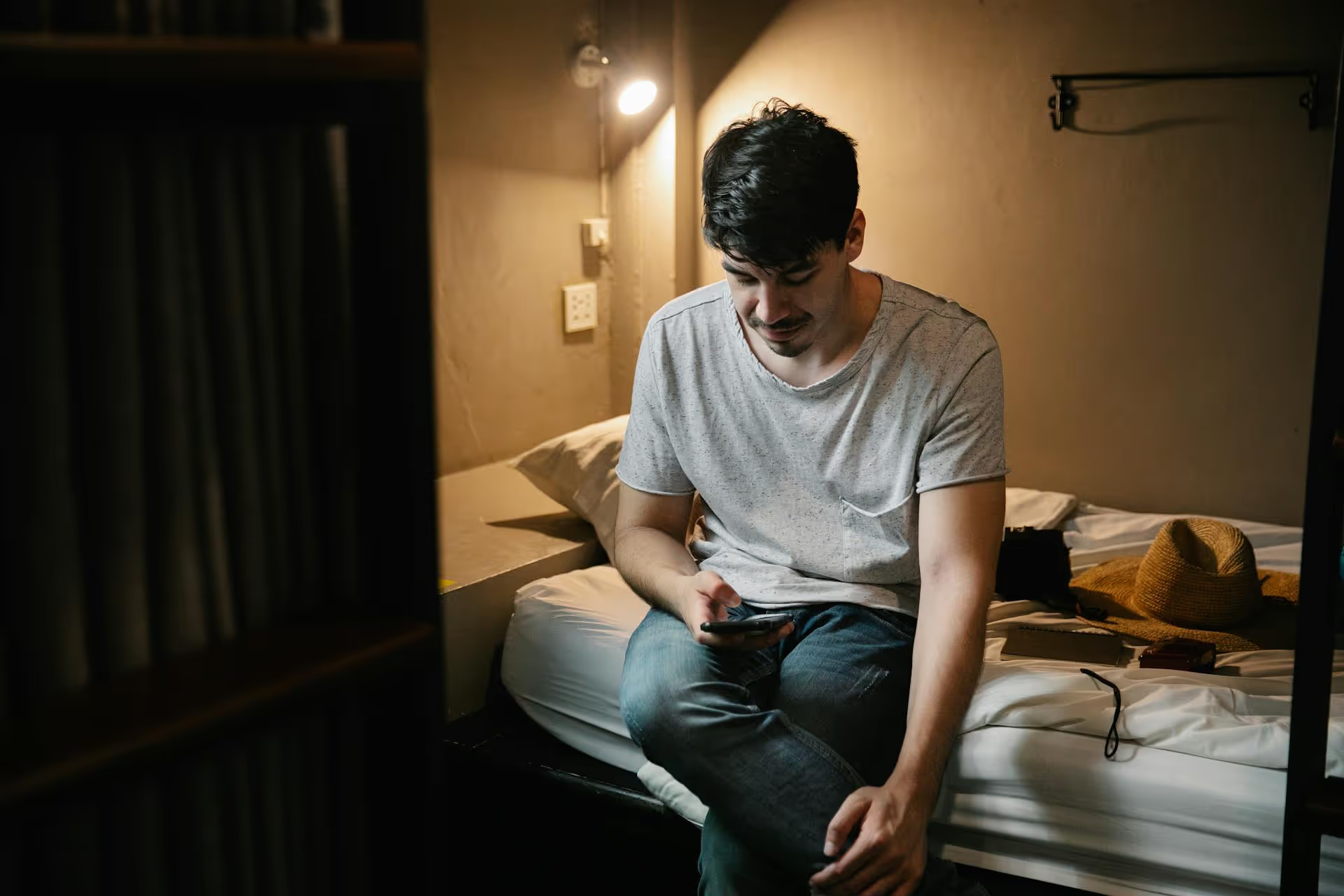
Losing access to your X account can feel like being locked out of your digital headquarters, especially when it's a hub for your brand or community. Don't panic - this is a solvable problem. This guide provides a clear roadmap to reclaim your account, covering everything from a simple forgotten password to the more stressful scenarios of a suspension or a suspected hack.
More often than not, the issue is a simple forgotten password. Before digging into more complex solutions, always start here. It's quick, straightforward, and solves the problem for a majority of users.
Here's the exact process:
What if you don't get the email or text? First, check your spam or junk folder. Sometimes, automated emails get filtered incorrectly. If it's not there, wait a few minutes, as there can occasionally be a delay. If it still doesn't arrive, double-check that you entered the correct email address or phone number without any typos. If you need to reset your Twitter account, start with these steps.
This is where things get a bit more complicated but still manageable. If you can no longer get into the email account or use the phone number attached to your X profile, you can't use the standard password reset flow. Instead, you'll need to contact X support directly.
Here's how to navigate this:
Patience is vital here. Verifying ownership without access to the registered email or phone number is a manual process for the X support team. It can take several days or even weeks to get a response, so submit your ticket and wait for their guidance before sending follow-ups.
Sometimes you're not locked out entirely but faced with a message that your account is "locked" or "limited." This usually happens when X's automated systems detect suspicious activity that might violate their rules or indicate your account is compromised. This could be triggered by:
Fortunately, restoring a locked account is usually straightforward:
When you try to log in, X will tell you why your account is locked and what you need to do to unlock it. The solution is almost always a simple identity verification to prove you're human and the legitimate owner.
Most of the time, this involves one of two things:
As a final security measure, X will often require you to change your password after you've verified your identity. This is to ensure that if a third party gained access, they can't get back in. After this, your account functions should be restored, though in some cases, there might be a short-term cooldown period where you can browse but not tweet.
An account suspension is more serious than a temporary lock. X suspends accounts that it determines have violated its rules, often related to platform manipulation, spam, copyright infringement, or abusive behavior. A suspension can be temporary or, in some cases, permanent.
If you believe your account was suspended by mistake, you can file an appeal.
Discovering your account has been compromised is stressful. You might see tweets you didn't write, find DMs you didn’t send, or see that your profile picture and bio have been changed. Acting quickly is absolutely required to minimize the damage.
Before anything else, go to the password reset page. If the hacker hasn't changed the email address associated with your account, a quick reset will lock them out immediately and give you back control. If this works, you've solved the biggest problem.
If the password reset doesn't work, it means the hacker has already changed your associated email address. It's time to declare the emergency. Go to the X Help Center and find the form specifically for reporting a hacked account. Provide as much information as you can to help them verify your identity and investigate the issue.
If you have another way to communicate with your followers (another social platform, a website, a friend with access to X), let them know your account has been compromised. Warn them not to click any links or engage with DMs from your account until you say it's safe. This helps protect your community and your reputation.
Once you've recovered your account, your work isn't done. You need to secure it to prevent this from happening again.
Regaining access to your locked, suspended, or hacked X account requires a structured approach depending on your specific situation. From a quick password reset to a formal appeal through X's Help Center, following the correct procedure patiently and clearly is your best strategy for getting your profile back online and securing it for the future.
We built Postbase because we know firsthand how jarring disruptions to your social media workflow can be. For us, reliability is a core tenet - from maintaining stable, secure connections to your accounts to ensuring scheduled content posts exactly when it's supposed to. Our focus is on creating a powerfully simple management hub so you can concentrate on your brand's voice, not on troubleshooting technical hiccups.
Enhance your email signature by adding social media icons. Discover step-by-step instructions to turn every email into a powerful marketing tool.
Record clear audio for Instagram Reels with this guide. Learn actionable steps to create professional-sounding audio, using just your phone or upgraded gear.
Check your Instagram profile interactions to see what your audience loves. Discover where to find these insights and use them to make smarter content decisions.
Requesting an Instagram username? Learn strategies from trademark claims to negotiation for securing your ideal handle. Get the steps to boost your brand today!
Attract your ideal audience on Instagram with our guide. Discover steps to define, find, and engage followers who buy and believe in your brand.
Activate Instagram Insights to boost your content strategy. Learn how to turn it on, what to analyze, and use data to grow your account effectively.
Wrestling with social media? It doesn’t have to be this hard. Plan your content, schedule posts, respond to comments, and analyze performance — all in one simple, easy-to-use tool.