How to Add Social Media Icons to an Email Signature
Enhance your email signature by adding social media icons. Discover step-by-step instructions to turn every email into a powerful marketing tool.
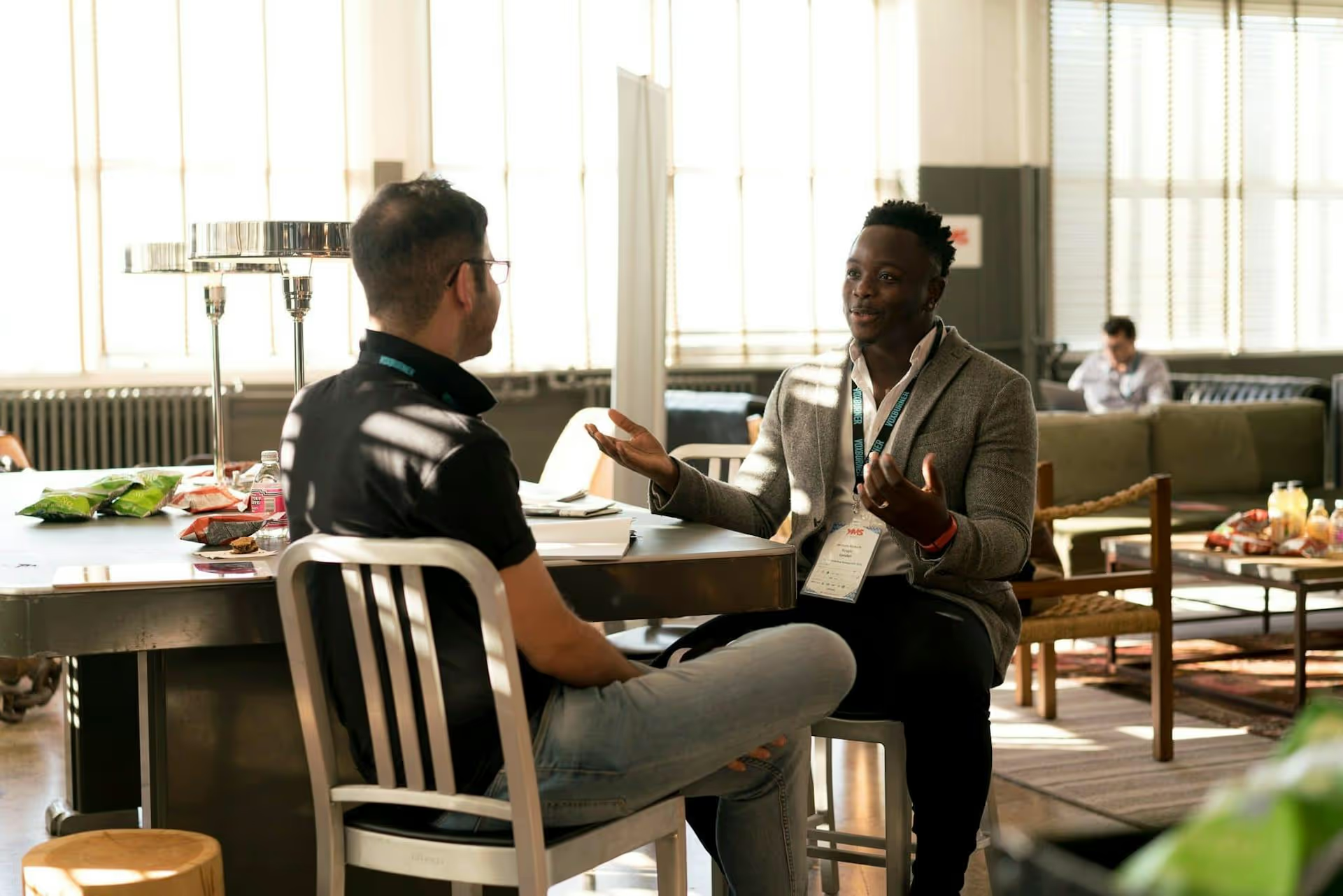
Your LinkedIn profile can be one of the most powerful tools for growing your newsletter, but getting people to hit subscribe takes more than just sharing a link. It requires a thoughtful strategy that turns your profile into a sign-up machine and your content into an irresistible preview of the value you deliver. This guide will walk you through the practical, actionable steps to turn your LinkedIn presence into a consistent source of newsletter subscribers.
Before you publish a single promotional post, your profile needs to do the heavy lifting for you. Think of it as your permanent, 24/7 billboard. A visitor should be able to land on your profile and know within seconds that you have a newsletter and what it's about.
Your headline is prime real estate. It follows you everywhere on LinkedIn - in comments, connection requests, and search results. Don't just list your job title. Add a quick mention of your newsletter.
Examples:
This simple addition immediately frames you as an expert with something valuable to share.
The "Featured" section is your visual portfolio at the top of your profile. It's the perfect place to spotlight your newsletter. Instead of just featuring a popular post, create a simple graphic that acts as a cover for your newsletter, then link it directly to your subscription landing page.
How to do it:
Your "About" section is where you tell your professional story. Weave your newsletter into that narrative. Explain who the newsletter is for, what problem it solves, and the value people get from reading it. The most important part? End your "About" section with a clear and direct call-to-action (CTA) and the signup link.
Example CTA:
"Ready to build a better content system? I share my best advice every Tuesday in my free newsletter. You can subscribe here: [Your Link]"
Switching to LinkedIn creator mode is one of the easiest and most effective ways to signal that you're serious about building an audience. It reconfigures your profile to prioritize content and followers over connections.
Scroll down to the "Resources" section on your profile. You'll see an option for "Creator mode." Click it, follow the prompts to add your topics and a custom link, and you're set.
LinkedIn has its own native newsletter tool, and using it is non-negotiable if growth is your goal. When you publish a LinkedIn Newsletter, it functions differently than a standard article.
When someone subscribes, they are opting in to receive notifications every time you publish a new issue. Your first-degree connections get an automatic invitation to subscribe when you launch, giving you an initial audience boost. All your subscribers get both an in-app notification and an email when a new edition goes live. It's an incredibly direct way to reach your audience.
To create one, you first need to have Creator Mode turned on. Then:
A quick note: While the LinkedIn Newsletter is fantastic for engagement on the platform, its main drawback is that you don't own the email list. A smart strategy is to use your LinkedIn Newsletter to build trust and then include a CTA within each issue encouraging readers to also subscribe to your off-platform newsletter for exclusive content or freebies. This gives you the best of both worlds.
An optimized profile is your foundation. Now you need a content strategy that consistently reminds your network of the value hiding in their inbox - if only they'd subscribe.
Don't just say, "Sign up for my newsletter." Show people what they're missing. Pull out one surprising statistic, a contrarian opinion, or a powerful quote from your latest issue and build a LinkedIn post around it.
Then, end your post with a simple line:
"I break down three other common mistakes in this week's newsletter. Want to read it? Link's in my bio."
This creates curiosity and gives people a taste of the value, making them much more likely to subscribe for the full story.
One newsletter issue is not one piece of content. It's a goldmine you can turn into multiple LinkedIn posts throughout the week.
Let's say your newsletter is about "Improving Team Productivity with AI."
Before you publish your next issue, run a poll on a related topic. For our productivity example, you could ask: "What's the biggest time-waster for your team?" The options could be "Meetings," "Email," "Searching for Info," or "Manual Reports."
This does two things: it engages your audience and gives you insight into their pain points. When the poll ends, create a post sharing the results and linking it to your solution.
"As expected, 45% of you said 'Meetings' are the biggest time-waster. In my latest newsletter, I cover a framework for cutting meeting time by 30%. Here's the link to read."
Your promotional efforts shouldn't be confined to your own feed. Expanding your reach means becoming a part of the larger conversation.
Identify 5-10 influential voices in your industry and make a point to leave thoughtful comments on their posts. Don't spam your newsletter link. Add to the conversation with your own perspective. If what you're saying aligns with something you wrote about, you can mention it naturally.
For example: "Great point, Jane. This ties into an idea I was exploring recently about asynchronous communication. Found that teams who mastered it not only reduced meetings but also increased documentation quality. I actually wrote a bit about this framework in my newsletter."
The name of your newsletter in your headline will do the rest of the work curiosity-wise.
Find active, well-moderated LinkedIn Groups where your ideal subscribers hang out. Before posting, read the group rules - many prohibit self-promotion. If it's allowed, don't just drop a link. Provide context. Share the full text of one of your best newsletter issues as a post to give value upfront, and then include a small CTA at the end for readers to subscribe if they found it helpful.
Direct outreach can work if it's hyper-personalized and not spammy. When a new, relevant connection joins your network, send them a genuine welcome message. If the conversation naturally moves toward a topic your newsletter covers, you have an opening.
Example: "It's great to connect, David! I saw from your profile you work in B2B SaaS marketing. I actually write a weekly newsletter on that exact topic - specifically around organic growth strategies. If you're ever curious, you can find it here. No pressure at all, just thought it might be in your wheelhouse."
The key is to be helpful, not pushy.
Promoting a newsletter on LinkedIn is a long game, but it's incredibly effective when done right. By optimizing your profile, choosing the right content formats, and engaging thoughtfully, you can build a system that consistently turns followers into dedicated subscribers. Remember to lead with value, and the signups will follow.
Staying consistent with posting teasers, carousels, and videos is often where things get tricky. We built Postbase to solve this exact problem. Our visual calendar lets you plan and see your entire repurposing strategy at a glance, and our seamless scheduling means you can prepare all your promotional content in one go and know it will publish reliably on time, every time. It's a simpler way to manage social media and keep your newsletter growth on track.
Enhance your email signature by adding social media icons. Discover step-by-step instructions to turn every email into a powerful marketing tool.
Record clear audio for Instagram Reels with this guide. Learn actionable steps to create professional-sounding audio, using just your phone or upgraded gear.
Check your Instagram profile interactions to see what your audience loves. Discover where to find these insights and use them to make smarter content decisions.
Requesting an Instagram username? Learn strategies from trademark claims to negotiation for securing your ideal handle. Get the steps to boost your brand today!
Attract your ideal audience on Instagram with our guide. Discover steps to define, find, and engage followers who buy and believe in your brand.
Activate Instagram Insights to boost your content strategy. Learn how to turn it on, what to analyze, and use data to grow your account effectively.
Wrestling with social media? It doesn’t have to be this hard. Plan your content, schedule posts, respond to comments, and analyze performance — all in one simple, easy-to-use tool.