How to Add Social Media Icons to an Email Signature
Enhance your email signature by adding social media icons. Discover step-by-step instructions to turn every email into a powerful marketing tool.
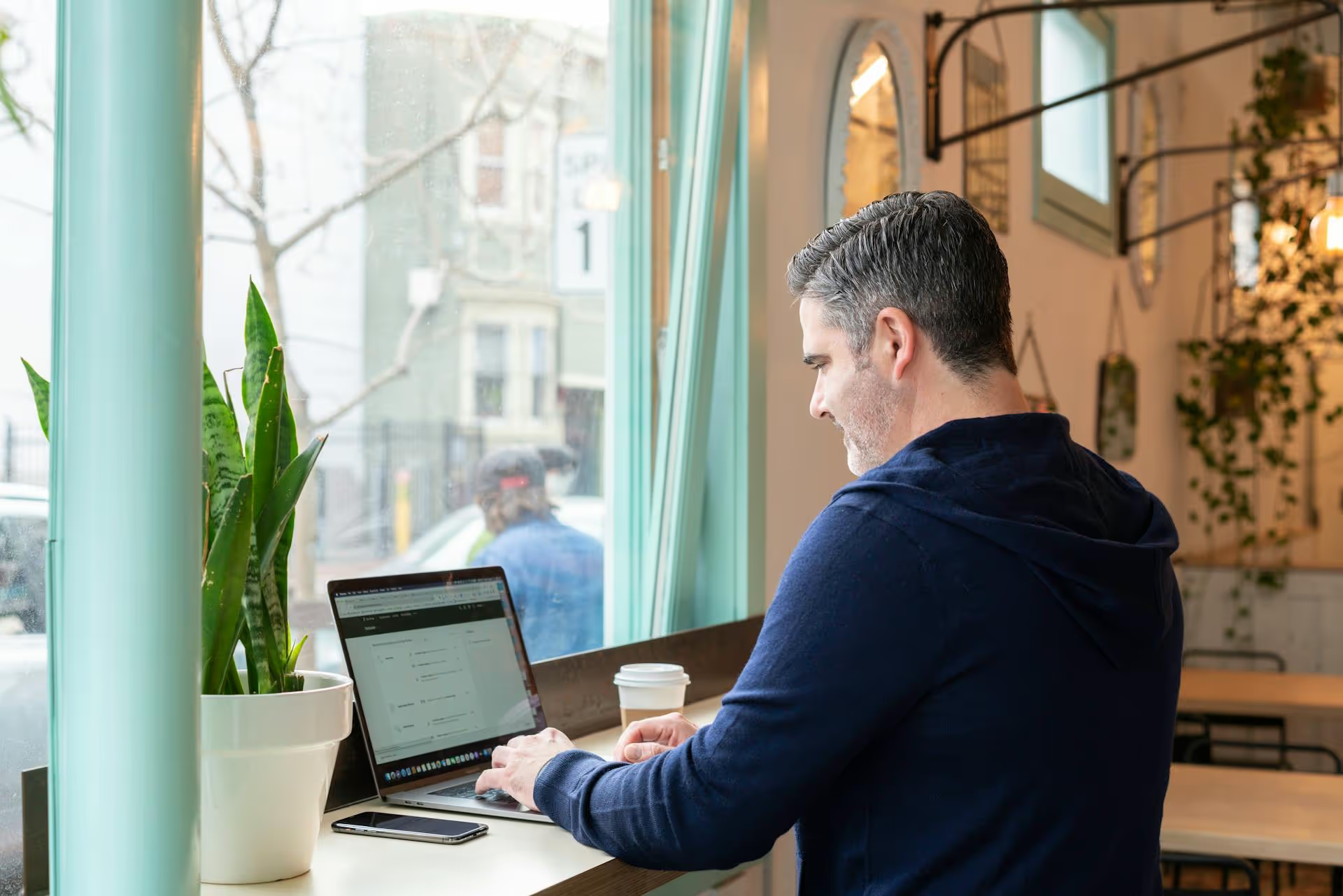
Putting together an amazing event is only half the battle - the real work is getting the right professionals to actually attend. LinkedIn is the perfect platform for this, putting your event in front of an audience that's actively looking to network, learn, and grow their careers. This guide provides a complete playbook on how to promote an event on LinkedIn, walking you through everything from creating the initial event page to post-event engagement that builds lasting relationships.
Before you start posting about your event, you need a central hub to direct everyone to. The official LinkedIn Event page serves as the single source of truth for attendees, collecting all vital information and registrations in one place. It also makes your event discoverable to people searching on LinkedIn, effectively working as free advertising.
Creating the page is straightforward. If you're an admin of a Company Page, follow these steps:
When you're filling out the form, pay close attention to the following sections:
Once your Event page is live, it’s time to start the promotional push. A successful event launch doesn’t happen with a single post, it requires a sustained, multi-week campaign that builds momentum and keeps your event top-of-mind. Treat it like a product launch, with a clear content schedule leading up to an exciting release.
A good rule of thumb is to start promotions 4-6 weeks out. Here's a sample timeline:
Avoid posting the same "Register Now!" graphic over and over. A diverse content mix keeps your audience engaged and serves up your message in different ways.
Your company page shouldn't be the only one talking about the event. Your employees, speakers, and sponsors have vast networks you can tap into. The key is to make it incredibly easy for them to share.
Create a simple "promotional kit" and share it with everyone involved. It should include:
When you ask people to share, encourage them to add a personal touch. A post from a speaker that says, "Excited to be speaking at..." is okay, but "I'm speaking at [Event Name] about a topic I’m passionate about: [Topic]. In my session, I'll be sharing how my team achieved [Result]..." is so much more powerful.
Don’t just rely on people seeing your feed posts. A targeted, personal invitation can be highly effective. Invite your first-degree connections directly from the LinkedIn Event page - LinkedIn allows you to invite up to 1,000 connections per week.
For more important stakeholders or past attendees, send a personalized message. Keep it short, and focus on the value for them:
"Hi [Name], I noticed you recently engaged with our post about marketing analytics. We're hosting an online event next month where we'll go deep on this topic with experts from [Company] and [Company]. Thought it would be right up your alley. Here’s the link if you’d like to learn more: [Link]."
The promotion doesn't stop when the event starts. For virtual events, this is your chance to draw in last-minute attendees who see the conversation happening in real-time. For in-person events, this expands your reach to those who couldn't be there.
Your work isn't done when the curtains close. The post-event phase is where you reinforce your message, deliver more value, and continue building the relationships you've started.
Within 24 hours of the event ending, post a thank you message on your Company Page and the Event Page feed. Tag your speakers, sponsors, and any key contributors. Most importantly, share the promised resources. This could be:
By delivering this value, you condition attendees to trust you and look forward to your next event or offer.
An event is a content goldmine. Don’t let it all go to waste. You can recycle and reuse event content for weeks or even months.
Promoting an event on LinkedIn is a marathon, not a sprint. It starts with a strategically planned event page, builds momentum with a consistent content schedule, engages in real-time, and follows up with valuable resources that solidify relationships. By following these steps, you can move beyond simply broadcasting your event and start building a genuine community around your brand.
Building out a multi-week content calendar and scheduling dozens of posts across your company page and employee profiles can be challenging, especially when you need to trust that everything will publish perfectly. This is exactly why we built Postbase. We focused on making reliability the core of our platform, ensuring your accounts stay connected and your carefully scheduled promos go live right on time, every time. With a simple visual calendar, you can confidently plan your entire event promotion timeline from start to finish without any surprises.
Enhance your email signature by adding social media icons. Discover step-by-step instructions to turn every email into a powerful marketing tool.
Record clear audio for Instagram Reels with this guide. Learn actionable steps to create professional-sounding audio, using just your phone or upgraded gear.
Check your Instagram profile interactions to see what your audience loves. Discover where to find these insights and use them to make smarter content decisions.
Requesting an Instagram username? Learn strategies from trademark claims to negotiation for securing your ideal handle. Get the steps to boost your brand today!
Attract your ideal audience on Instagram with our guide. Discover steps to define, find, and engage followers who buy and believe in your brand.
Activate Instagram Insights to boost your content strategy. Learn how to turn it on, what to analyze, and use data to grow your account effectively.
Wrestling with social media? It doesn’t have to be this hard. Plan your content, schedule posts, respond to comments, and analyze performance — all in one simple, easy-to-use tool.