How to Add Social Media Icons to an Email Signature
Enhance your email signature by adding social media icons. Discover step-by-step instructions to turn every email into a powerful marketing tool.
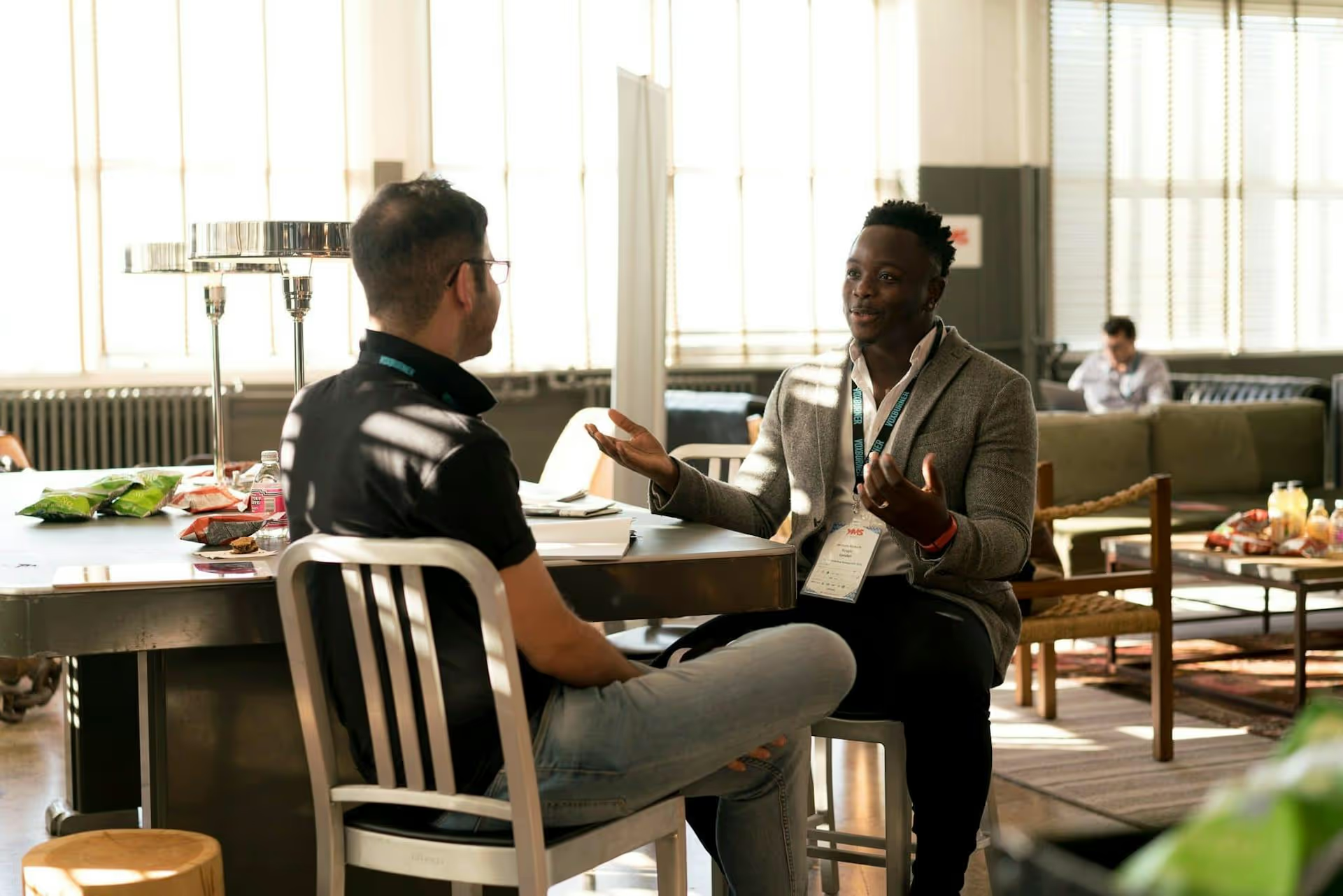
Ever hit ‘Post’ on LinkedIn, walk away feeling great, then come back later to find your carefully crafted message looks… off? A broken link preview, an awkwardly cropped image, or weird text spacing can instantly derail your message and make your brand look sloppy. This article walks you through exactly how to preview your LinkedIn posts before they go live, so you can publish with total confidence every single time.
You wouldn't send a marketing email to thousands of subscribers without testing it first, right? The same logic applies to your professional brand on LinkedIn. Rushing the final step can undo all the hard work you put into writing and creating your content. Taking a few extra seconds to preview isn't about being picky, it's a fundamental part of a professional content strategy.
Here’s what you can catch with a quick preview:
Catching these small mistakes before you publish makes the difference between a post that elevates your brand and one that feels amateurish.
LinkedIn does offer some built-in or related tools that give you a partial glimpse of your finished post. While not a complete solution, they are a good starting point and are essential for diagnosing issues with link sharing.
When you start writing a post directly on LinkedIn's desktop website, the composer works as a live editor. When you highlight text and apply bold or create a bulleted list, you see the changes in real-time. This is great for getting a general feel for your text's structure and flow.
However, this live preview is limited. It won't show you exactly how an uploaded photo will be cropped in the feed, and most importantly, it can be fickle with how it generates a preview for an external link.
If you've ever pasted a link into LinkedIn and been horrified by the ugly, irrelevant, or missing image it pulls, the Post Inspector is your best friend. This free developer tool tells LinkedIn to "re-scrape" the data from a URL and shows you exactly which image, title, and description it will use in the link preview card.
It’s perfect for two scenarios:
Here's how to use it:
The tool will return a preview of the card that will appear on LinkedIn, showing the exact image, title, and other metadata it found. If it looks wrong, the issue is almost always with the "Open Graph" (OG) tags on your website. You or your developer will need to check the page's HTML <,head>, section for tags like og:title, og:description, and especially og:image, and make sure they specify the content you want shown.
The Big Limitation: The Post Inspector is incredible for link cards, but that’s all it does. It doesn't show you your link card combined with your written copy, @mentions, or hashtags. You still can't see the full picture of your final post.
To see exactly how your entire post - text, media, link preview, and tags - will appear together in the LinkedIn feed, the most reliable method is to use a dedicated social media management tool. These platforms are designed specifically to eliminate guesswork and provide a pixel-perfect preview before you commit to publishing.
While different tools have slightly different interfaces, the process is generally the same and incredibly straightforward:
This method gives you complete control and peace of mind. What you see in the preview is what your audience will see in their feed. You can adjust your image crop, tweak your headline, or rephrase your copy until everything looks perfect, and only then do you schedule or publish it.
Knowing is half the battle. Here are some of the most frequent preview-related issues people run into and how to handle them.
og:image and og:title tags for that page need to be updated. Once fixed, run it through the Inspector again to refresh LinkedIn’s cache. This forces LinkedIn to fetch the new, correct information.Previewing your LinkedIn post isn't just an extra, optional step - it's an essential checkpoint that protects your brand integrity and improves your content's performance. By using tools like the native Post Inspector for checking link previews and relying on a scheduler for a complete, all-in-one visual check, you can remove the anxiety from hitting "publish" and know that your content always looks its best.
We built Postbase to solve this exact problem and end the publish-and-pray cycle for good. Our composer gives you a pixel-perfect, live preview of your LinkedIn posts, showing you exactly how your content - from text formatting and carousels to link previews - will appear in the feed before it goes live. This focus on a clean, reliable workflow means you can spend less time fixing mistakes and more time creating content that connects.
Enhance your email signature by adding social media icons. Discover step-by-step instructions to turn every email into a powerful marketing tool.
Record clear audio for Instagram Reels with this guide. Learn actionable steps to create professional-sounding audio, using just your phone or upgraded gear.
Check your Instagram profile interactions to see what your audience loves. Discover where to find these insights and use them to make smarter content decisions.
Requesting an Instagram username? Learn strategies from trademark claims to negotiation for securing your ideal handle. Get the steps to boost your brand today!
Attract your ideal audience on Instagram with our guide. Discover steps to define, find, and engage followers who buy and believe in your brand.
Activate Instagram Insights to boost your content strategy. Learn how to turn it on, what to analyze, and use data to grow your account effectively.
Wrestling with social media? It doesn’t have to be this hard. Plan your content, schedule posts, respond to comments, and analyze performance — all in one simple, easy-to-use tool.