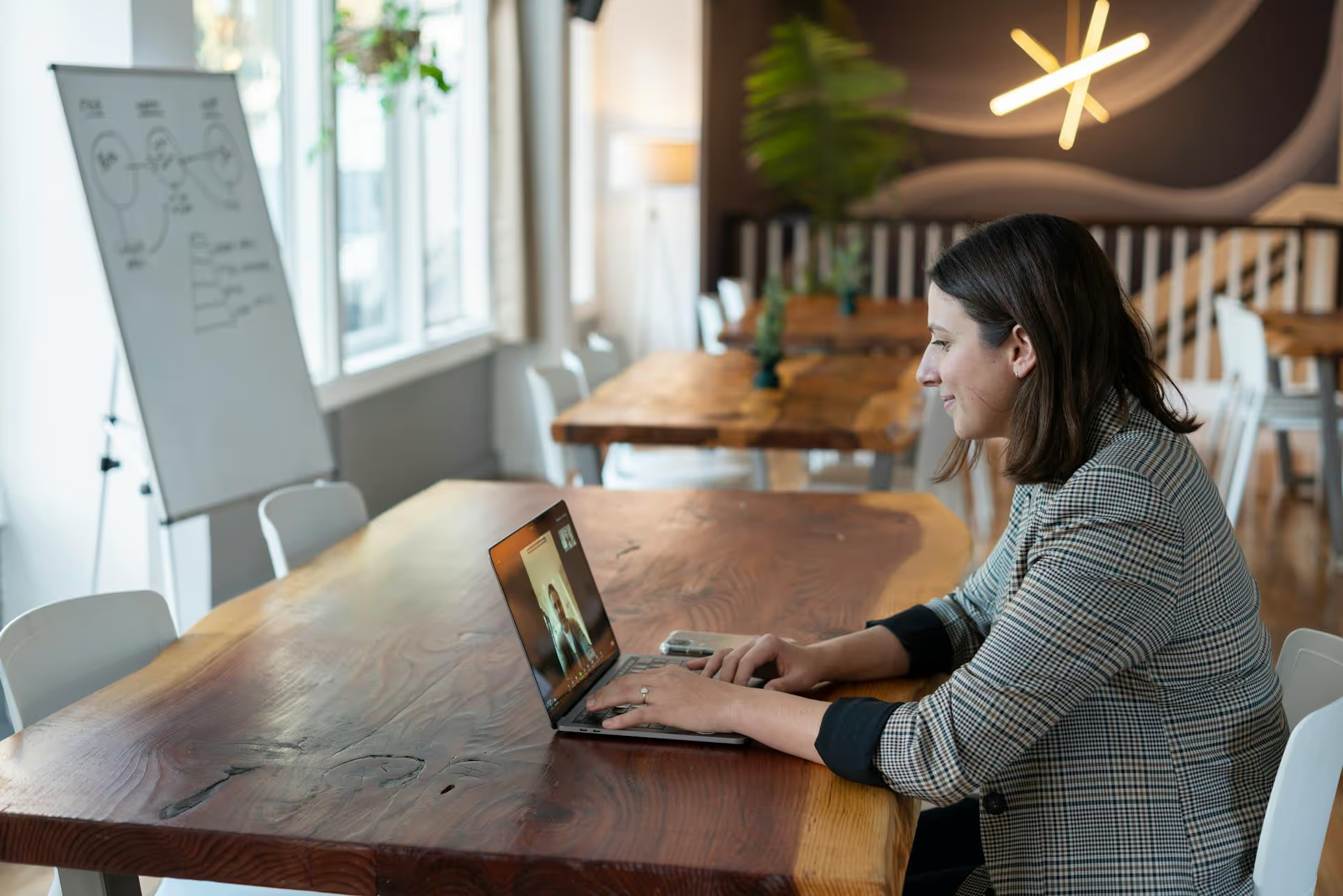Posting a picture on LinkedIn is simple, but making that picture work for your professional brand is a completely different game. Plenty of people know how to click the photo button, but very few know how to turn that post into a genuine opportunity for connection or brand growth. This guide will walk you through not just the simple mechanics of posting a photo, but also the strategies that transform a simple image into a powerful piece of professional content.
How to Post a Picture on LinkedIn: The Step-by-Step Breakdown
First, let’s cover the basic steps for posting a picture on LinkedIn from your computer or phone. The process is straightforward on both, but knowing the small details can make a difference.
Posting from a Desktop Browser
If you're at your computer, this is the quickest way to get your photo uploaded along with a well-thought-out caption. Here’s how to do it:
- On your LinkedIn homepage, look for the "Start a post" box at the top of your feed. You can also click the blue “Post” button.
- In the pop-up window, click the Media icon at the bottom. This looks like a small landscape picture.
- A file browser will open. Navigate to the image (or images) you want to upload from your computer and select them. You can upload multiple photos at once to create a photo carousel.
- Once your photo is uploaded, you'll see a preview. Now it's time to add your commentary. Write your text in the main box, making sure to share context, tell a story, or ask a question.
- Tag relevant people or companies by typing the “@” symbol followed by their name. Only tag people who are actually in the photo or are directly relevant to the post to avoid being spammy.
- Add a few relevant hashtags to help others discover your post. Think of what keywords someone might search for to find your content.
- Click the "Add alt text" option on the image preview. This is super important for accessibility! Write a brief, clear description of what the photo shows for visually impaired users.
- Review your post one last time, then click the blue "Post" button to send it live.
Posting from the LinkedIn Mobile App (iOS and Android)
Posting from your phone is great for sharing in-the-moment pictures from events, team gatherings, or work-on-the-go.
- Open the LinkedIn app and tap the "Post" button, which is usually in the center of the bottom navigation bar.
- In the post creation screen, tap the photo icon at the bottom of the screen.
- Your phone's photo library will appear. Select the picture(s) you want to share and tap "Add."
- The app has some basic editing features. You can crop, filter, or adjust your image a bit, but for best results, edit your photo beforehand in a dedicated app.
- Write your caption, add relevant @mentions, and include your hashtags, just like you would on a desktop.
- Don’t forget the alt-text! Tap the settings or option menu for the photo to add your descriptive text.
- When you're happy with how everything looks, tap "Post" in the top-right corner.
Beyond the Basics: Turning Your Photo into an Engaging Post
You can follow the steps above and successfully post a picture - or you can learn to create photo posts that actually stop the scroll, start conversations, and build your professional presence. The difference is all in the strategy.
Visual content consistently performs better than text-only updates because it’s easier to consume quickly. A great picture captures attention, conveys emotion, and gives context to your message before anyone reads a single word. On a professional platform like LinkedIn, this is your chance to humanize your brand, showcase your company culture, or visualize your accomplishments.
Step 1: Choose the Right Kind of Picture
The image itself is your foundation. A random, low-quality photo won’t do you any favors. Here’s what to look for.
- Prioritize High Quality: Your photos must be clear, well-lit, and high-resolution. A blurry, dark image reflects poorly on your professional standards. You don’t need a professional photographer for everything, but you do need to make sure your phone's lens is clean and you've got good lighting.
- Share Something with a Story: Your picture should have a purpose. Instead of a generic stock photo, share a photo of your team collaborating, a behind-the-scenes shot of a project, or a picture of you meeting an industry leader at a conference. An image that tells a story invites people in.
- Embrace Authenticity: Stiff, overly polished corporate photos often fall flat. A candid photo of your team celebrating a win or struggling together on a whiteboard can be far more relatable and engaging. People connect with people, not with polished stock imagery.
Step 2: Write a Caption That Adds Value
The picture catches the eye, but the caption holds the attention and encourages engagement. Don't let your image do all the heavy lifting.
- Lead with a Strong Hook: The first two lines of your caption are what people see before they have to click "...see more." Make them count. Start with a question, a surprising fact, or a bold statement that relates to your image.
- Provide Context and Meaning: Explain why you're sharing this picture. What’s the lesson you learned? What was the moment about? Who are you with, and what did you accomplish together? A picture of a conference is fine, but a picture of a conference with a caption about the #1 lesson you learned there is valuable content.
- Make it Easy to Read: Use short paragraphs, line breaks, and even emojis (judiciously) to break up the text. No one wants to read a huge wall of text. Three to five sentences per paragraph is a good rule of thumb.
- Include a Call-to-Action (CTA): What do you want your audience to do next? End your post by asking a direct question to get the comments rolling. For example, "What’s the best career advice you’ve ever received? Let me know below!"
Step 3: Use All the Features Available
LinkedIn offers a few tools to get more visibility for your posts. Use them!
- Leverage Tags Smartly: Tagging notifies people and pages, increasing the chances they will see your post and engage with it, boosting its reach to their networks. The golden rule is to only tag people or companies that are in the photo or directly relevant to the post itself. Never tag a list of influencers just to get their attention.
- Use Strategic Hashtags: Use around 3 to 5 highly relevant hashtags. This helps LinkedIn categorize your content and show it to users interested in those topics. Combine broader tags (e.g., #Marketing) with niche tags (#B2BContent), and maybe a personal or branded one (#MyCompanyNameCulture).
- Create a Photo Carousel: The LinkedIn algorithm loves a good carousel post (think of it as a mini-slideshow). By uploading multiple photos in a single post, you create a document-style post that people have to click through. Each click tells the algorithm that your content is engaging, which helps it get shown to more people. This is a great format for recapping an event or breaking down a concept step-by-step.
Proven Ideas for Effective Photo Posts
Feeling stumped? Here are some simple, effective ideas for photo posts that work well on LinkedIn for both personal brands and companies.
For Individuals (Entrepreneurs, Consultants, Job-Seekers):
- Behind-the-Scenes: A photo of your workspace, you preparing for a big presentation, or your brainstorming notes. This makes your work process relatable.
- Celebrating Milestones: A picture celebrating a work anniversary, finishing a big project, or getting a new certification. Let your network celebrate with you.
- Events and Networking: A photo of you speaking at an event or a picture with someone you admire that you met there. It positions you as an active member of your industry.
- A Personal Story with a Professional Lesson: A photo from a vacation or a weekend activity that ties back to a lesson about work-life balance, creativity, or perseverance.
For Company Pages:
- Team & Culture Spotlights: Show off the people behind your brand! Post photos from team outings, in-office events, or "day-in-the-life" features of different employees.
- Product in Action: Share high-quality photos of your product being used by a happy customer (with their permission, of course) or show a glimpse of your manufacturing process.
- Company Achievements: A team photo celebrating a milestone, an industry award, or the launch of a new product. It builds social proof and morale.
- User-Generated Content: When a customer shares a great photo of them using your product, ask if you can reshare it. It's authentic, powerful marketing.
Final Thoughts
Posting a picture on LinkedIn is easy, but making it count takes thought and strategy. It's about combining a compelling, high-quality image with a story that gives it context, sparks a conversation, and reinforces your professional brand. When done right, a simple photo can become one of the most effective tools for building connections on the platform.
Getting your content strategy in order is a great start. When we felt our own workflow getting tangled between spreadsheets and jumping across a half-dozen platforms, we built Postbase to streamline our process. Having all our content scheduled on one visual calendar helps us see our whole content mix - including our photos and videos - at a glance, which makes planning our social strategy feel a lot less chaotic. It's simply built for how teams actually work today.
Spencer's spent a decade building products at companies like Buffer, UserTesting, and Bump Health. He's spent years in the weeds of social media management—scheduling posts, analyzing performance, coordinating teams. At Postbase, he's building tools to automate the busywork so you can focus on creating great content.