How to Add Social Media Icons to an Email Signature
Enhance your email signature by adding social media icons. Discover step-by-step instructions to turn every email into a powerful marketing tool.
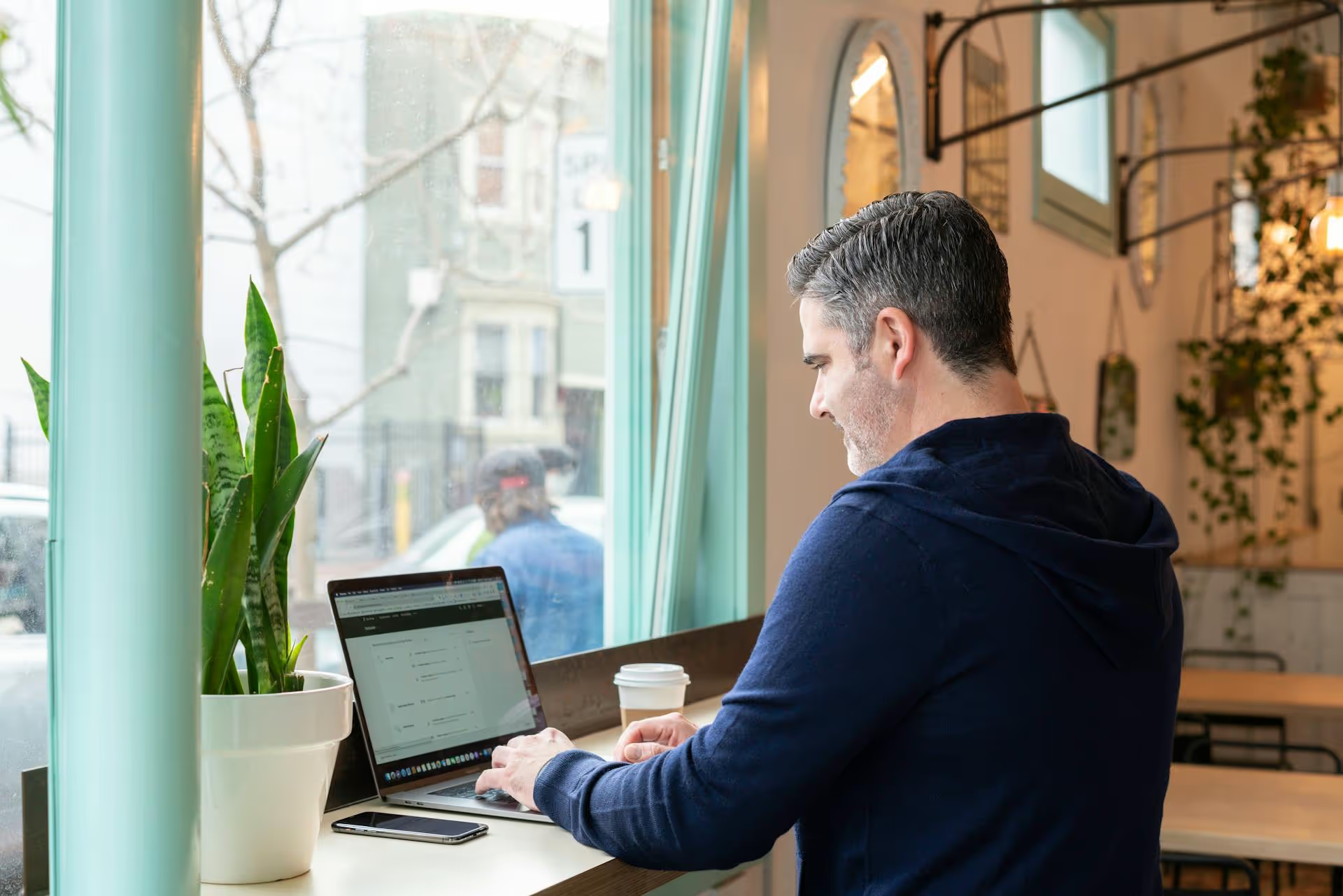
Your LinkedIn Company Page is one of the most powerful tools in your marketing toolkit, but only if you use it effectively. Posting consistently builds authority, engages your audience, and drives real business results, turning your page from a simple placeholder into a dynamic hub for your brand. This guide will walk you through exactly how to post pages on LinkedIn, covering the step-by-step process, content strategies that work, and best practices to maximize your reach.
Before we jump into the mechanics, it's important to understand the distinction between your personal profile and your Company Page. Your personal profile is you - your career, your thoughts, your professional network. It's built on personal connections. Your Company Page, on the other hand, is the official voice of your brand.
Think of it this way: your personal profile is for building your individual reputation, while your Company Page is for building your organization's brand presence. All content posted on a Company Page officially represents the business, making it the central place for company announcements, job postings, product updates, and brand storytelling. This is where followers come to connect with your brand, not just you as an individual.
Posting on your Company Page is a straightforward process. Once you have admin access, you'll find that the interface is designed to be user-friendly. Here's how to create your first post from a desktop computer.
A simple text update or sharing a link to an article is the most common type of post. Here's how to do it effectively:
Visual content almost always performs better than text-only posts. Human brains process images much faster than text, and they grab attention in a busy feed.
To build real engagement, video content is essential. Native LinkedIn videos often see high engagement rates, making them a powerful tool for your content strategy. While a LinkedIn video can be up to 10 minutes long, shorter videos often perform better. They are great for showcasing company culture, product demos, or testimonials, as videos are often seen as more authentic than text and photos.
Polls are a fantastic way to generate easy engagement and gather feedback from your audience. They're interactive and require minimal effort from your followers.
Now that you know how to post pages on LinkedIn, let's look at what you should be posting. A successful content strategy is a blend of different post types that add value, show personality, and build community.
Don't just share press releases. When you have a company announcement - like a new hire, a product launch, or a milestone - tell the story behind it. Frame company news with a human element.
The second example is more personal, explains why the news is exciting, and uses relevant hashtags.
Establish your page as a go-to resource in your industry. Share links to external articles or research papers but always add your own commentary. Don't just be a content curator - be a thought leader.
People connect with people, not logos. Use your Company Page to pull back the curtain and show the human side of your brand. Employee spotlights, behind-the-scenes office tours, or posts celebrating team achievements can generate some of the highest engagement rates. It also serves as an excellent employer branding tool, helping you attract top talent.
Turn frequently asked questions into valuable content. Create short text posts, carousels (by uploading a multi-page PDF), or videos that solve a specific problem for your audience. This positions your brand as helpful and customer-centric, building trust with potential clients before they even reach out.
Posting great content is half the battle. The other half is making sure people actually see it. Follow these best practices to give your posts the best chance of success.
Mastering how to post pages on LinkedIn comes down to two things: understanding the mechanics and applying a thoughtful content strategy. By consistently sharing valuable, engaging, and human-centric content, you can transform your Company Page from a static online brochure into a powerful tool for brand building and lead generation.
Planning, scheduling, and analyzing all of this content, especially across multiple platforms, can quickly become overwhelming. We built Postbase to solve this exact problem. Our visual content calendar lets you see your entire LinkedIn strategy at a glance, drag and drop posts to reschedule them, and automatically publishes everything on time, every time. It keeps all of your activities for LinkedIn - along with Instagram, TikTok, Facebook, and many other platforms like X - in one organized place, so you can spend less time switching between tabs and more time building your business.
Enhance your email signature by adding social media icons. Discover step-by-step instructions to turn every email into a powerful marketing tool.
Record clear audio for Instagram Reels with this guide. Learn actionable steps to create professional-sounding audio, using just your phone or upgraded gear.
Check your Instagram profile interactions to see what your audience loves. Discover where to find these insights and use them to make smarter content decisions.
Requesting an Instagram username? Learn strategies from trademark claims to negotiation for securing your ideal handle. Get the steps to boost your brand today!
Attract your ideal audience on Instagram with our guide. Discover steps to define, find, and engage followers who buy and believe in your brand.
Activate Instagram Insights to boost your content strategy. Learn how to turn it on, what to analyze, and use data to grow your account effectively.
Wrestling with social media? It doesn’t have to be this hard. Plan your content, schedule posts, respond to comments, and analyze performance — all in one simple, easy-to-use tool.