How to Add Social Media Icons to an Email Signature
Enhance your email signature by adding social media icons. Discover step-by-step instructions to turn every email into a powerful marketing tool.
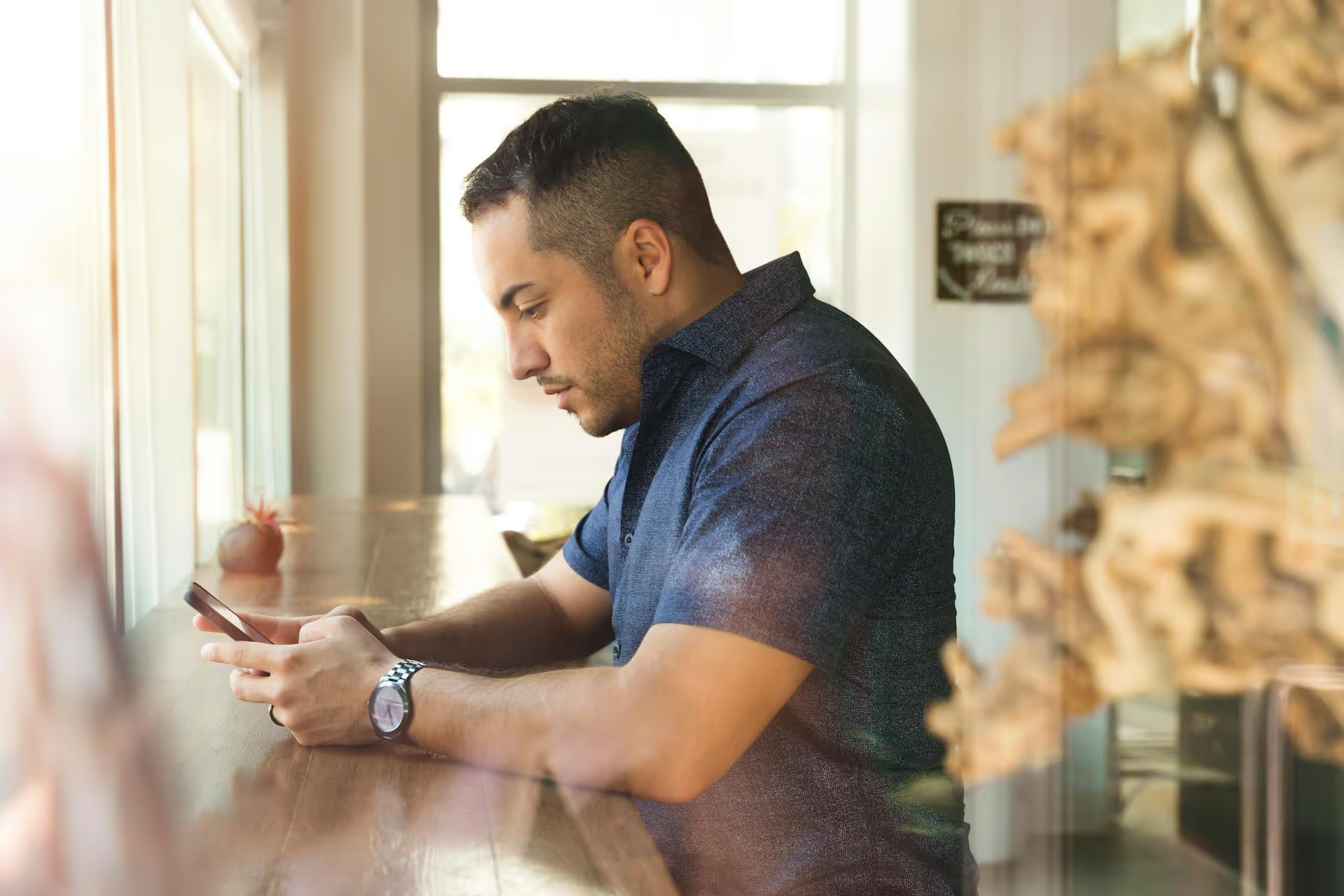
Posting a video on LinkedIn can generate five times more engagement than any other type of content, but figuring out the right way to do it can feel a little confusing. This guide walks you through every step, from the technical specifications you need to know to a simple, step-by-step process for getting your video live. We'll also cover the strategies that turn a simple video post into a powerful tool for building your brand and connecting with your audience.
Before we get into the "how," let's quickly touch on the "why." While you can share a link to a YouTube or Vimeo video, uploading your video file directly to LinkedIn - known as a native video - is significantly more effective. The LinkedIn algorithm prioritizes native video content because it keeps users on the platform. As a result, native videos autoplay in the feed, capture attention more effectively, and consistently earn higher reach and engagement than posts with external links.
If you take one thing away from this guide, let it be this: always upload your video directly to LinkedIn. It's the single biggest factor for success.
Getting the technical details right before you upload will save you a lot of headaches. LinkedIn is flexible, but following these guidelines ensures your video looks professional and performs well.
Aspect ratio is just a fancy way of saying the shape of your video (e.g., square, wide, or tall). Choosing the right one depends on how you want your content to be viewed.
This isn't just a recommendation, it's a necessity. Over 80% of social media videos are watched with the sound off. If your video doesn't have captions, your message is completely lost on most of your audience. LinkedIn allows you to upload a SubRip Subtitle (.SRT) file along with your video. You can create these files easily with free online tools or professional video editing software. Always include them.
Now for the main event. Here’s exactly how to upload your video directly to the platform.
The process on the LinkedIn mobile app is just as simple.
Hot Tip: While you can add captions via mobile, uploading a custom thumbnail is currently a desktop-only feature. For the most polished look, it’s best to post your videos from a computer.
If you absolutely must share a video from another platform like YouTube or Vimeo, the process is easy, but be aware of the performance trade-off.
The downside? The video won't autoplay in the feed, and users will have to click away from LinkedIn to watch it - a step many won't take. Your reach and engagement will almost certainly be lower than with a native upload. Whenever possible, take the extra minute to upload the file directly.
Uploading the video is only half the battle. Creating content that people actually want to watch is what really matters. Here are some proven strategies for making effective LinkedIn videos.
You have about three seconds to stop someone from scrolling past your video. Your opening is everything. Start with:
Don’t waste time with a long logo intro or a slow fade-in. Get straight to the value.
The most successful videos on LinkedIn teach the viewer something useful. Your goal is to be seen as a helpful expert, not a salesperson. Think about common questions your audience has and answer them in a short video.
People connect with people, not logos. Videos are a fantastic way to humanize your brand. Share stories about your team's successes, a challenge you overcame, or a client's transformation. This builds trust and makes your content more memorable.
While you can post up to a 10-minute video, the sweet spot for engagement is usually between 30 seconds and 2 minutes. Deliver your core message quickly and concisely. People are busy, respect their time.
Tell your viewers what to do next. A good CTA encourages interaction and boosts your post in the algorithm. Try one of these:
As comments roll in, reply to every single one. Not only is this great for community building, but every comment exchange signals to the LinkedIn algorithm that your post is valuable, pushing it out to an even wider audience.
Posting video on LinkedIn is a straightforward process, but getting real results comes from combining the right technical setup with a smart content strategy. By focusing on native uploads, designing for silent viewing with captions, and providing genuine value, your videos can become a cornerstone of your professional brand and a powerful connection tool.
As my team and I ramped up our own video content, we found that planning and scheduling videos across different platforms quickly became a major time drain. We built Postbase to solve that exact problem. It’s designed from the ground up for today's video-first social landscape, letting us load our LinkedIn videos, Instagram Reels, and YouTube Shorts all into one clean, visual calendar. It helps us stay consistent with our content strategy and saves our team hours of work every week.
Enhance your email signature by adding social media icons. Discover step-by-step instructions to turn every email into a powerful marketing tool.
Record clear audio for Instagram Reels with this guide. Learn actionable steps to create professional-sounding audio, using just your phone or upgraded gear.
Check your Instagram profile interactions to see what your audience loves. Discover where to find these insights and use them to make smarter content decisions.
Requesting an Instagram username? Learn strategies from trademark claims to negotiation for securing your ideal handle. Get the steps to boost your brand today!
Attract your ideal audience on Instagram with our guide. Discover steps to define, find, and engage followers who buy and believe in your brand.
Activate Instagram Insights to boost your content strategy. Learn how to turn it on, what to analyze, and use data to grow your account effectively.
Wrestling with social media? It doesn’t have to be this hard. Plan your content, schedule posts, respond to comments, and analyze performance — all in one simple, easy-to-use tool.