How to Add Social Media Icons to an Email Signature
Enhance your email signature by adding social media icons. Discover step-by-step instructions to turn every email into a powerful marketing tool.
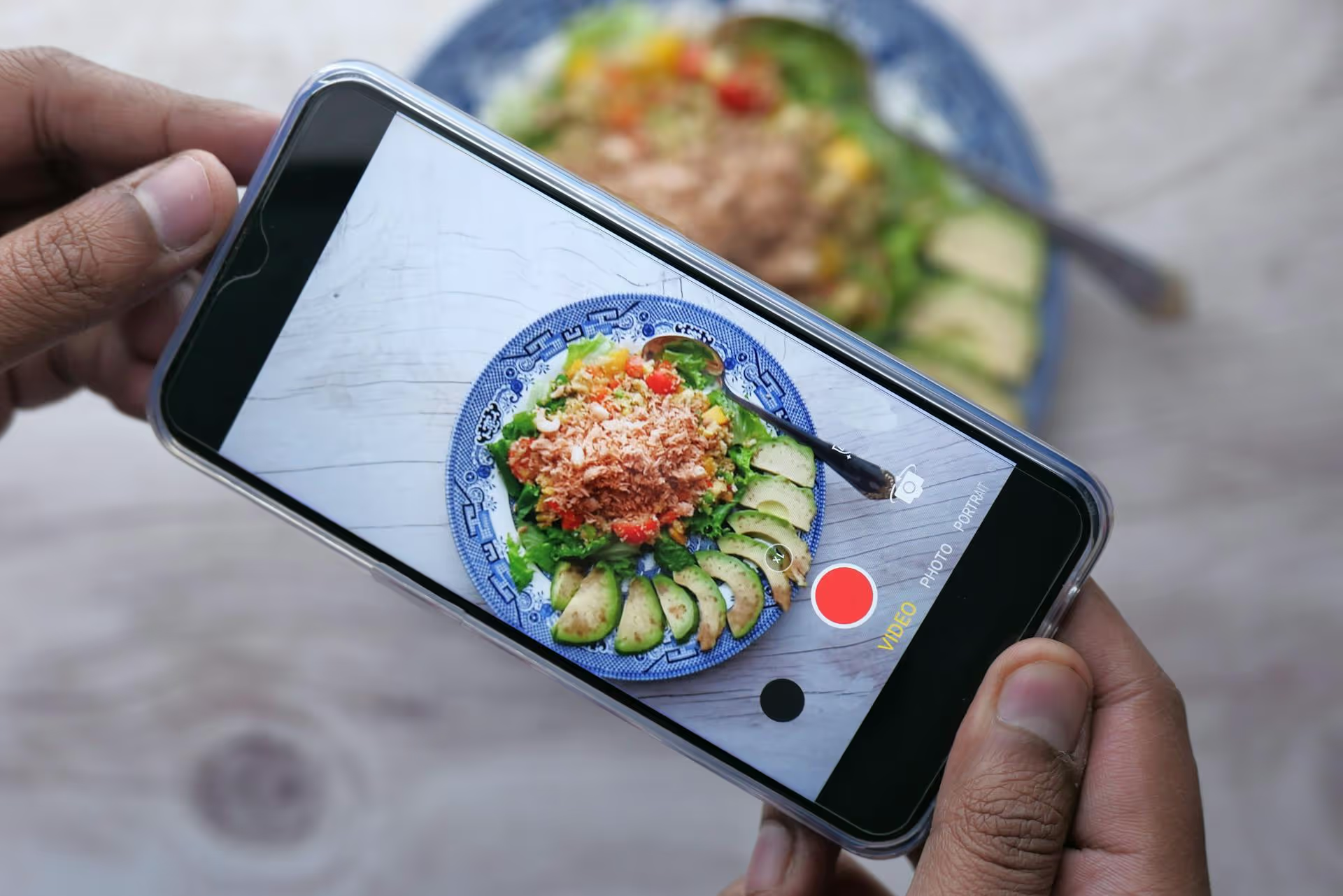
Ready to turn your visual ideas into a powerful engine for discovery and traffic? Opening a Pinterest account is your first step toward reaching an audience actively looking for inspiration, products, and new concepts. This guide provides everything you need to know, walking you through setting up both Personal and Business accounts, optimizing your profile for growth, and creating your very first board to start pinning like a pro.
Before you jump in, it's worth understanding the two types of accounts Pinterest offers. One is designed for casual scrolling and personal inspiration, while the other is a powerful free toolkit for creators, marketers, and brands.
A personal account is perfect if your goal is solely for your own use. Think of it as your private digital scrapbook. You can use it to:
It's simple, straightforward, and focused on discovery. However, it lacks the professional tools needed to grow a brand or analyze performance. You won't get access to analytics, advertising features, or the advanced pin formats that help drive traffic.
If you're a content creator, blogger, e-commerce store owner, service provider, or any type of brand, the Business account is a necessity. And the best part? It's completely free. Moving up to a Business account unlocks a suite of features designed for growth:
Our recommendation: Always choose a Business account if you have any goals beyond personal collecting. You can either create one from scratch or easily convert your personal account at any time.
If you're starting out just for fun, creating a personal account takes only a few minutes. Here's exactly how to do it.
Navigate to Pinterest.com on your desktop or download the Pinterest app from the Apple App Store or Google Play Store. You'll see a sign-up form right away.
You have a few options for signing up:
Click "Continue," and you're almost there.
Pinterest will ask for a few quick details to personalize your experience. You'll specify your language, country/region, and gender. This helps the algorithm start suggesting relevant content for your home feed even before you start following anyone.
Now for the fun part! Pinterest will show you a grid of popular topics - like "home decor," "healthy recipes," "men's fashion," or "DIY projects." You'll be asked to pick at least five. Don't overthink it, but choose topics you are genuinely interested in. Your choices here directly influence what shows up in your home feed. The more accurate you are, the better your recommendations will be right from the start.
Pinterest might encourage you to install its browser button. This is a small extension for your web browser (like Chrome or Safari) that allows you to save any image from any website directly to your Pinterest boards with just one click. It's incredibly handy if you plan to save ideas from across the web.
And that's it! You're now officially on Pinterest. Your home feed will be filled with Pins based on the interests you selected, and you can start searching, saving, and creating your own boards.
Ready to leverage Pinterest for your brand? Setting up a Business account from the beginning is the cleanest way. Here's the process.
Instead of the regular homepage, go directly to pinterest.com/business/create/. The form will look slightly different, focusing on your brand details from the start.
Fill in your business email, create a password, and enter your business name. Your business name should be recognizable and consistent with your brand on other platforms. You can also add your website URL here. If you don't have one, you can skip it for now, but adding it is highly recommended.
Next, you'll be asked for more specifics about your brand to help Pinterest categorize you correctly. You'll be asked to:
Pinterest will ask if you're interested in running ads. You can select "Yes," "No," or "I'm not sure yet." Your choice here won't lock you into anything - you can always change your mind and run ads later.
Once you click through, your Business account is ready. Pinterest will then guide you through next steps like claiming your website and creating your first Pin.
Already have a personal account full of Pins and boards? No problem. It's simple to convert it and keep all your existing content.
Your followers, boards, and Pins will all remain, but you'll instantly unlock access to analytics and all other business features.
Just creating the account isn't enough. A few key optimizations will make your profile more discoverable, professional, and effective at driving traffic.
Your profile picture is your first impression. If you're a personal brand (coach, blogger, consultant), use a clear, professional, friendly-looking headshot. If you're a company, your logo is the best choice. Ensure it's high-resolution and fits cleanly into the circular format.
Your username (@handle) should be consistent with your other social media accounts for easy recognition. Your profile description (bio) is even more important. You have 160 characters to explain who you are, what you offer, and who you help. Use keywords! Instead of just "Lifestyle Blogger," try something like "Helping you find simple vegan recipes, capsule wardrobe tips, and sustainable living ideas."
This is one of the most important steps for any Business account. Claiming your website verifies to Pinterest that you own it. This action:
You can do this by adding a meta tag to your website's HTML or by uploading an HTML file to your site's root directory. Pinterest provides simple instructions for both methods.
Once your website is claimed, apply for Rich Pins. These are super-powered Pins that pull extra information directly from your site's metadata. There are three types:
They make your content more informative and give users a better reason to click.
An empty profile isn't very inspiring. Before you try to attract followers, create 5-10 boards that are highly relevant to your brand and audience. Give them clear, keyword-rich titles (e.g., "Minimalist Living Room Ideas," not just "Living Room"). Write a description for each board, again using relevant keywords.
Once you have your boards, start pinning! You can pin other people's content (repin) and, more importantly, create your own Pins. Just click the "Create" button, upload an image or video, give it a compelling title, a detailed description, and a link back to your website or product page.
Opening a Pinterest account is the first step on an incredible visual journey, but setting it up correctly from day one with a clear, optimized strategy makes all the difference when it comes to leveraging the platform for ideation, growth, traffic, and sales.
Once you're going, keeping track of your Pinterest queue - especially with modern formats like Idea Pins - while also handling your content for Instagram Reels, TikTok, and YouTube Shorts can feel totally absorbing. We created Postbase to solve precisely this problem. We built our platform specifically for people managing videos, Stories, and other visual content across multiple sites, so you can plan and schedule everything from a single calendar instead of getting bogged down by in-app logistics.
Enhance your email signature by adding social media icons. Discover step-by-step instructions to turn every email into a powerful marketing tool.
Record clear audio for Instagram Reels with this guide. Learn actionable steps to create professional-sounding audio, using just your phone or upgraded gear.
Check your Instagram profile interactions to see what your audience loves. Discover where to find these insights and use them to make smarter content decisions.
Requesting an Instagram username? Learn strategies from trademark claims to negotiation for securing your ideal handle. Get the steps to boost your brand today!
Attract your ideal audience on Instagram with our guide. Discover steps to define, find, and engage followers who buy and believe in your brand.
Activate Instagram Insights to boost your content strategy. Learn how to turn it on, what to analyze, and use data to grow your account effectively.
Wrestling with social media? It doesn’t have to be this hard. Plan your content, schedule posts, respond to comments, and analyze performance — all in one simple, easy-to-use tool.