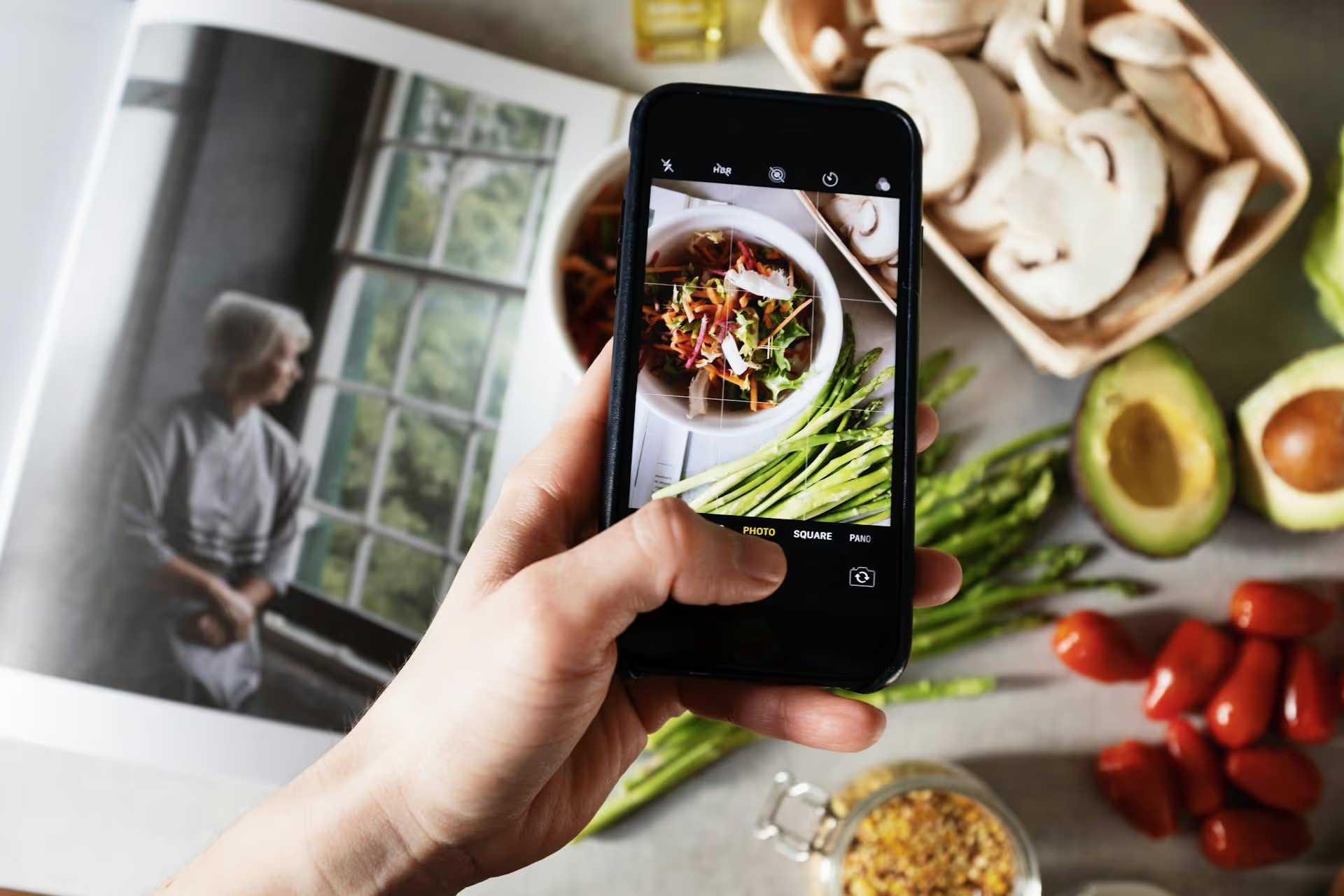Looking to tell a bigger story within a single Pinterest Pin? You can, using Slide Pins. Also known as Carousel Pins, this dynamic format lets you combine multiple images and even videos into one interactive Pin, inviting users to swipe through and see more. This guide will walk you through exactly how to create compelling Slide Pins that stop the scroll, keep users engaged longer, and drive more traffic to your site.
What Are Slide Pins and Why Should You Use Them?
A Slide Pin is a type of Pin that contains multiple 'slides' or 'cards' that users can swipe through horizontally, right on the Pinterest feed. Think of it like a mini slideshow or a digital flipbook. You can include up to five individual images or videos, each acting as a distinct slide within the one Pin.
While a standard static Pin presents a single idea, a Slide Pin creates an opportunity for deeper storytelling and engagement. For creators, marketers, and brands, this is a powerful advantage.
Here’s why you should start adding them to your Pinterest strategy:
- Increased Engagement Time: The simple act of swiping keeps users interacting with your Pin longer than they would with a static image. This extended "dwell time" signals to the Pinterest algorithm that your content is valuable and engaging, which can help boost its distribution.
- Enhanced Storytelling: One image can only say so much. A carousel lets you walk your audience through a process, tell a before-and-after story, or showcase different aspects of a single idea. It turns a pin from a snapshot into a narrative.
- Showcase More Products: For e-commerce brands, Slide Pins are a game-changer. You can display a product from multiple angles, show it in different settings, or feature an entire collection of related items in a single, convenient Pin.
- Perfect for Tutorials and How-Tos: Break down a complex recipe, DIY project, or fitness routine into simple, digestible steps. Each slide can represent one step, making the process easy for users to follow and save.
Before You Start: Planning Your Slide Pin Content
A great Slide Pin doesn’t happen by accident, it starts with a clear plan. Because you’re guiding a user through a sequence, the order and content of each slide matter immensely. Before opening Pinterest or a design tool, take a few minutes to outline your Pin.
1. Define Your Goal
Start with the end in mind. What do you want your audience to do after seeing this Pin? Your goal will inform the entire structure.
- Drive traffic? Your final slide should have a strong call-to-action (CTA) prompting a click.
- Teach a process? Each slide should be a clear, logical step.
- Sell a product? The slides should highlight features, benefits, and inspiration.
- Build brand awareness? The slides should tell a story about your brand’s values or mission.
2. Structure Your Narrative
Every Slide Pin should have a beginning, a middle, and an end. Think of it as a three-act story.
- Slide 1: The Hook. This is your cover page and the most important slide. It needs a compelling image and a powerful headline that grabs attention and makes someone want to swipe. It must promise a solution, spark curiosity, or present an irresistible idea.
- Slides 2 through 4: The Middle. This is where you deliver on the promise of your hook. Share your steps, showcase your examples, reveal more details, or present the core of your content. Keep the text minimal and the visuals strong.
- Slide 5 (Last Slide): The Call to Action. Never leave your audience hanging. The final slide should explicitly tell them what to do next. Examples include "Click for the full recipe!", "Shop the collection at the link!", or "Save this Pin for your next project."
3. Gather Your Assets
Having all your visuals ready beforehand will make the creation process smooth. Make sure you have high-quality photos or video clips for each planned slide. The optimal size for Pinterest Pins is a 2:3 aspect ratio, such as 1000 x 1500 pixels. While other sizes work, this vertical format takes up the most screen space on mobile and performs best.
Pro-Tip: Designing Your Slides in Canva First
While you can upload raw photos directly to Pinterest to create a Slide Pin, you’ll get far more polished and professional results by designing your slides in a free tool like Canva first. This gives you complete creative control over branding, text overlays, and visual consistency.
Here’s a quick workflow:
- Log in to Canva and on the homepage, search for a "Pinterest Pin" template. This will automatically set you up with the correct 1000 x 1500 px.
- Design your first slide (your hook/cover). Upload your photo, add a bold title, and incorporate your brand’s colors and fonts.
- Once you’re happy with the first slide, use the “Duplicate page” button right above the design. This creates an identical second slide, preserving your background, fonts, and other brand elements. This is the secret to maintaining a cohesive look.
- Change the image and text on the duplicated slide to create the second part of your story. Continue this process for all five slides.
- Consider adding visual cues like small arrows or phrases like "Swipe for more" to encourage interaction.
- When you’re finished, click "Share," then "Download." Under "File type," choose PNG or JPG. Be sure to select "All pages" and check the box for "Save download settings." This will download your slides as a .zip file, with each slide saved as a separate image. Unzip the file on your computer, and you’re ready to upload to Pinterest.
How to Make Slide Pins: A Step-by-Step Guide
Once your images are designed and ready, creating the actual Pin is straightforward. You can do this from both your computer and the Pinterest mobile app.
Creating a Slide Pin on Desktop
- Log in to your Pinterest business account. Note: Slide Pins can only be created from a business account.
- In the top-left corner, click Create >,, Create Pin.
- On the right side of the Pin creator, you’ll see an arrow icon to upload images or videos. Drag and drop all your prepared images into this area, or click to upload them from your computer. Remember, you can select up to five assets.
- Arrange your slides. Once uploaded, you'll see thumbnails for each slide. You can drag and drop them to reorder into your planned sequence.
- Fill out the Pin details. This is an important step. You will add one set of details for the entire Carousel:
- Choose a Board: Select the most relevant board from the drop-down menu.
- Add your Title: Write a keyword-rich, attention-grabbing title that summarizes the content of your Pin.
- Write a Description: Use this space to explain what the Pin is about in more detail. Include relevant keywords and hashtags to help Pinterest understand your content and show it to the right audience.
- Add a Link: Paste the destination URL you want to send traffic to.
- Once everything looks good, you have two options: click Publish to share it immediately, or click the small down-arrow to Publish at a later date and schedule your Pin for the optimal time.
Creating a Slide Pin on the Mobile App
The process is similar on the mobile app, which is great for creating on the go.
- Open the Pinterest app and tap the plus (+) icon at the bottom of the screen.
- Select Pin from the menu that appears.
- Your phone’s photo gallery will open. Tap and hold to select multiple photos and/or videos (up to five). Tap Next.
- You are now in the editor, where you can tap Reorder to drag your slides into the correct sequence. Tap Next again.
- Fill out the Pin's title, description, and destination link, then choose a board to save it to.
- Tap Create to publish your Slide Pin.
Ideas &, Best Practices for Standout Slide Pins
Executing the technical steps is just the beginning. To create Slide Pins that truly resonate, keep these creative strategies and best practices in mind.
- Tell a Complete Story: Don't just upload a collection of miscellaneous photos. Make sure your slides flow from a captivating hook to a clear resolution or CTA. Anyone who swipes to the end should feel like they gained valuable information.
- Incorporate a Mix of Media: Don't feel limited to just static images. You can combine photos and videos within the same Slide Pin. For example, a recipe Pin could start with an enticing photo of the final dish, followed by short video clips of the key cooking steps.
- Use The Right Number of Slides: While you can use just two slides, Carousels with three to five slides often perform better because they offer more depth and encourage more swiping. Experiment to see what works best for your content.
- Optimize Every Slide for Mobile: Most Pinterest users are on their phones. Keep text large and legible, and use clear, bright visuals that aren't overly cluttered.
- Maintain Visual Consistency: Always focus on brand consistency. Your brand's logos, fonts, and colors should be consistent across all slides to create a cohesive and professional look.
A few popular ideas include:
- For a Food Blogger: A complete step-by-step recipe, with each slide showcasing a different stage of the cooking process.
- For an E-commerce Brand: A "mini catalog" showing off different products from a new collection or demonstrating different ways to use a single product.
- For a DIY Creator: A full transformation. Slide one is the "before," the middle slides show the work in progress, and the final slide is the stunning "after."
- For a Service Provider or Coach: A listicle Pin, such as "5 Common Mistakes to Avoid When ____." Each slide reveals a new mistake and a tip to fix it.
Final Thoughts
Slide Pins are an incredibly effective way to increase engagement, provide more value, and tell deeper stories on Pinterest. By planning your content first, designing clean and cohesive slides, and finishing with a strong call-to-action, you can create interactive Pins that stand out in the feed and help you achieve your marketing goals.
Of course, as you get comfortable making Slide Pins, the next challenge becomes keeping your Pinterest content calendar full and consistent. At Postbase, we built our platform to solve exactly that. Our visual calendar lets you plan and schedule all your content - including your dynamic Slide Pins - weeks ahead of time, right alongside your posts for TikTok, Instagram, and more. Because we're built for today's visual, video-first social media landscape, you can manage your entire content strategy effortlessly in one clean space with Postbase.
Spencer's spent a decade building products at companies like Buffer, UserTesting, and Bump Health. He's spent years in the weeds of social media management—scheduling posts, analyzing performance, coordinating teams. At Postbase, he's building tools to automate the busywork so you can focus on creating great content.