How to Add Social Media Icons to an Email Signature
Enhance your email signature by adding social media icons. Discover step-by-step instructions to turn every email into a powerful marketing tool.
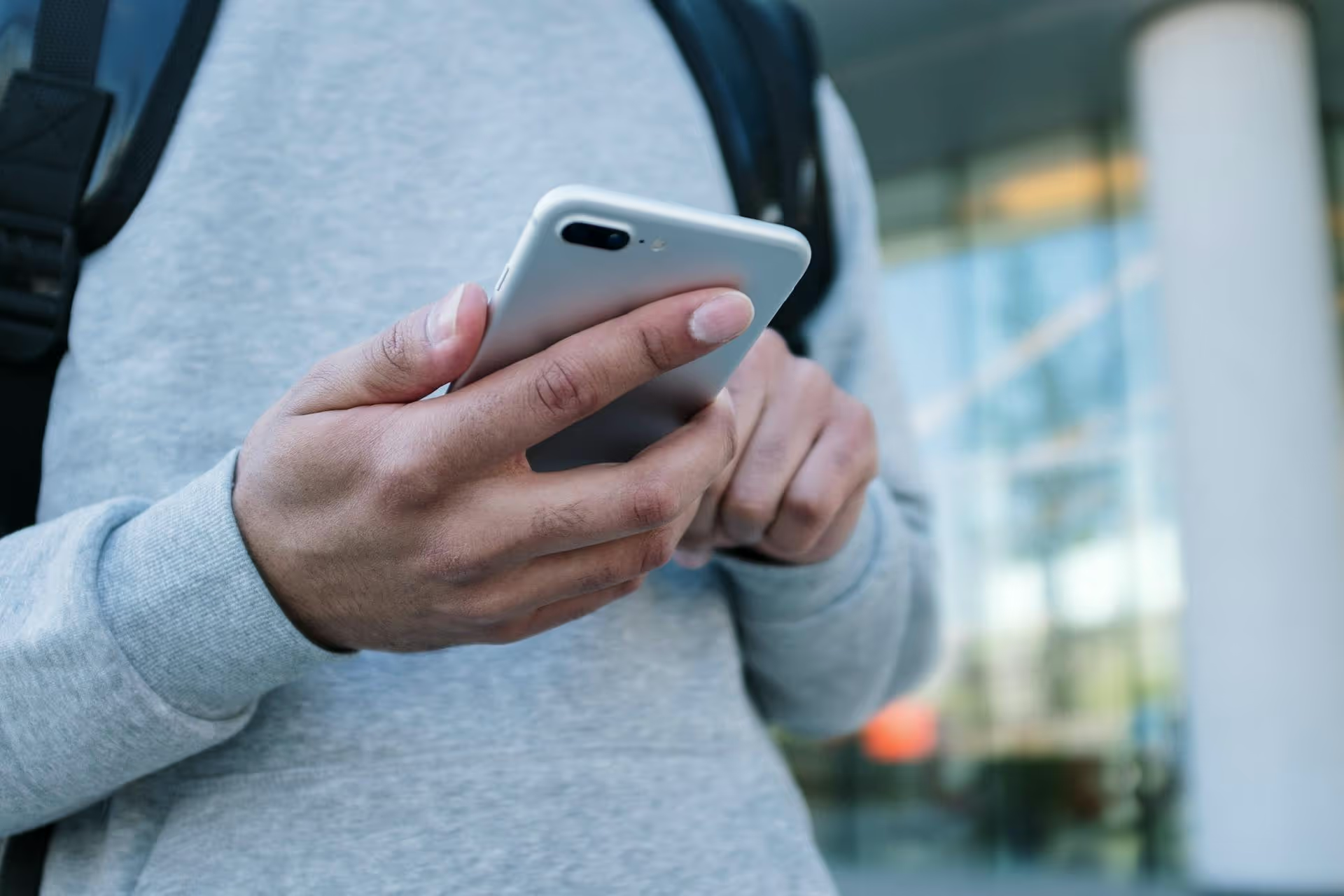
Your Twitter banner, also called a header, is the most valuable piece of real estate on your profile, and most people waste it. This guide will walk you through everything you need to know about creating a striking banner that captures attention, communicates your value, and grows your brand. We'll cover the right dimensions, design best practices, and a step-by-step tutorial to create your own professional-looking header in minutes.
Think of your Twitter (now X) profile as your digital storefront. Your profile picture is the logo on the door, your bio is the quick pitch, and your banner is the giant window display designed to draw people in. It’s often the first visual element someone notices when they land on your page, and it works around the clock to tell your story. A well-designed banner does three things instantly: establishes credibility, communicates value, and sets a professional tone.
An empty, default banner - or worse, a blurry, poorly cropped one - sends the wrong message. It suggests a lack of attention to detail and can make your profile seem abandoned or unprofessional. In a space where first impressions are formed in seconds, you can't afford to overlook it. On the other hand, a sharp, on-brand banner acts as a powerful branding tool. It can:
Ultimately, a strategic banner changes your profile from a simple collection of tweets into a curated, professional landing page. It provides context and entices visitors to scroll down, hit follow, and engage with your content.
Before you jump into designing, you need to understand the technical requirements and, more importantly, the quirks of how Twitter displays your header image. Getting this wrong leads to pixelated images or critical information getting covered up.
Using a 1500x500px image will give you the sharpest, highest-quality result. While you can upload smaller images, Twitter will stretch them to fit, which almost always results in a blurry or pixelated look. For file types, always choose PNG if possible. PNG files use lossless compression, meaning they retain their quality better than JPGs, especially if your design includes text or logos.
Here’s the part most people get wrong. Your 1500x500 banner is not fully visible. Twitter’s interface elements, particularly your profile picture, will cover parts of it. Furthermore, the way the banner is cropped changes significantly between desktop and mobile devices.
Here’s how to navigate it:
On all devices, your profile picture will block out the bottom-left corner of your banner. Never place logos, text, or important visual details in this area. It will be completely hidden.
Desktop browsers tend to show more of the vertical height of your banner, while mobile apps often crop the top and bottom significantly to make it fit smaller screens. To account for this, you need to keep your most important content within a central "safe zone."
Think of your 1500x500 canvas and imagine losing about 60-100 pixels from the top and bottom. Critical information - like your face, logo, or tagline - should be placed in the vertical center. This ensures it’s visible no matter where someone is viewing your profile.
To be completely safe, design with the assumption that only the central area of roughly 1500 x 360 pixels is guaranteed to be seen on all devices. Keep the space completely clear behind your profile pic, and avoid putting anything critical at the very top or bottom edge of your canvas.
Now for the fun part. Your banner can be whatever you want it to be, but the most effective banners have a clear goal. Are you promoting a product? Building a personal brand? Driving traffic? Here are some ideas tailored to different needs.
You don't need to be a designer or have access to expensive software like Photoshop to create a great banner. Tools like Canva offer thousands of free, pre-sized templates that you can customize in minutes.
Here’s how to do it step-by-step.
Go to Canva.com and create a free account if you don't have one. On the home page, type "Twitter Header" or "Twitter Banner" into the search bar. Canva will show you hundreds of templates already sized perfectly to 1500x500 pixels.
Scroll through the templates and find one that catches your eye and fits your brand's general style. Don't worry about the colors or text - you can change everything. The goal here is to find a layout you like. A good starting point is a template with a simple background and centrally-located text.
This is where you make the banner your own.
Once you're happy with your design, click the "Share" button in the top-right corner, then click "Download." Under "File type," choose PNG for the best quality. Click "Download" again, and the file will save to your computer.
Now, head over to your Twitter profile.
That's it! Your new professional banner is now live on your profile, ready to make a great first impression.
Your Twitter banner shouldn’t be an afterthought, it’s a dynamic and strategic part of your social media identity. By using the right dimensions, designing within the safe zone, and creating a graphic that clearly communicates your value, you can transform your profile from being just another account to a powerful branding tool that helps you reach your goals.
Consistently presenting a polished and coherent brand image goes beyond just a banner, it extends to your everyday content. A visual content calendar is invaluable here. We designed Postbase to make it simple to maintain that brand consistency by helping you plan and schedule your posts ahead of time. When your content strategy is visually laid out, you can spot gaps easily, ensure your messaging is aligned with your brand, and keep that professional look going long after someone is impressed by your new banner.
Enhance your email signature by adding social media icons. Discover step-by-step instructions to turn every email into a powerful marketing tool.
Record clear audio for Instagram Reels with this guide. Learn actionable steps to create professional-sounding audio, using just your phone or upgraded gear.
Check your Instagram profile interactions to see what your audience loves. Discover where to find these insights and use them to make smarter content decisions.
Requesting an Instagram username? Learn strategies from trademark claims to negotiation for securing your ideal handle. Get the steps to boost your brand today!
Attract your ideal audience on Instagram with our guide. Discover steps to define, find, and engage followers who buy and believe in your brand.
Activate Instagram Insights to boost your content strategy. Learn how to turn it on, what to analyze, and use data to grow your account effectively.
Wrestling with social media? It doesn’t have to be this hard. Plan your content, schedule posts, respond to comments, and analyze performance — all in one simple, easy-to-use tool.