How to Add Social Media Icons to an Email Signature
Enhance your email signature by adding social media icons. Discover step-by-step instructions to turn every email into a powerful marketing tool.
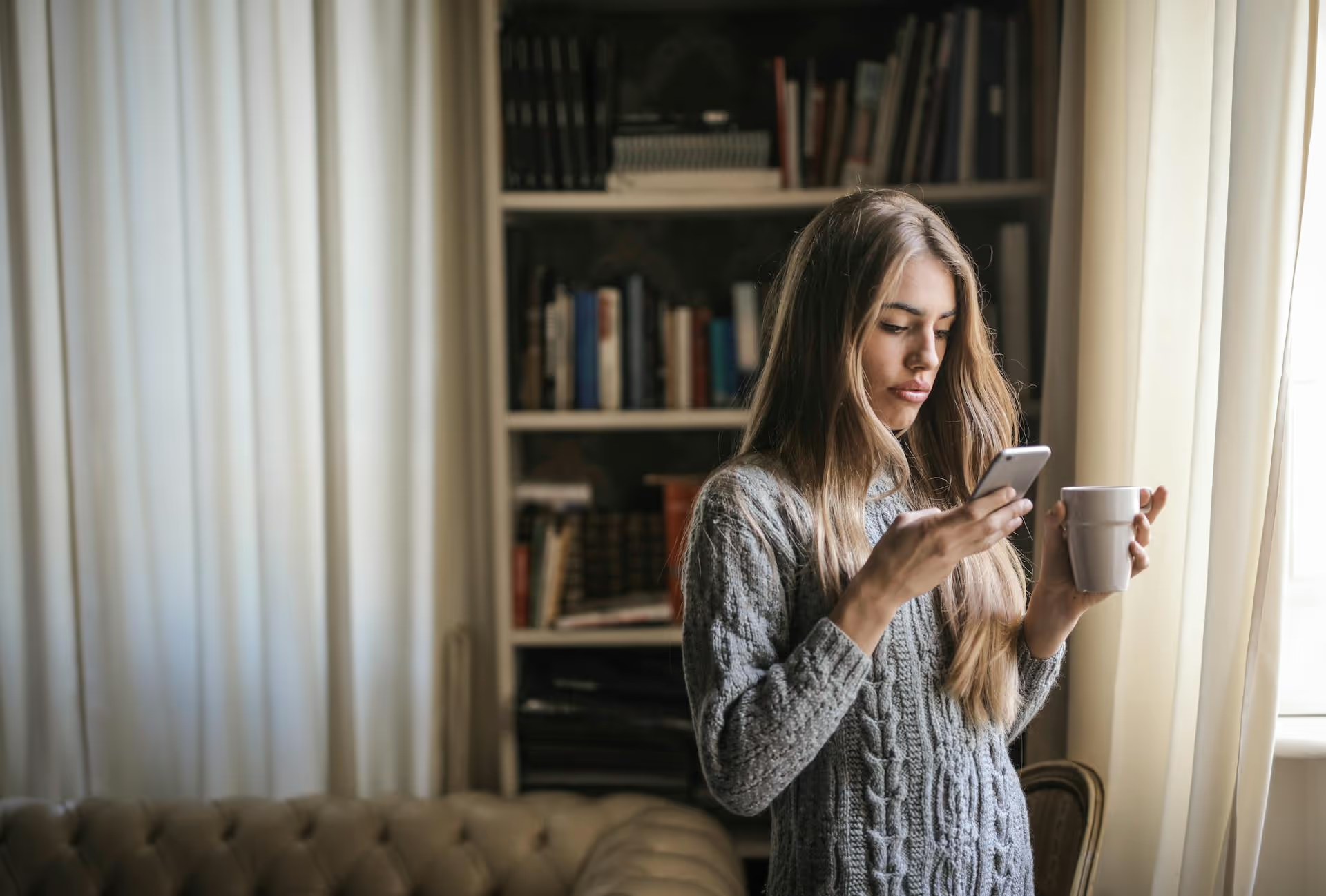
Making a group chat on Twitter is a simple way to connect privately with multiple people at once. This guide will show you exactly how to create, manage, and use Twitter’s Group Direct Messages for everything from collaborating with your team to building a tight-knit community with your biggest fans. We’ll cover the step-by-step process and share some strategies for using this feature effectively.
Often called a “Group DM,” a Twitter Group Chat is a private conversation in your Direct Messages that includes more than two people. It’s a powerful but sometimes overlooked feature that allows you to bring together a select group for focused discussions, away from the public timeline.
Here are the key things you need to know about them:
Creating a group chat is straightforward on both desktop and mobile. Here’s how to do it on each platform.
Follow these simple steps to start a group conversation from your computer:
The process on your phone is just as easy:
Once a group chat is created, you have several options for managing it. Keeping your chats organized can make a huge difference, especially if you’re part of multiple groups.
Need to bring someone else into the conversation? Any member of the group can add new people.
Giving your group a specific name helps everyone quickly identify its purpose, distinguishing it from countless other untitled chats.
Active group chats can generate a lot of notifications. If they become distracting, you can easily mute the conversation without leaving it.
If a conversation is no longer relevant, you can leave at any time.
Beyond casual chats with friends, Group DMs are a versatile tool for building brands, managing projects, and fostering community. They offer a direct line of communication that cuts through the noise of the public feed.
Reward your most loyal followers with an invitation to an exclusive group chat. This can be a space for behind-the-scenes content, early announcements, or direct Q&,As with you.
Example: A musician could create a group chat for top listeners on Spotify or members of their fan club. In the group, they could share sneak peeks of new songs, ask for feedback on merchandise designs, or announce tour dates before they go public. This fosters a sense of being an "insider" and deepens fan loyalty.
Tired of long email threads? Use a Group DM to quickly coordinate with other creators, influencers, or brand partners.
Example: If you’re launching a joint giveaway with two other brands, create a group chat named "Giveaway Launch Oct 2024." Use it to finalize the rules, share creative assets for approval, and decide on a launch time. It's faster and more direct than waiting for email replies.
For high-value clients or customers facing a persistent issue, a temporary group chat can provide a personal and highly effective support channel.
Example: A SaaS company could create a private group for a small cohort of beta testers. This allows testers to report bugs directly, share feedback in real-time, and lets the product team ask follow-up questions immediately, all in one consolidated place.
For social-media-native teams, a Twitter group chat can be an excellent alternative to Slack or Teams for quick updates, brainstorming hashtags, or alert the team to a developing story they should engage with.
Example: A social media team can have a persistent group chat called "Social Team Standup" where they share daily priorities, ask for quick feedback on a post caption, or alert the team to a developing story they should engage with.
Twitter's Group DMs are a surprisingly useful feature for building deeper connections, whether for professional collaboration or personal community. By learning how to create and manage these private spaces, you can move important conversations off the public timeline and create focused, meaningful interactions.
Of course, as you create more of these groups and your community grows, staying on top of messages across multiple chats and public mentions can become a challenge. To help us keep all our conversations streamlined, from public replies to private DMs, we rely on Postbase. Its unified inbox brings all DMs and comments from every platform into one manageable view, so no message gets missed and community management feels organized instead of overwhelming.
Enhance your email signature by adding social media icons. Discover step-by-step instructions to turn every email into a powerful marketing tool.
Record clear audio for Instagram Reels with this guide. Learn actionable steps to create professional-sounding audio, using just your phone or upgraded gear.
Check your Instagram profile interactions to see what your audience loves. Discover where to find these insights and use them to make smarter content decisions.
Requesting an Instagram username? Learn strategies from trademark claims to negotiation for securing your ideal handle. Get the steps to boost your brand today!
Attract your ideal audience on Instagram with our guide. Discover steps to define, find, and engage followers who buy and believe in your brand.
Activate Instagram Insights to boost your content strategy. Learn how to turn it on, what to analyze, and use data to grow your account effectively.
Wrestling with social media? It doesn’t have to be this hard. Plan your content, schedule posts, respond to comments, and analyze performance — all in one simple, easy-to-use tool.