How to Add Social Media Icons to an Email Signature
Enhance your email signature by adding social media icons. Discover step-by-step instructions to turn every email into a powerful marketing tool.
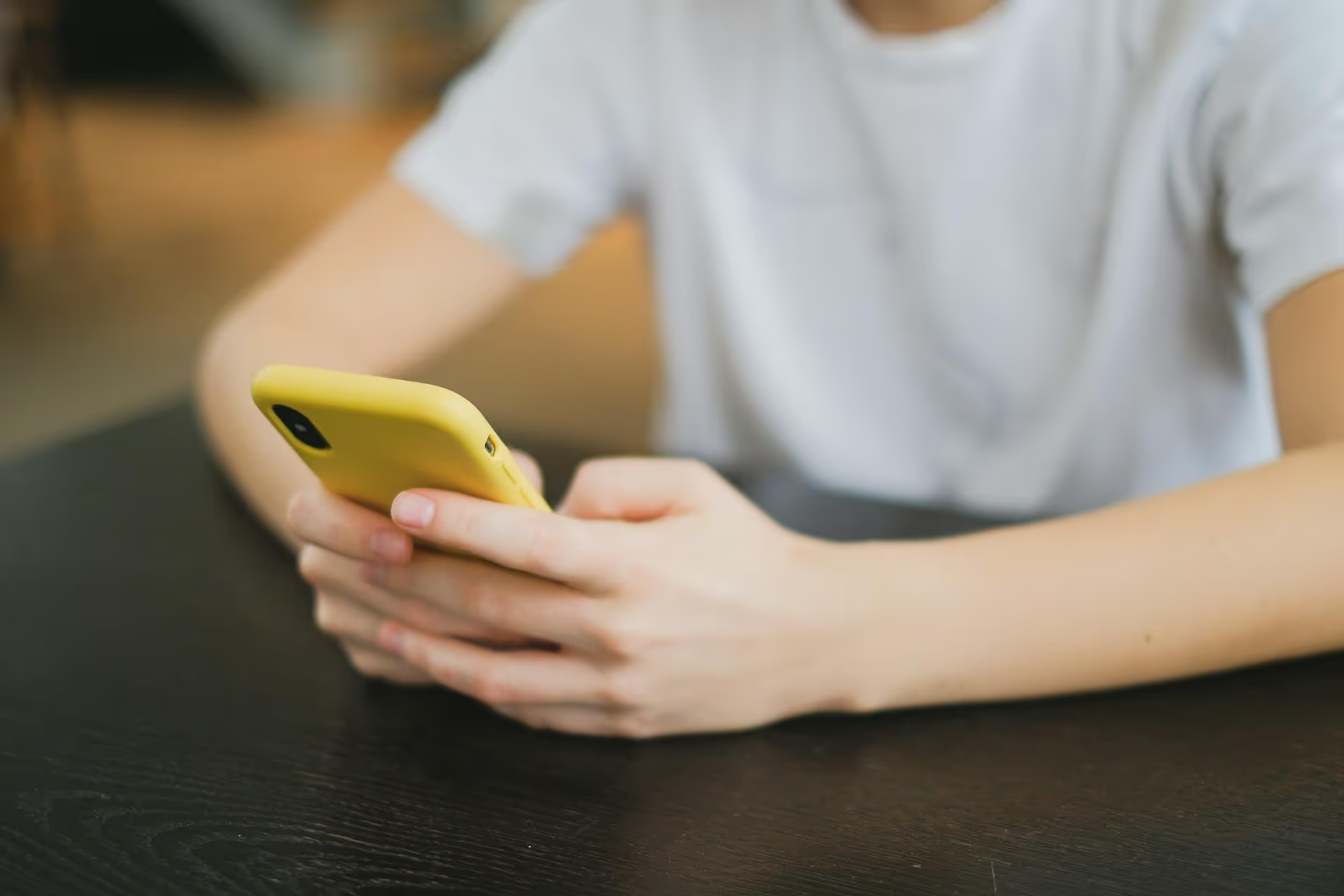
Diving into your Twitter data is the fastest way to understand what your audience truly wants, turning your social media efforts from guesswork into a focused strategy. This guide breaks down exactly how to find and understand your Twitter Analytics, so you can stop wondering what works and start creating content that consistently hits the mark. We’ll walk through how to access the dashboard, what each metric means, and how to turn those numbers into actionable insights that grow your account.
First things first, let’s get you to the right place. Accessing your main analytics dashboard is simple, but the menu can be a little hidden if you don't know where to look. There are two primary ways to get there on a desktop browser.
Method 1: The Creator Studio Menu
Method 2: The Direct Link
The fastest way to get to your data is by simply going directly to the URL: analytics.twitter.com. Bookmark this page for quick access so you can check in on your performance anytime without navigating through menus.
A quick note: For data to populate, your account needs to be at least 14 days old and you must not have violated any major platform policies. Once you’re in, you’ll land on the main account home page, which gives you a high-level overview of your performance.
When you first land on the analytics homepage, you’re greeted with a 28-day summary of your account’s performance. This snapshot is perfect for a quick health check to see how things are trending up or down. Don't let all the numbers overwhelm you, it's simpler than it looks.
At the very top of the page, you'll see a row of key metrics summarizing the last four weeks. Here’s what they are:
Below this summary, Twitter provides monthly performance highlights, showing you standout moments like your Top Tweet (the tweet that got the most impressions), your Top Mention (the most popular tweet you were tagged in), and your Top Follower (your newest follower with the highest follower count of their own). It’s a fun, quick glance at what’s made an impact lately.
While the homepage is great for an overview, the real insights live in the “Tweets” tab. This is where you can see detailed performance data for every single tweet you've posted. Click on "Tweets" at the top of the page to go to the activity dashboard.
At the top, you'll see an interactive bar chart that visualizes your organic impressions over a selected time period. By default, it shows the last 28 days, but you can use the calendar in the top-right corner to select a different date range. This graph is fantastic for spotting trends. Did you have a huge spike in impressions on a certain day? Go back and look at what you tweeted then – there’s almost always a reason for it.
On the right side of the page, you'll find aggregated data for the timeframe you selected. These are your most important performance indicators:
Scrolling down below the graph, you’ll find a list of all your recent tweets along with their individual performance data: Impressions, Engagements, and Engagement rate. This is where you can get really granular.
Scan this list and look for patterns. Do tweets with images consistently get more engagement than text-only tweets? Do questions get more replies? The answers are sitting right here in the data. You can sort this list to see your “Top Tweets,” which automatically brings the posts with the most impressions to the top. Spending 15 minutes reviewing your top tweets from the last 90 days can provide a crystal-clear roadmap for your future content strategy.
Sometimes you don't need a full-blown report, you just want to know how one specific tweet is doing, especially if it's new. You can do this directly from your timeline a few minutes after you post.
This view shows you a more detailed set of numbers for that single post:
This single-tweet view is perfect for seeing the immediate impact of something time-sensitive, like a product announcement, a flash sale promotion, or a question you've posed to your audience.
Data is useless if it doesn't lead to better decisions. Your Twitter analytics can provide clear answers to the most important questions a content creator or social media manager can ask. Use these questions as a framework for your analysis.
Sort by “Top Tweets” for the last 90 days. Ignore individual outliers and look for patterns. Are most of your top-performing posts videos? Personal stories? How-to guides? Industry news with your opinion added? The format and topic of your best-performing posts will show a recurring pattern. Do more of that.
Look at your Tweet activity chart day by day. While there's no universal "best time to post," your data will show your best time. Look for consistent spikes in impressions and engagement. If your posts at 9 AM Tuesday mornings always seem to take off, that's a pretty strong signal from your audience. Schedule your most important content for those windows.
Keep a close eye on the "Link Clicks" metric. If you’re sharing a lot of blog posts or product links but your clicks are consistently low, it's a sign something is off. Maybe your call-to-action is too weak, or the headline isn’t compelling enough. Test different captions to see what drives more click-throughs.
Analytics can even inform your brand voice. Look at your most-liked and most-retweeted content. Is it funny and witty? Is it serious and educational? Is it inspirational? The data will show you whether your audience prefers a more professional tone or a casual, authentic one.
This is the ultimate question. By tracking profile visits, follower growth, and link clicks over time, you can connect your Twitter activity to tangible business outcomes. A steady increase in all three metrics shows that your content is not only engaging but also building brand affinity and driving people to take the next step in their customer journey.
Don't just check your stats once a month. Make it a weekly habit to spend 20 minutes in your analytics dashboard. The more you connect your content decisions to real data, the faster you'll create a content engine that predictably grows your brand, one tweet at a time.
Twitter analytics provides a powerful, free toolkit for anyone serious about growing their account. By moving beyond just chasing likes and instead focusing on impressions, engagement rates, and profile visits, you can build a more strategic content plan that serves your audience and achieves your goals.
Once you’ve mastered Twitter's native analytics, managing this across all your social platforms can become a headache. At Postbase, we built an analytics dashboard that pulls all your metrics from Twitter, Instagram, TikTok, LinkedIn, and more into one clean view. It helps us see what’s working everywhere at a glance, so we can make smarter decisions faster without toggling between a dozen tabs. If you want to simplify your cross-platform strategy, take a look at Postbase.
Enhance your email signature by adding social media icons. Discover step-by-step instructions to turn every email into a powerful marketing tool.
Record clear audio for Instagram Reels with this guide. Learn actionable steps to create professional-sounding audio, using just your phone or upgraded gear.
Check your Instagram profile interactions to see what your audience loves. Discover where to find these insights and use them to make smarter content decisions.
Requesting an Instagram username? Learn strategies from trademark claims to negotiation for securing your ideal handle. Get the steps to boost your brand today!
Attract your ideal audience on Instagram with our guide. Discover steps to define, find, and engage followers who buy and believe in your brand.
Activate Instagram Insights to boost your content strategy. Learn how to turn it on, what to analyze, and use data to grow your account effectively.
Wrestling with social media? It doesn’t have to be this hard. Plan your content, schedule posts, respond to comments, and analyze performance — all in one simple, easy-to-use tool.