How to Add Social Media Icons to an Email Signature
Enhance your email signature by adding social media icons. Discover step-by-step instructions to turn every email into a powerful marketing tool.
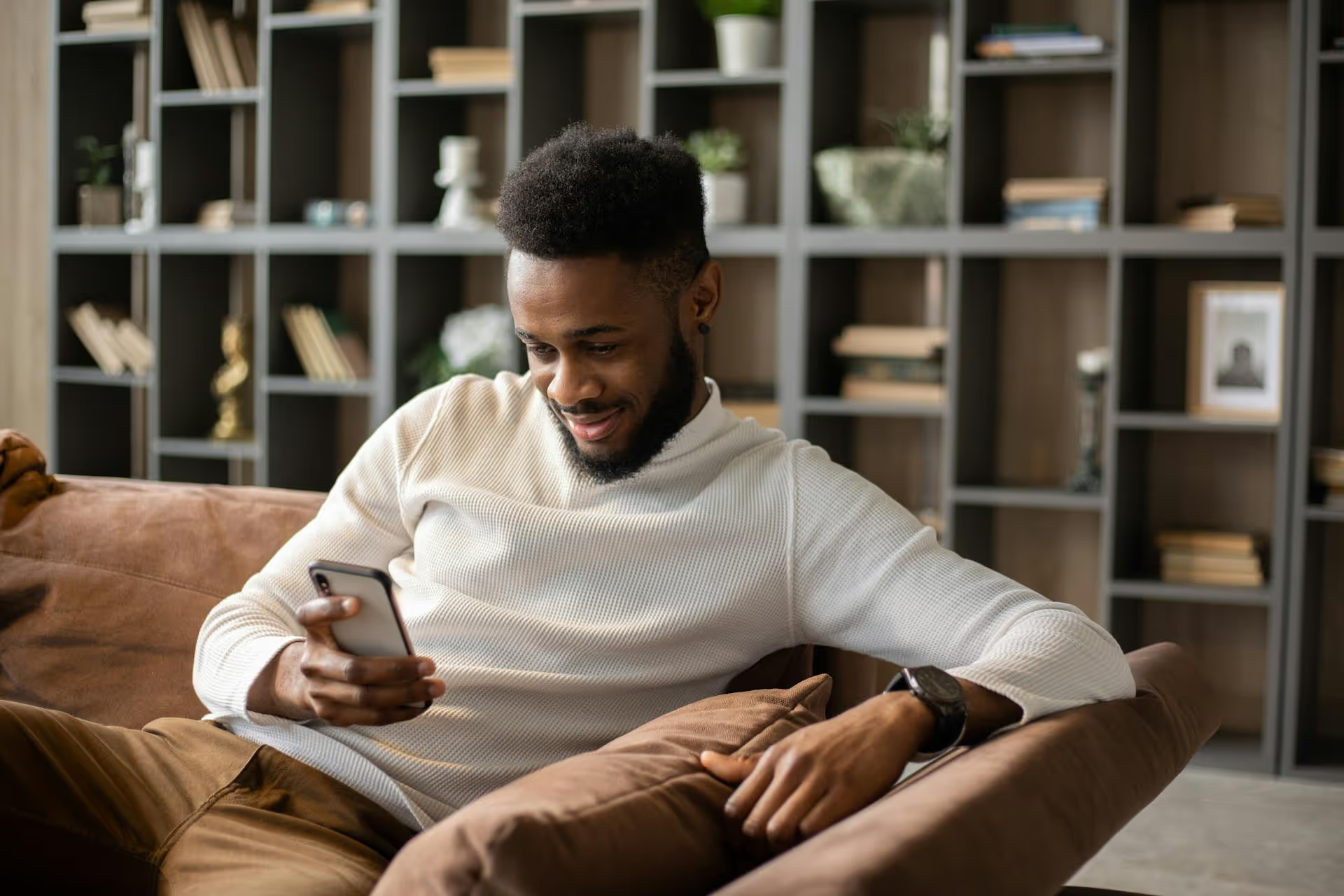
Want to automatically share your latest tweets with your Discord community? You’ve come to the right place. Connecting your Twitter account to a Discord server is a fantastic way to keep your members engaged and informed without having to manually post updates everywhere. This guide will walk you through the entire process, step by step, covering two primary methods for linking these powerful platforms.
Before jumping into the "how," let's quickly touch on the "why." Connecting these accounts is a smart move for anyone looking to build a more engaged and cohesive online presence. Whether you're a streamer, content creator, community manager, or brand, this integration streamlines your workflow and amplifies your message.
In short, it saves you time, reduces manual effort, and ensures your Discord audience never misses important updates from your Twitter feed.
Discord has a simple, built-in way to connect your Twitter account. This method is primarily for social proof, it adds a link to your Twitter profile on your Discord user profile, showing other members who you are and allowing them to follow you easily. It does not automatically post your tweets to a server.
This is a great first step, especially for anyone active in multiple communities. Here's how to set it up:
That's it! It’s incredibly straightforward. But for the real power - automating posts - we need to use webhooks.
This is where the magic really happens. To automatically send your new tweets into a specific Discord channel, you'll need to create a "webhook." A webhook is essentially a unique URL that allows applications to send automated messages and data to a specific text channel in your server. Think of it as a private postal address for your Discord channel.
This process has two main parts:
It sounds technical, but it’s quite easy when you follow the steps.
First, you need to generate the special webhook URL within the Discord server where you want your tweets to appear. You'll need admin or "Manage Webhooks" permissions in that server to do this.
Great! You now have the "destination address" for your automated messages.
IFTTT (If This Then That) is a free and popular platform that helps you connect different online services together using simple "applets." We'll set up an applet that says, "If I post a new tweet, then send a message to my Discord webhook."
{ "content": "A new tweet was just posted!\n{{LinkToTweet}}" } This simple JSON code tells Discord to post a message with the text "A new tweet was just posted!" followed by the URL of your new tweet on a new line. You can customize the message text to your liking. The `{{LinkToTweet}}` part is an "ingredient" from IFTTT that automatically inserts the data from the triggering tweet. And you are done! The next time you post on Twitter, IFTTT will detect it (there might be a slight delay of a few minutes on the free plan) and automatically send it to your designated Discord channel via your webhook. Your community can now stay up-to-date with your Twitter activity without leaving Discord.
Connecting Twitter to Discord is an effective technique for cross-platform promotion and community engagement. By using Discord's built-in connections for social proof and leveraging the power of webhooks for automation, you can create a seamless flow of information that saves you time and keeps your audience informed.
Managing notifications and cross-platform content is just one piece of a bigger social media puzzle. Here at Postbase, we built tools to simplify that entire process. While this guide focused on one specific automation, our platform is designed to give you a single, beautiful calendar to visually plan and schedule content for all your profiles - from Twitter and TikTok to Instagram and LinkedIn. We prioritize features that actually matter, like a unified inbox for all your comments and DMs and providing rock-solid reliability so your posts always go live when intended. For us, Postbase is the cure for the chaotic, multi-tab life of social media management.
```
Enhance your email signature by adding social media icons. Discover step-by-step instructions to turn every email into a powerful marketing tool.
Record clear audio for Instagram Reels with this guide. Learn actionable steps to create professional-sounding audio, using just your phone or upgraded gear.
Check your Instagram profile interactions to see what your audience loves. Discover where to find these insights and use them to make smarter content decisions.
Requesting an Instagram username? Learn strategies from trademark claims to negotiation for securing your ideal handle. Get the steps to boost your brand today!
Attract your ideal audience on Instagram with our guide. Discover steps to define, find, and engage followers who buy and believe in your brand.
Activate Instagram Insights to boost your content strategy. Learn how to turn it on, what to analyze, and use data to grow your account effectively.
Wrestling with social media? It doesn’t have to be this hard. Plan your content, schedule posts, respond to comments, and analyze performance — all in one simple, easy-to-use tool.