How to Add Social Media Icons to an Email Signature
Enhance your email signature by adding social media icons. Discover step-by-step instructions to turn every email into a powerful marketing tool.
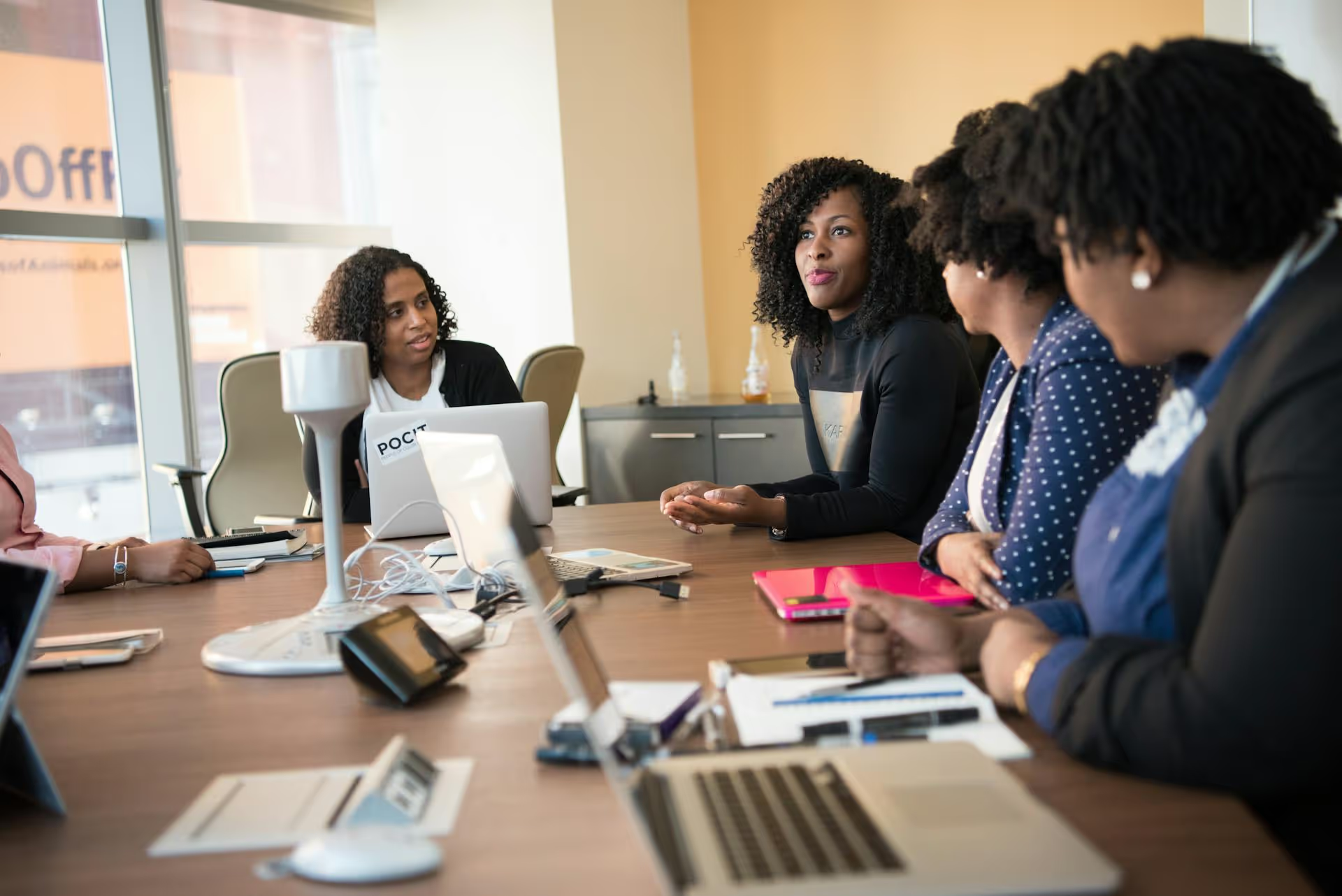
Tagging an organization in your LinkedIn post is one of the quickest ways to expand your reach, build professional relationships, and give your content visibility a boost. This guide provides a straightforward breakdown of how to link to a company page correctly, why it matters, and the strategies top professionals use to make every tag count. We’ll cover the step-by-step process, common troubleshooting fixes, and best practices to help you network like a pro.
Before we get into the "how," let's quickly touch on the "why." Linking an organization isn't just a technical step, it's a strategic move. When you correctly tag a company, you’re not just creating a nice blue link. You're activating a powerful set of networking and visibility features built into the platform.
Here’s what happens when you tag an organization:
Ultimately, tagging turns a static post into a dynamic conversation starter. You’re pulling relevant parties into the discussion, validating your claims, and strategically amplifying your message beyond your immediate network.
The good news is that LinkedIn has made tagging incredibly simple. Whether you're on a desktop or the mobile app, the core process is identical. Follow these steps, and you’ll get it right every time.
Open LinkedIn and click on "Start a post" at the top of your feed. Begin typing out the message you want to share. You can tag a company anywhere in the body of your post - at the beginning, middle, or end.
When you're ready to tag the organization, type the "@" symbol. This is the universal trigger for tagging on most social media platforms, including LinkedIn. As soon as you type it, LinkedIn knows you intend to mention a person or a company.
Immediately after the "@" symbol (with no space), start typing the name of the company you want to link. For example, if you want to tag Zoom, you would type @Zoom. A dropdown menu will instantly appear with suggestions based on what you’ve typed.
This is the most important step. Don't just type out the full company name and move on. You must select the correct organization from the list that appears. Scroll through the options if needed and click on the company you want to tag. Pay attention to the logo and the formal company name to make sure you've got the right one, as many organizations have similar names.
Once you click it, the name will appear in your post, often formatted in bold text. This confirms the tag is active.
After tagging the company, you can continue writing the rest of your post. Add hashtags, images, or videos as you normally would. Before hitting "Post," give it a quick review to confirm the tagged organization's name is bolded and clickable. Once you publish it, the name will be a live link that directs users to that organization’s LinkedIn page.
The "@" tagging feature is consistent across most of LinkedIn's interface. Once you master it in a standard post, you can use it almost everywhere else.
The process for tagging within a comment is exactly the same as in a post. When you're writing a reply to someone else's content, simply use the "@" symbol, start typing the company’s name, and select it from the dropdown menu. This is a great way to bring a relevant company into a discussion or to reference them as an example in a conversation.
Writing a long-form article on LinkedIn? The same rules apply. Within the article editor's text body, you can use the "@" mention to tag companies. This adds valuable, interactive links to your deeper-dive content, allowing readers to easily check out the organizations you reference.
The workflow on the LinkedIn mobile app is identical to the desktop experience. Tap to create a new post or comment, use the "@" symbol, type the name, and tap the correct organization from the list that pops up. The interface is optimized for touch, but the functionality remains the same.
Sometimes you’ll type "@CompanyName" and nothing happens, or the company you're looking for doesn't show up. It's a common frustration, but usually has a simple fix. Here are the most likely culprits and how to solve them.
Now that you know how to tag, let's talk about when and why. Strategic tagging can elevate your content from a simple update to a relationship-building tool. Here are a few best practices to follow:
Avoid a "spray and pray" approach. Tagging companies that have no connection to your post or industry just to get their attention is seen as spammy. Your tag should always make sense in context. Tag a company whose software you’re reviewing, an event partner, a new client, or an organization whose report you're citing. The tag should feel natural, not forced.
Example: "Totally streamlined our Q4 planning with the new features from @Asana. The team collaboration tools are a must-see for anyone managing complex projects."
Don't just drop a company tag without explaining why it's there. Your audience needs context. Instead of a vague post like "Great meeting today @Salesforce," try something more descriptive that provides value to your readers and the company you’re tagging.
Example: "Great meeting with the team at @Salesforce today to discuss the future of AI-driven client relationship management. So many exciting developments on the horizon for sales professionals."
Successfully completing a project? Tag your client and any primary partners to share the credit and celebrate the win publicly. Sharing news about your own company? Tag your employer's official LinkedIn page. This helps your company centralize employee mentions and extend the post's reach to the company’s followers.
If you're trying to get on a company's radar, warm up the connection first. Follow their page and interact with their content genuinely for a few weeks before you tag them in your own original post. When they see a notification from a familiar name (you!), they're more likely to pay attention.
Tagging an organization on LinkedIn is a simple move that delivers powerful results. It pushes your content to new audiences, signals credibility, and opens the door for meaningful professional relationships. By following the straightforward steps and strategic best practices outlined here, you can turn every post into a networking opportunity.
We know how much effort goes into crafting the perfect social media strategy, from scheduling content to engaging with partners and fans. Managing different platforms with disconnected workflows often leads to navigating a maze of tools. At Postbase, we built a clean, modern platform designed to make that chaos manageable. Our visual calendar, unified inbox, and reliable scheduling help you plan and execute your entire social strategy - including smart engagement tactics like tagging partners - all from one place.
Enhance your email signature by adding social media icons. Discover step-by-step instructions to turn every email into a powerful marketing tool.
Record clear audio for Instagram Reels with this guide. Learn actionable steps to create professional-sounding audio, using just your phone or upgraded gear.
Check your Instagram profile interactions to see what your audience loves. Discover where to find these insights and use them to make smarter content decisions.
Requesting an Instagram username? Learn strategies from trademark claims to negotiation for securing your ideal handle. Get the steps to boost your brand today!
Attract your ideal audience on Instagram with our guide. Discover steps to define, find, and engage followers who buy and believe in your brand.
Activate Instagram Insights to boost your content strategy. Learn how to turn it on, what to analyze, and use data to grow your account effectively.
Wrestling with social media? It doesn’t have to be this hard. Plan your content, schedule posts, respond to comments, and analyze performance — all in one simple, easy-to-use tool.