How to Add Social Media Icons to an Email Signature
Enhance your email signature by adding social media icons. Discover step-by-step instructions to turn every email into a powerful marketing tool.
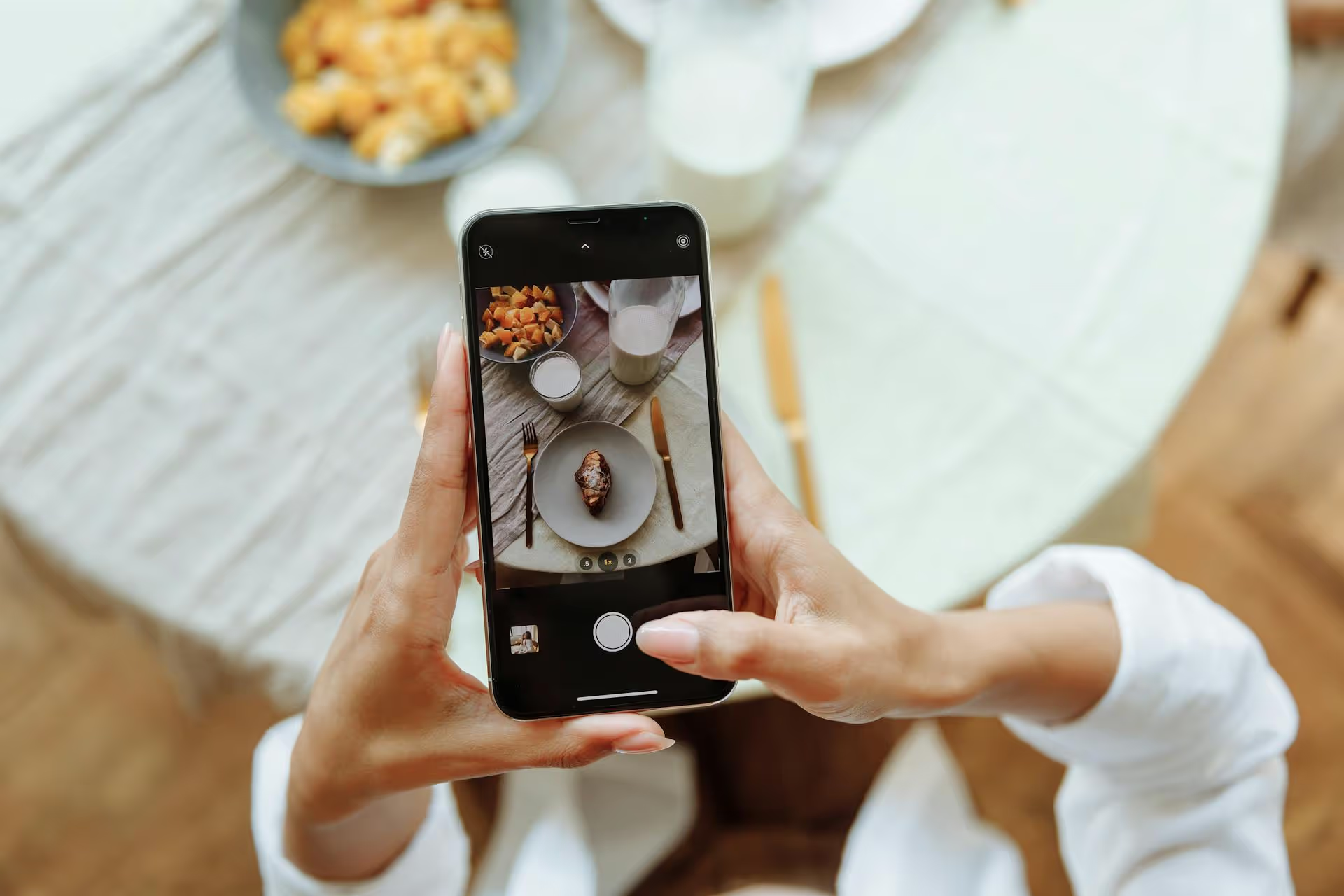
Driving traffic to your website often feels like an unpredictable game, but Pinterest is one of the few platforms where you can build a reliable, long-term stream of visitors without paying for ads. Unlike social media feeds where content vanishes in hours, your pins can drive clicks for months or even years. This guide breaks down the exact strategies you need to turn Pinterest from a source of inspiration into a powerful traffic engine for your blog, shop, or business.
This is the most important concept to grasp before you even start. People don't go to Pinterest to chat with friends, they go to search for ideas, find solutions to their problems, and plan purchases. They are actively looking for things like "healthy weeknight recipes," "small bathroom remodel ideas," or "DIY outdoor furniture."
Why does this matter? Because it changes everything about your approach.
Treating Pinterest like Google for images is the fundamental mindset shift that unlocks sustainable traffic growth.
Before you create a single pin, you need to set up your profile to work for you. An optimized profile tells Pinterest who you are, what you're about, and that you're a serious content creator. Think of it as SEO for your account itself.
If you're still using a personal account, switch to a Business account immediately. It’s free and gives you access to three indispensable tools:
Claiming your website is a verification step that proves to Pinterest you own your domain. This gives you a credibility boost and unlocks more detailed analytics, including data on how content from your website is performing, even pins saved by other people. You’ll see a small globe icon checkmark on your profile, letting users know you’re a verified brand.
Your profile is prime real estate for keywords. Don't just put your brand name, tell people and the algorithm what you do.
Not all pins are created equal. A pin designed to drive traffic has several distinct elements working together to catch a user's eye and entice them to click through to your website.
Pinterest is a visual platform, so your images and videos are your first impression. Scrollers fly past dark, blurry, or horizontal images.
Don't sleep on Video Pins either. Short-form video showing a quick tutorial, a before-and-after, or a product in action can stop the scroll and often gets preferential treatment from the algorithm.
Your pin's copy is what helps the Pinterest algorithm understand what your content is about and show it to the right people.
Randomly creating pins won't deliver results. You need a consistent strategy that aligns with what your audience is actively searching for on the platform.
You don’t need a fancy tool. The best place to find Pinterest keywords is on Pinterest itself.
Build content on your website around these keywords, and then create pins targeting them.
Your boards serve as categories for your content, helping both users and the Pinterest algorithm understand your niche.
The Pinterest algorithm loves fresh content. This doesn't mean you need to create 50 new blog posts a month. It means you need to be creating new pins regularly.
A "fresh pin" is a new image/video that has never been uploaded to Pinterest before. For a single blog post on your website, you can easily create 5-10 different pin graphics. Tweak the text overlay, use a different stock photo, or change the background color. Pinterest sees each of these as fresh, unique content, even though they all link back to the same URL.
Aim to publish 1-5 new, fresh pins per day. Spacing them out is better than uploading them all at once. This consistency signals to Pinterest that you are an active and valuable creator.
Attracting traffic from Pinterest isn't about finding a secret hack, it’s about consistently executing a solid strategy. Treat it like a visual search engine, optimize your profile and pins with relevant keywords, create eye-catching vertical graphics, and link everything back to high-value content on your website.
This steady, strategic effort is what makes Pinterest one of the most reliable sources of long-term traffic. Of course, maintaining that consistency is often the biggest challenge. During our time running marketing teams, we found that outdated social media tools made scheduling short-form video and other modern content formats feel like a constant battle. We created Postbase to fix that, offering a simple visual content calendar to plan your pins weeks in advance and scheduling that’s so reliable you can set it and forget it.
Enhance your email signature by adding social media icons. Discover step-by-step instructions to turn every email into a powerful marketing tool.
Record clear audio for Instagram Reels with this guide. Learn actionable steps to create professional-sounding audio, using just your phone or upgraded gear.
Check your Instagram profile interactions to see what your audience loves. Discover where to find these insights and use them to make smarter content decisions.
Requesting an Instagram username? Learn strategies from trademark claims to negotiation for securing your ideal handle. Get the steps to boost your brand today!
Attract your ideal audience on Instagram with our guide. Discover steps to define, find, and engage followers who buy and believe in your brand.
Activate Instagram Insights to boost your content strategy. Learn how to turn it on, what to analyze, and use data to grow your account effectively.
Wrestling with social media? It doesn’t have to be this hard. Plan your content, schedule posts, respond to comments, and analyze performance — all in one simple, easy-to-use tool.