How to Add Social Media Icons to an Email Signature
Enhance your email signature by adding social media icons. Discover step-by-step instructions to turn every email into a powerful marketing tool.
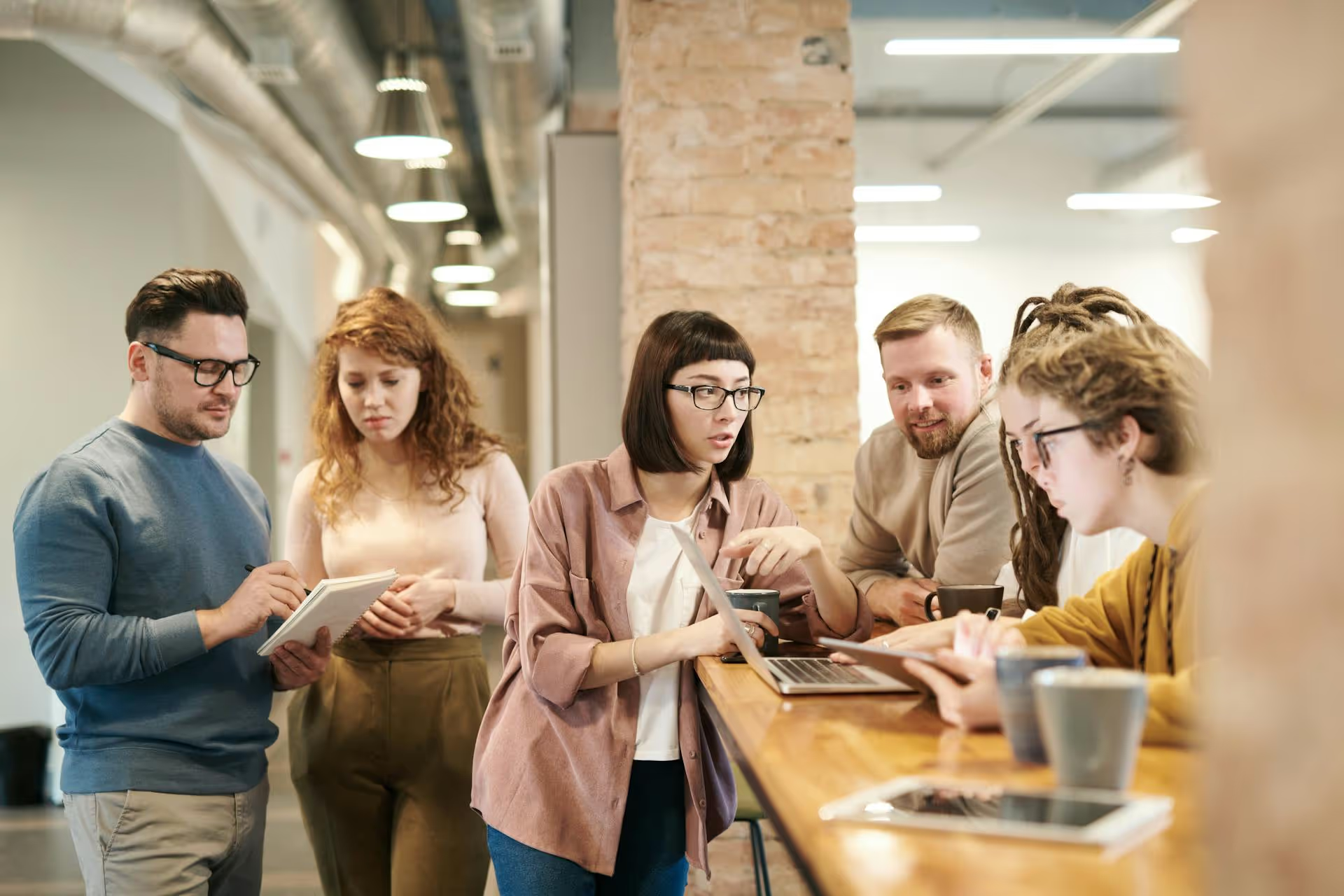
Ever glanced at your LinkedIn profile link and noticed a clunky string of random numbers and letters tacked onto the end? That default URL is what LinkedIn assigns you, but it’s far from professional. A clean, customized LinkedIn link is one of the quickest and most effective ways to polish your online brand. This guide will walk you through exactly how to create a memorable URL, why it's so important for your professional presence, and what to do with it once you have one.
Before jumping into the "how," let's talk about the "why." You might think your URL is a minor detail, but it’s a small signal that says a lot about your professional savvy. It pops up in more places than you'd expect, and getting it right can give you a genuine advantage.
Think of your LinkedIn URL as part of your digital business card. You share it on resumes, in email signatures, on your website, and even on physical business cards. Which of these looks more polished and intentional?
https://www.linkedin.com/in/jane-doe-b98a7312https://www.linkedin.com/in/janedoeThe second option instantly looks cleaner and more professional. It shows you’ve taken the time to curate your online presence, signaling attention to detail - a quality any employer or client wants to see. A messy, default URL can subtly imply you’re not familiar with the platform or, worse, just don’t care about the details of your brand.
When a recruiter, potential client, or new connection searches for you on Google, what do you want them to find? Ideally, your LinkedIn profile should be one of the top results. Customizing your URL to include your full name gives search engines like Google a clear, keyword-rich link to your profile. This increases the chances of you ranking higher in search results, making it much easier for the right people to find you. Leaving the default alphanumeric mess at the end of your link does nothing to help them - or you.
Consistency is the foundation of any strong brand, and that includes personal brands. Your online identity should be consistent across all platforms. If your Twitter handle is @JohnDoeCreative and your portfolio is JohnDoeCreative.com, having a LinkedIn URL like /in/johndoecreative ties everything together. This creates a cohesive, instantly recognizable online identity. When someone meets you, they’ll have a much easier time finding you if your "handle" across the internet is the same. It makes you look organized, professional, and memorable.
Alright, you’re sold on the "why." The good news is that the "how" couldn't be simpler. You can get this done in about a minute from your desktop. Here are the steps:
First, log in to your LinkedIn account on a desktop browser. In the top navigation menu, click the "Me" icon (the one with your profile picture). A dropdown menu will appear. From there, click "View Profile." This will take you to your main profile page.
Once you're on your profile page, look over to the top right of the screen. You'll see a box with a link that says "Edit public profile &, URL." Click that link. This will open a new tab where you can control your public profile settings - what people see when they view your profile without being connected to you.
On this new page, look to the top right corner again. Under a section titled "Edit your custom URL," you’ll see your current URL, complete with the default jumble of characters. Next to it is a small pencil icon. Click that pencil icon.
The text field containing your URL will now be editable. Keep the first part (www.linkedin.com/in/) and delete the gibberish at the end. Type in your desired custom handle.
After you’ve typed in your new URL, click the blue "Save" button. If the URL you chose is available, you’ll see a success message. If it’s already taken by someone else, LinkedIn will prompt you to choose another one. Don't worry, we'll cover how to handle that in the next section.
And that’s it! You now have a clean, professional, and memorable LinkedIn link.
So what, exactly, should you change your link to? While there’s no single right answer, here are some guidelines to help you choose the best possible URL for your personal brand.
The gold standard for a LinkedIn URL is your name. It's clean, professional, and straightforward. The most common and effective formats are:
firstnamelastname (e.g., /in/sarahjones)firstname-lastname (e.g., /in/sarah-jones)Both are great options. The hyphenated version can be easier to read, but the non-hyphenated version is slightly cleaner. Go with your personal preference.
If you have a common name, there’s a good chance your first choice might already be taken. Don’t panic and revert back to numbers. Here are some smart variations to try:
/in/sarah-c-jones or /in/sarahcjones./in/sarahjoneswriter or /in/sarahjonesmarketing. This can also help with personal SEO, as it targets a keyword related to your work./in/sarahjonestalks or /in/sarahjonescreative./in/jonessarah. This isn't ideal for readability, but it’s a clean and simple fallback option.When customizing your URL, stay away from these common pitfalls:
/in/sarahjones2024 looks temporary, and using your birth year (e.g., /in/sarahjones95) can introduce age bias and look unprofessional./in/codingninja might sound fun, it doesn't convey the professional image you want on LinkedIn. Stick to your real name./in/digitalmarketingspecialistforb2btechstartups is just too much.If you manage a business, the same principle applies to your company page. A default company page URL might look like /company/12345678/. You can customize this by going to your company page as an admin, clicking "Admin tools" in the top right, and selecting "Public URL." A vanity URL like /company/yourbrandname/ is much more shareable and professional.
Creating your custom URL is only half the battle. To get the most out of it, you need to put it to work. Your next step is to update it everywhere your professional presence lives.
When you change your public profile URL, your old link will no longer work. LinkedIn doesn't automatically create redirects for profile URL changes, so any old links on resumes or email signatures will lead to a "profile not found" page. This is why it’s so important to update it everywhere you can as soon as you've made the switch.
Updating your LinkedIn URL is a simple action that delivers a surprisingly big impact. It presents a more polished and professional version of you, enhances your discoverability on search engines, and strengthens your personal brand. This small five-minute tweak is one of the easiest ways to improve your digital first impression.
Once your profile is polished with a clean link, the next logical step is sharing valuable content that builds your authority and network. For that, consistency is everything. Finding time to post regularly is tough, which is why we built Postbase. We designed it to be the simplest way to plan and schedule your social media content across all platforms–including LinkedIn–from one clean, beautiful calendar. It helps our team stay consistent without feeling overwhelmed.
Enhance your email signature by adding social media icons. Discover step-by-step instructions to turn every email into a powerful marketing tool.
Record clear audio for Instagram Reels with this guide. Learn actionable steps to create professional-sounding audio, using just your phone or upgraded gear.
Check your Instagram profile interactions to see what your audience loves. Discover where to find these insights and use them to make smarter content decisions.
Requesting an Instagram username? Learn strategies from trademark claims to negotiation for securing your ideal handle. Get the steps to boost your brand today!
Attract your ideal audience on Instagram with our guide. Discover steps to define, find, and engage followers who buy and believe in your brand.
Activate Instagram Insights to boost your content strategy. Learn how to turn it on, what to analyze, and use data to grow your account effectively.
Wrestling with social media? It doesn’t have to be this hard. Plan your content, schedule posts, respond to comments, and analyze performance — all in one simple, easy-to-use tool.