How to Add Social Media Icons to an Email Signature
Enhance your email signature by adding social media icons. Discover step-by-step instructions to turn every email into a powerful marketing tool.
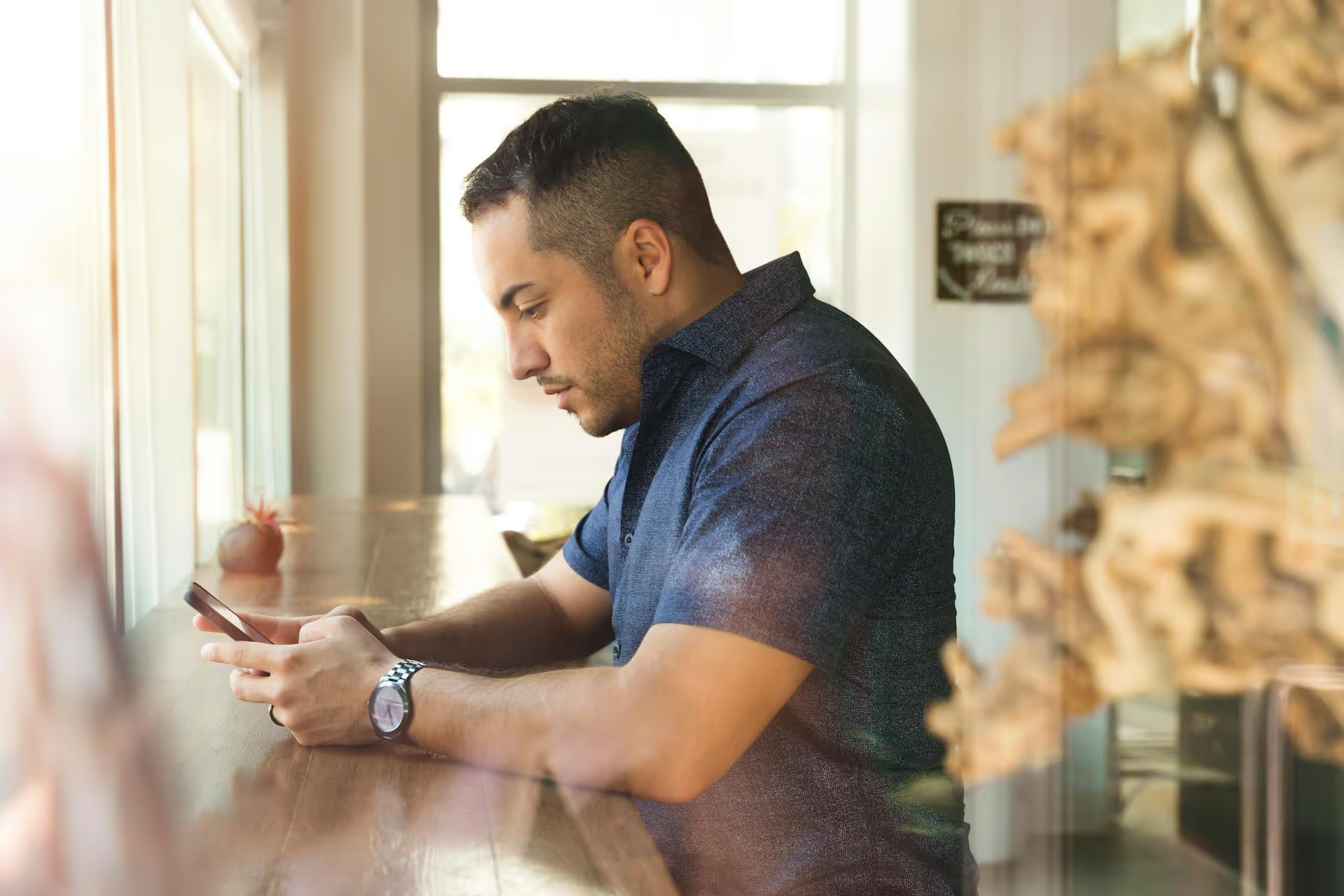
Need to share a LinkedIn message with a colleague or mentor? If you've been searching for a forward button in your LinkedIn inbox, you’ve probably noticed it simply doesn't exist. This article will show you exactly how to forward a LinkedIn message using a few simple workarounds and, more importantly, how to do it professionally and with the right etiquette. We’ll cover the best methods, from a simple copy-paste to when it's better to make a direct introduction instead.
Unlike your email inbox, LinkedIn’s messaging platform is designed to be a closed communication system that prioritizes user privacy. The absence of a "forward" button is an intentional design choice. LinkedIn treats your messages as private conversations between the participants involved. Adding a one-click forward button could lead to sensitive information, job offers, or personal notes being shared widely without the original sender's consent, potentially damaging professional relationships and trust.
By making you manually share the information, LinkedIn encourages a moment of reflection: Should you be sharing this conversation? It’s a subtle but effective way to promote better professional judgment. While you can't click a simple button, there are still straightforward ways to get the message where it needs to go.
The most direct way to forward a message is by copying the text and pasting it into a new message. This method is fast, simple, and works seamlessly on both desktop and mobile. However, success is in the details - how you present the forwarded text is what separates clean communication from a confusing mess.
Here’s the step-by-step process for copying a message on your computer:
Never just paste the text and hit send. This can be confusing and look unprofessional. Instead, give the recipient some context before the pasted message. For example:
“Hi Jane,
Wanted to share this update from Michael regarding the Q4 event schedule. See his message below.”
Then, it’s often helpful to frame the copied text to make it obvious who said what. You can use italics or quotes:
>, From Michael Johnson: "Absolutely, our team is set for 3pm EST. Can you confirm if the design mockups will be complete by then?”
This simple formatting makes the message easy to understand at a glance.
The process is similar on the LinkedIn mobile app:
Sometimes, copying and pasting won't cut it. A screenshot can be more effective than a block of text, especially when you need to preserve the exact formatting, timestamps, or full context of a back-and-forth exchange. It’s also often faster for sharing longer discussions.
Once you have the image saved, start a new LinkedIn message, click the paperclip or image icon, and attach the screenshot.
After taking and cropping the screenshot, open your LinkedIn message, tap the image icon, and select the screenshot from your photo library to send it.
When using screenshots, be considerate. Crop or use a markup tool to blur out any sensitive personal information, profile pictures, or parts of the conversation that aren't relevant to the new recipient. Respecting the privacy of everyone involved is essential.
Just because you can forward a message doesn't always mean you should. Misusing this ability can fracture trust with your network. Before you copy that text or snap that screenshot, run through this quick checklist:
Sometimes, forwarding a message isn't the best way to get things done. Here are two highly professional alternatives that achieve the same goal while fostering better collaboration.
If your goal is to connect two people, forwarding a message is an inefficient middle step. A much better approach is to create a new group message to introduce them directly. This is transparent, professional, and empowers them to communicate directly.
“Hi both,
John, I wanted to introduce you to Maria. Maria brought up a great point about our social media analytics strategy, and I thought your expertise would be incredibly helpful here.
Maria, John leads our data team and can give you a better breakdown of the new reporting software. I’ll let you two take it from here!”
This hands-off, empowering approach is what strong networking is all about.
If you only need to convey a specific idea or piece of information from a conversation, you don’t need to share the entire message verbatim. Instead, just summarize the important details in your own words. This approach fully respects the privacy of the original conversation.
For example, instead of forwarding a long message thread about a potential new hire, you could simply write:
“I spoke with Sarah earlier, and she’s very interested in the project manager role. She confirmed her salary expectations are in line with our budget and is available to interview next week.”
This communicates all the necessary information without sharing a private conversation. It's clear, concise, and professional.
While LinkedIn doesn't offer a direct forward button, you can easily share messages using the copy-and-paste or screenshot methods. The most skilled professionals, however, know that the key isn’t just how you share the message, but why and when - always prioritizing context, privacy, and clear communication.
Managing countless messages across different platforms can feel scattered. At Postbase, we built a unified inbox where we can see and reply to comments and DMs from all our social profiles in one spot. It helps us avoid missing important conversations and keep our community management organized without the chaos of jumping between apps.
Enhance your email signature by adding social media icons. Discover step-by-step instructions to turn every email into a powerful marketing tool.
Record clear audio for Instagram Reels with this guide. Learn actionable steps to create professional-sounding audio, using just your phone or upgraded gear.
Check your Instagram profile interactions to see what your audience loves. Discover where to find these insights and use them to make smarter content decisions.
Requesting an Instagram username? Learn strategies from trademark claims to negotiation for securing your ideal handle. Get the steps to boost your brand today!
Attract your ideal audience on Instagram with our guide. Discover steps to define, find, and engage followers who buy and believe in your brand.
Activate Instagram Insights to boost your content strategy. Learn how to turn it on, what to analyze, and use data to grow your account effectively.
Wrestling with social media? It doesn’t have to be this hard. Plan your content, schedule posts, respond to comments, and analyze performance — all in one simple, easy-to-use tool.