How to Add Social Media Icons to an Email Signature
Enhance your email signature by adding social media icons. Discover step-by-step instructions to turn every email into a powerful marketing tool.
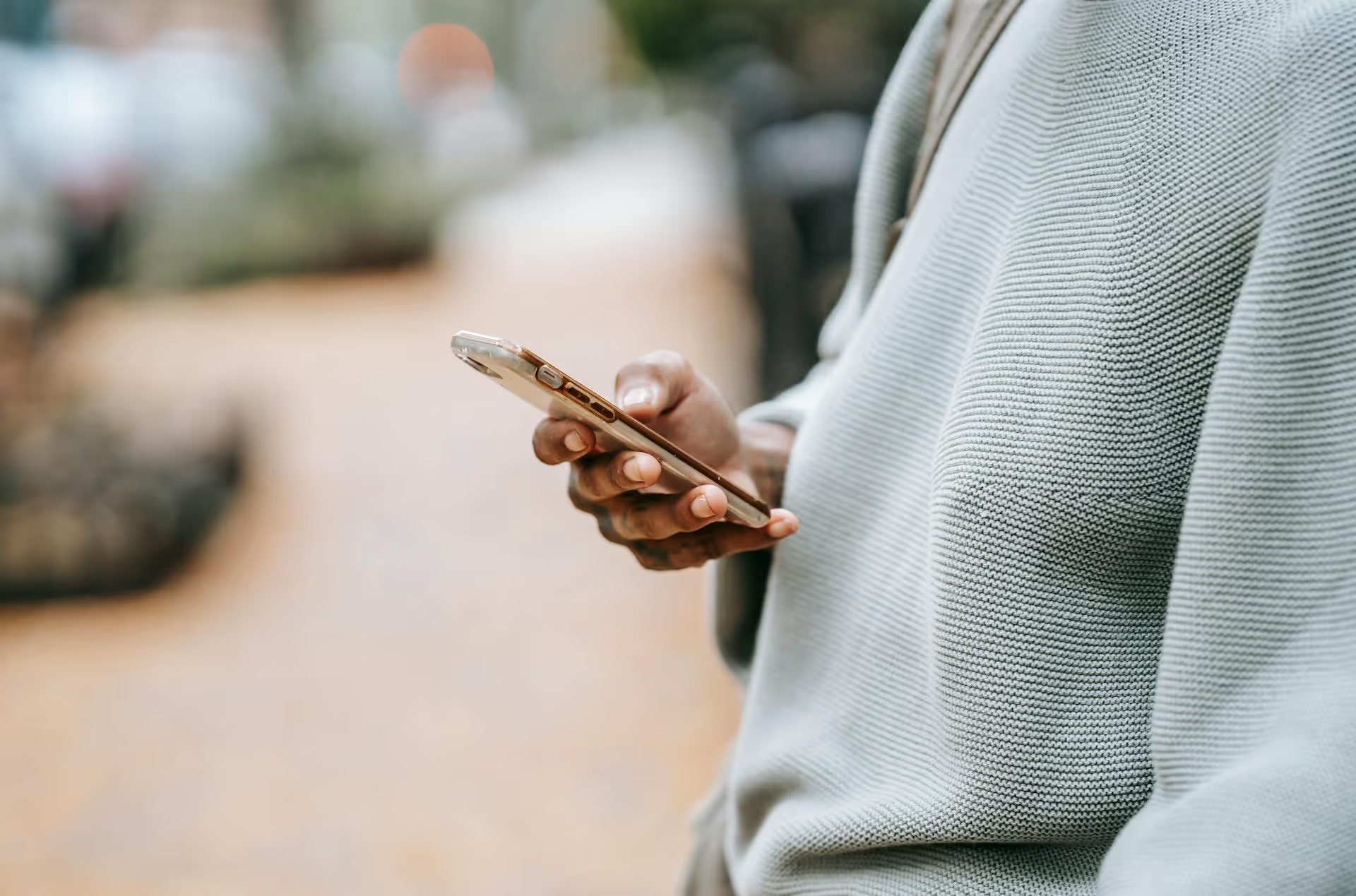
Ever tried to find that one specific Tweet from last year's conference, a past campaign, or just a funny thought you had ages ago, only to get lost in an endless scroll? You're not alone. Trying to locate a post from a certain date on X (formerly Twitter) can feel like searching for a needle in a digital haystack. This guide cuts through the frustration and shows you exactly how to pinpoint Tweets from any date or date range. We'll cover everything from Twitter's powerful (and often overlooked) built-in tools to handy search commands that work on any device.
Most people don't even know this feature exists, but Twitter’s Advanced Search is the most powerful and user-friendly tool for this exact task. It transforms the simple search bar into a detailed control panel, letting you filter results with incredible precision without remembering any special codes or commands. While it's primarily accessible on the desktop website, its power is worth firing up your laptop for.
There are two simple ways to get there:
Once you're there, you'll see a pop-up with various fields to narrow your search. It can look a little intimidating at first, but for finding posts by date, you only need to focus on the section at the bottom.
Scroll down to the bottom of the Advanced Search pop-up, and you'll find the "Dates" section. This is where the magic happens. You'll see "From" and "To" fields, each with dropdowns for month, day, and year.
Here’s how to use it with a practical example. Imagine you’re a social media manager for a coffee shop brand called @BytesAndBrews, and you need to find all the posts you made announcing your holiday specials in December 2023.
Instantly, Twitter will return every single Tweet sent from the @BytesAndBrews account between December 1, 2023, and December 31, 2023. No more endless scrolling and guessing.
The real power of Advanced Search comes from combining date filters with other criteria to find exactly what you need. Using our coffee shop example, you could also add:
What if you’re on the go and need to find a tweet quickly from your phone? Or maybe you just prefer working directly from the search bar. This is where search operators come in. These are simple text commands you can type directly into the Twitter search bar on any device - desktop or mobile - to get the same results as Advanced Search.
To filter by date, you only need to know two operators. They work exactly as they sound:
since:YYYY-MM-DD - This operator finds tweets posted after the specified date.until:YYYY-MM-DD - This operator finds tweets posted before the specified date.The most important thing to remember is the format: Year-Month-Day. There are no spaces between the operator (like since:) and the date itself.
By using both since: and until: in the same query, you can define a precise time frame. Just add the operators to your search query along with any other terms, usernames, or hashtags.
Here's the basic structure:
keyword from:username since:YYYY-MM-DD until:YYYY-MM-DD
Quick Note: The until: filter searches up to midnight on the day before. So, to search for all tweets on December 25th, you would use since:2023-12-25 until:2023-12-26.
Let's make this feel real. Here are common scenarios where these operators are lifesavers for marketers and creators.
Example 1: Analyzing competitor activity
You want to see what your main competitor, @TopTierCoffee, was tweeting during their big "#SummerSip" campaign last June.
from:@TopTierCoffee #SummerSip since:2023-06-01 until:2023-07-01
This command instantly pulls up every tweet from their account that included the hashtag #SummerSip during the month of June.
Example 2: Finding customer testimonials
You're building a "love wall" and want to find positive tweets from customers in the last six months mentioning your brand, @BytesAndBrews.
to:@BytesAndBrews "love this place" OR "best coffee" since:2023-10-01 until:2024-04-01
This searches for any tweets directed at your account containing those positive key phrases in the specified six-month window.
Example 3: Locating your own tweet on a specific day
You remember tweeting a team photo from the company holiday party on December 20, 2022, and you need to find it fast.
from:BytesAndBrews "holiday party" since:2022-12-20 until:2022-12-21
By setting the date range to that single day and adding a unique keyword, you'll locate the exact tweet in seconds.
Sometimes, search doesn't cut it. Maybe you're looking for a very old tweet that the main search function struggles to index, or perhaps you need a complete record of your account's activity for an audit or personal backup. In these cases, your best bet is to request a download of your entire Twitter Archive.
The archive is your full, unabridged history on the platform. It's the ultimate solution when you need to:
The process is straightforward, but it takes patience, as generating the file isn't instant.
Your archive arrives as a `.zip` file. When you unzip it, don't be intimidated by all the folders. Just look for a file named something like `Your archive.html`. Double-click it, and it will open in your internet browser as a searchable, offline miniature website of your Twitter history.
This interface is designed for easy navigation. It usually includes filters that let you browse your tweets by year and month. Simply click through the dates to browse your content chronologically - no search operators needed. It's the most thorough way to step back in time and review your posting history from day one.
Whether you use the straightforward Advanced Search on your desktop, master the since: and until: search operators for quick lookups on any device, or download your entire archive for an in-depth audit, you now have the tools to find any tweet from a specific date. These methods transform a frustrating search into a simple, efficient task, letting you find the content you need without the headache.
Looking through old posts often reminds us how much effort goes into creating and managing a great social media presence over time. We built Postbase to streamline the other side of that equation - the planning and publishing. By making it incredibly simple to arrange your content on a visual calendar, schedule across platforms like TikTok, Instagram, and X, and manage all your comments and DMs in one inbox, we help you win back the time you’d otherwise spend juggling apps. It lets you focus more on creating content worth finding years from now.
```
Enhance your email signature by adding social media icons. Discover step-by-step instructions to turn every email into a powerful marketing tool.
Record clear audio for Instagram Reels with this guide. Learn actionable steps to create professional-sounding audio, using just your phone or upgraded gear.
Check your Instagram profile interactions to see what your audience loves. Discover where to find these insights and use them to make smarter content decisions.
Requesting an Instagram username? Learn strategies from trademark claims to negotiation for securing your ideal handle. Get the steps to boost your brand today!
Attract your ideal audience on Instagram with our guide. Discover steps to define, find, and engage followers who buy and believe in your brand.
Activate Instagram Insights to boost your content strategy. Learn how to turn it on, what to analyze, and use data to grow your account effectively.
Wrestling with social media? It doesn’t have to be this hard. Plan your content, schedule posts, respond to comments, and analyze performance — all in one simple, easy-to-use tool.