How to Add Social Media Icons to an Email Signature
Enhance your email signature by adding social media icons. Discover step-by-step instructions to turn every email into a powerful marketing tool.
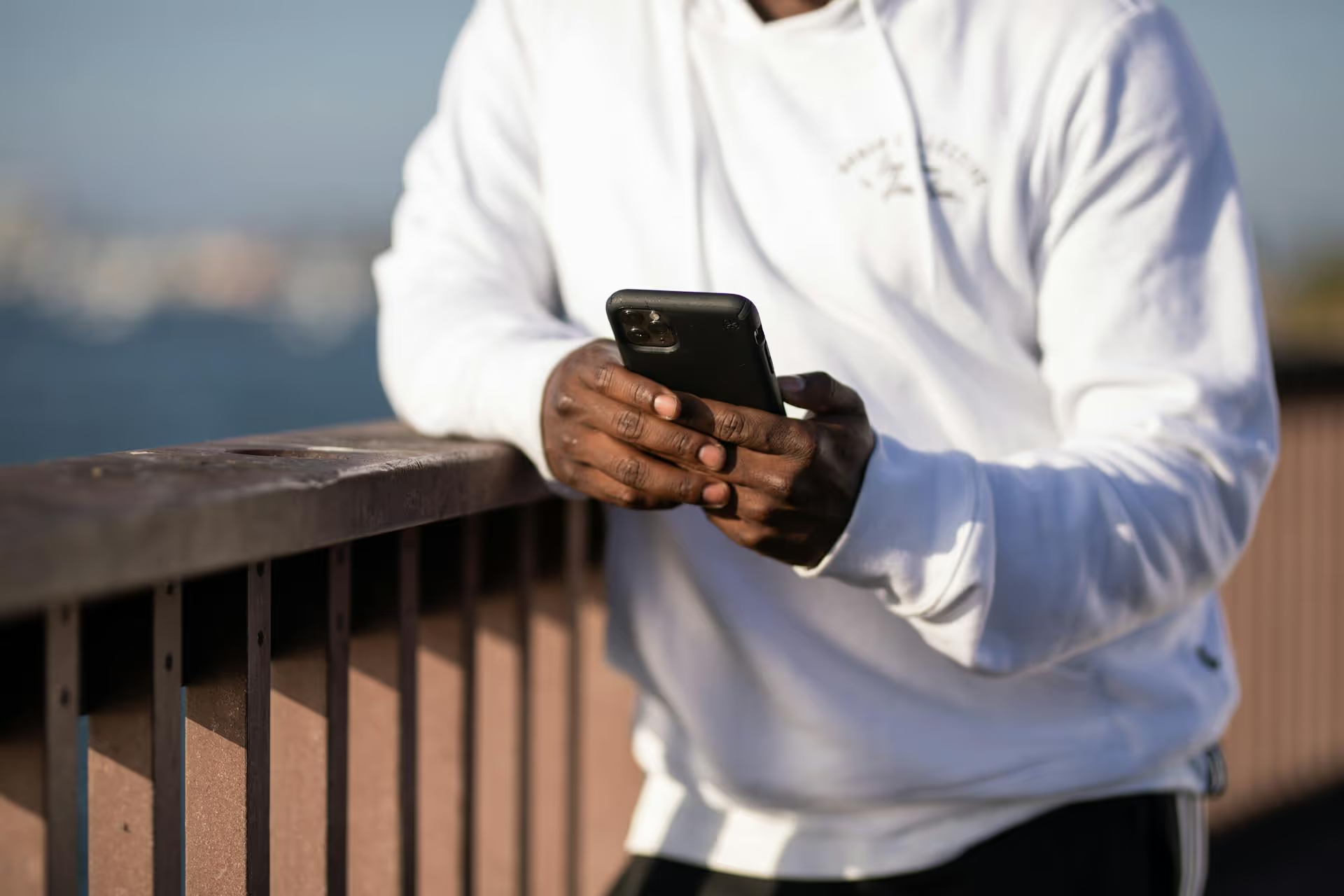
Finding a live broadcast on X (formerly Twitter) can feel like trying to catch a moving target, especially with an algorithm that decides what you see. But once you know where to look and how the platform prioritizes live video, you can consistently tune into real-time conversations, events, and unfiltered creator moments. This guide walks you through the simple, direct methods for finding X Lives right now, plus some smart strategies to make sure you never miss one from your favorite accounts again.
In a world of highly polished, scheduled content, live video cuts through the noise. It’s spontaneous, interactive, and creates a genuine connection that pre-recorded videos often lack. For viewers, tuning into a live broadcast offers a front-row seat to breaking news, exclusive Q&As with industry leaders, and unscripted moments with your favorite personalities. You get to participate in the real-time conversations as it happens through comments and reactions, directly influencing the direction of the stream.
For brands and marketers, the appeal is even stronger. Live video generates a powerful sense of urgency and FOMO (fear of missing out), driving immediate engagement. When users see that red "LIVE" notification, they're more likely to click in fear of missing something valuable. It's an excellent format for product launches, behind-the-scenes tours, tutorials, and hosting expert panels. The unfiltered nature of live broadcasts helps humanize your brand, building trust and community in a way that scheduled posts alone can't quite capture.
If you just want to see what's happening live right now, your best options are built directly into the X mobile app and website. Here’s a breakdown of the most effective methods, from the most reliable to the more passive.
The Explore tab is X's central hub for discovering content beyond your immediate timeline, and it’s the most consistent place to find active live streams. The platform’s algorithm actively promotes engaging live videos here.
The content here is algorithmic, so what you see is different from what a hundred other people see. It’s based on your interests, who you follow, and popular topics in your region.
When an account you follow goes live, X makes it easy to find right on their profile page. This is a targeted way to see if a specific person or brand is currently broadcasting.
If a user is live, their profile picture will be encircled by a colored ring - often magenta or a multi-color gradient - with the word "LIVE" at the bottom. Tapping on their profile picture will immediately take you into the live stream, bypassing their regular profile feed. This is very similar to how Instagram Stories and live videos work, so the visual cue should feel familiar.
If they recently went live and the replay is available, you might see the ring around their profile picture for a period after the broadcast has ended. It's a quick, visual way to check in on key accounts.
If you’re looking for live video on a specific topic, the search bar is your most powerful tool. But rather than just typing a keyword, you can refine your search to specifically hunt for video content.
Here’s how to do it effectively:
For more advanced searching, you can use search operators. Try typing a query like "marketing masterclass filter:videos" to immediately get to the video tab. While X doesn't have a direct filter:live operator that's officially supported for all users, combining your keyword with the word "live" (e.g., #GameAwards live commentary) and then switching to the "Latest" tab can often work wonders for catching streams the moment they start.
The most passive way to find live video is to simply scroll through your main timeline ("For You" and "Following" feeds). X will often inject live streams from accounts you follow directly into your feed, placing them near the top to increase their visibility. You might see a larger-than-normal video player with the red "LIVE" badge automatically start playing as you scroll.
The main drawback here is reliability. With a heavily algorithmic "For You" timeline, there’s no guarantee you'll see every live video from the accounts you care about. If you rely solely on your timeline, you will definitely miss some broadcasts.
Finding live content shouldn’t always be a game of chance. If there are creators, brands, or topics you want to follow closely, a few proactive steps can send live broadcasts directly to you instead.
This is, by far, the most effective way to never miss a live stream from a specific account. When you turn on notifications, X will send you a push notification to your phone the second that account starts a live broadcast.
Here's how to set it up:
Do this for your top 5-10 favorite accounts, and you’ll instantly be in the loop. This moves you from actively searching for content to having it delivered to you.
When attending a conference, following a product announcement, or tracking breaking news, hashtags are your best friend. Brands, journalists, and attendees will all consolidate their live coverage around a central hashtag. Before an event, identify the official hashtag (e.g., #SocialMediaConf2024) and save a search for it or check it frequently. When you search for the hashtag and filter by "Videos" or "Latest," you’ll get a real-time feed of all related content, including live streams from the event floor.
X Lists are one of the platform’s most underrated features. A List lets you create a custom, curated timeline of specific accounts. You can create a private List of "Industry News Gurus," "Favorite Artists," or "Competitor Brands" you want to monitor.
Instead of relying on the main algorithm, viewing the timeline for your List shows you a chronological feed of posts from only the people on that list. This makes spotting a live stream much easier because you’re looking at a smaller, more focused pool of content. If you have a curated List of 20 accounts known for going live regularly, checking that timeline once or twice a day is far more efficient than scrolling your chaotic main feed.
What happens if you get a notification but can't watch right away? Many X Live broadcasts are available for replay after they end. The host has the option to save the broadcast and make it available on their profile.
If a replay is available, it will appear on their profile timeline just like any other video tweet. Often, it will still show the live engagement elements, such as comments and heart reactions floating up the screen as if you were watching in real time. It may also keep a "Replay" badge where the "LIVE" badge once was.
To find it, you can simply visit the user's profile and scroll through their media tab. If too much time has passed, use the search bar with a query like "from:[username] live topic" to help locate the specific replay you're looking for.
Finding live video on X is straightforward once you know the core methods. Your best approach is a mix of active searching through the Explore tab and profile pages combined with the proactive strategy of setting up notifications for key accounts and curating Lists. Using these techniques together ensures you can catch the spontaneous, real-time content you care about.
While live video thrives on in-the-moment energy, a great social strategy for brands and creators needs a solid foundation built on consistency. We created Postbase to streamline and simplify planning, scheduling, and analyzing all your other social media content. By handling the day-to-day posts across all your platforms with our visual calendar and reliable scheduling - especially for short-form video - you're freed up to focus on high-impact moments like hosting a fantastic X Live.
Enhance your email signature by adding social media icons. Discover step-by-step instructions to turn every email into a powerful marketing tool.
Record clear audio for Instagram Reels with this guide. Learn actionable steps to create professional-sounding audio, using just your phone or upgraded gear.
Check your Instagram profile interactions to see what your audience loves. Discover where to find these insights and use them to make smarter content decisions.
Requesting an Instagram username? Learn strategies from trademark claims to negotiation for securing your ideal handle. Get the steps to boost your brand today!
Attract your ideal audience on Instagram with our guide. Discover steps to define, find, and engage followers who buy and believe in your brand.
Activate Instagram Insights to boost your content strategy. Learn how to turn it on, what to analyze, and use data to grow your account effectively.
Wrestling with social media? It doesn’t have to be this hard. Plan your content, schedule posts, respond to comments, and analyze performance — all in one simple, easy-to-use tool.