How to Add Social Media Icons to an Email Signature
Enhance your email signature by adding social media icons. Discover step-by-step instructions to turn every email into a powerful marketing tool.
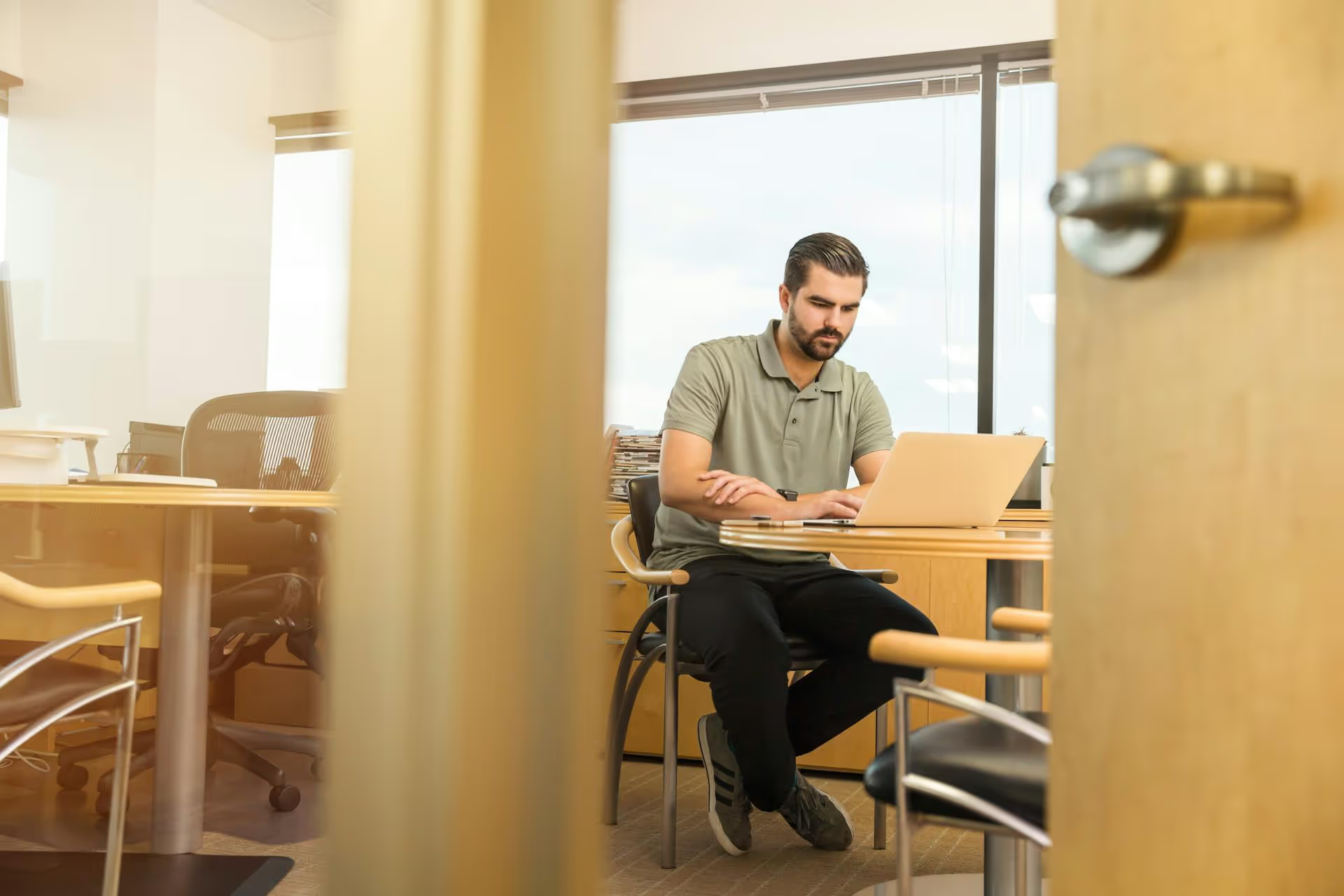
Ever try to find one of your old LinkedIn posts, only to get lost in a frustrating, endless scroll through your activity feed? You're not alone. Whether you’re trying to repurpose a great piece of content, track down a specific comment, or simply review your performance, digging up past posts shouldn't feel like an archaeological expedition. This guide will walk you through several clear, effective methods to locate your old LinkedIn posts, from the simplest native tool to some smart tricks the pros use.
Before jumping into the “how,” it’s worth touching on the “why.” Locating old content isn't just about nostalgia, it’s a smart professional tactic for several reasons:
Essentially, your past content is a valuable asset. Knowing how to access it unlocks its full potential.
The most straightforward way to find your old posts is by using LinkedIn’s built-in activity filter. This is perfect for locating content from the past few weeks or months. For anything older, it can get a bit slow, but it's always the best place to start.
Pro Tip: This same method works for finding someone else's old posts. Simply navigate to their profile, find their "Activity" box, and filter by "Posts." It's incredibly useful for competitor research or when you remember someone writing about a topic you want to revisit.
The Downside: This is a manual-scroll method. If the post you're looking for is from two years ago, you could be scrolling for a very long time. There's no built-in "search" function within the activity feed, which is its biggest limitation.
If the post you’re trying to find is buried deep in your history, the manual scroll just won't cut it. Your best bet is to request a complete archive of your data directly from LinkedIn. This gives you a searchable file of almost every action you've ever taken on the platform, including every post you've published.
It sounds technical, but it’s surprisingly easy to do.
You'll receive a compressed ZIP file containing several CSV files (a type of spreadsheet). Find the file named Posts.csv and open it with a program like Microsoft Excel, Google Sheets, or Apple Numbers.
Now, you have a fully searchable history of every text update you've ever posted. Simply use the search function (Ctrl+F on Windows or Cmd+F on Mac) to search for specific keywords, phrases, hashtags, or links that you remember from the post. This is, by far, the most comprehensive way to find anything you've ever published.
Sometimes, the fastest route to your own content isn't on LinkedIn at all - it's through Google. By using specific search operators, you can tell Google to search *only* within your LinkedIn profile's public posts. This is an excellent technique if you remember keywords from the post but can't find it through LinkedIn's interface.
You’ll use the site: operator in Google to limit the search. Here’s the formula:
site:linkedin.com/in/your-custom-profile-url/ "keywords from your post"
linkedin.com/in/your-name-12345/.site: followed immediately by your profile URL (no spaces). Leave a space, then type your keyword(s) in quotation marks.For example, if my URL was linkedin.com/in/jane-doe-marketing and I was looking for a post about "content strategy for startups," my Google search would be:
site:linkedin.com/in/jane-doe-marketing/ "content strategy for startups"
Google will return a list of publicly viewable posts from your profile that contain that exact phrase.
The Downside: This method only works for posts that Google has indexed and that are set to public visibility. If your post is recent, hidden behind privacy settings, or if Google's crawlers just missed it, it won't show up here.
While the methods above are great for finding old content, you can make your life easier in the future by being a little more proactive. Here are a few simple habits to adopt now:
Finding old LinkedIn posts doesn't have to be a major hassle. From using the platform's own filtering system and requesting your data archives to leveraging clever Google search commands, you have several powerful tools at your disposal. The key is knowing which method to use for your specific situation to get the result you want quickly.
Organizing content from the very beginning can transform this entire process from a reactive search into a proactive resource. At Postbase, we designed our visual calendar to be more than just a scheduler, it acts as a permanent, searchable library of everything you publish. This way, finding an old post is as simple as clicking back through your calendar or filtering by a campaign, turning your posting history into a clear, accessible asset instead of a jumbled feed.
Enhance your email signature by adding social media icons. Discover step-by-step instructions to turn every email into a powerful marketing tool.
Record clear audio for Instagram Reels with this guide. Learn actionable steps to create professional-sounding audio, using just your phone or upgraded gear.
Check your Instagram profile interactions to see what your audience loves. Discover where to find these insights and use them to make smarter content decisions.
Requesting an Instagram username? Learn strategies from trademark claims to negotiation for securing your ideal handle. Get the steps to boost your brand today!
Attract your ideal audience on Instagram with our guide. Discover steps to define, find, and engage followers who buy and believe in your brand.
Activate Instagram Insights to boost your content strategy. Learn how to turn it on, what to analyze, and use data to grow your account effectively.
Wrestling with social media? It doesn’t have to be this hard. Plan your content, schedule posts, respond to comments, and analyze performance — all in one simple, easy-to-use tool.