How to Add Social Media Icons to an Email Signature
Enhance your email signature by adding social media icons. Discover step-by-step instructions to turn every email into a powerful marketing tool.
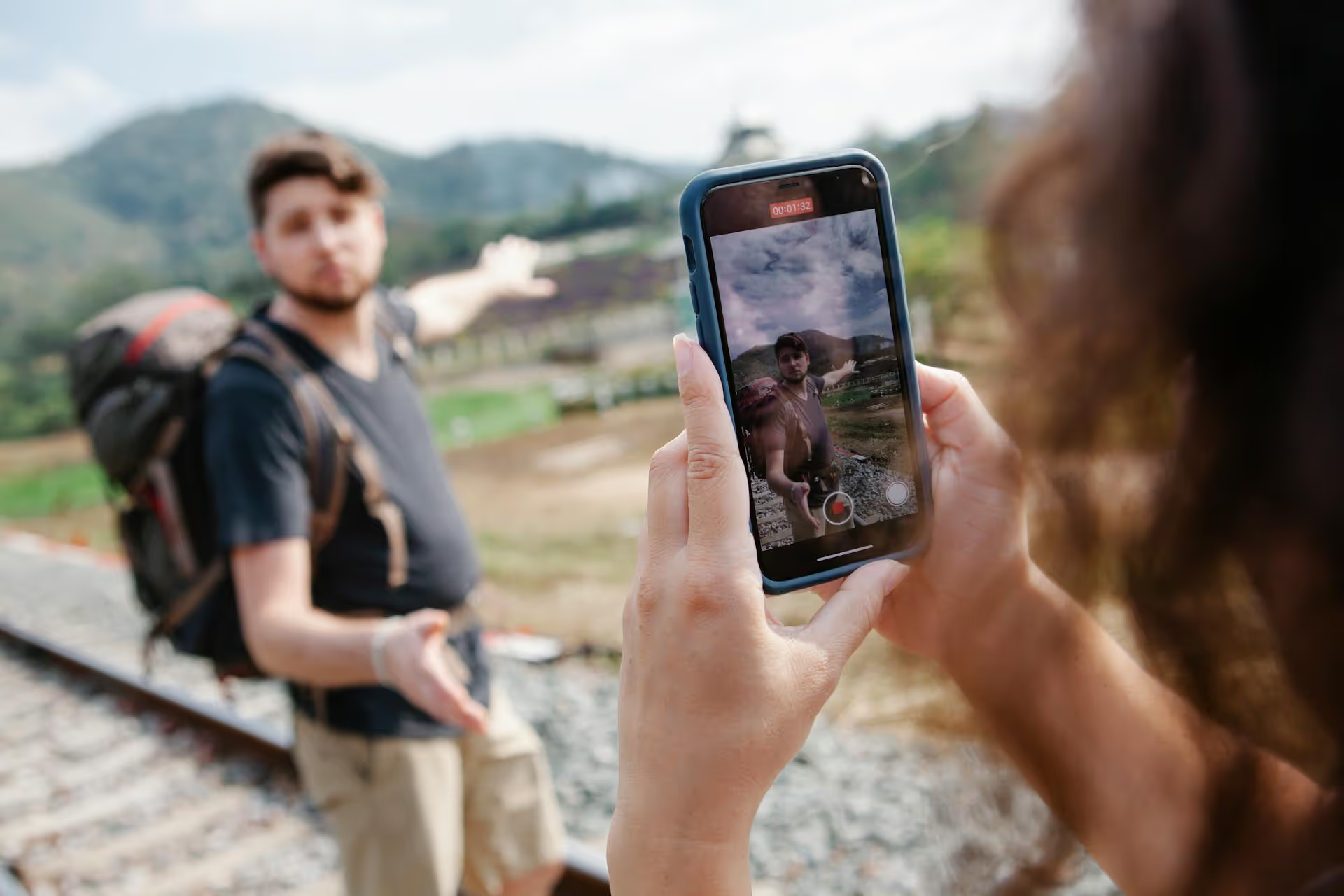
Setting up Rich Pins on Pinterest is one of the most effective ways to boost traffic from the platform to your website, but the process can sound technical and intimidating. It's not. This guide will walk you through exactly how to enable Rich Pins, step-by-step, whether you're a blogger, run an e-commerce store, or share recipes online. We'll cover what they are, why you need them, and how to get them working for your brand.
Think of Rich Pins as supercharged versions of regular Pins. While a standard Pin shows just an image and the description you write, a Rich Pin pulls extra information directly from your website and displays it automatically on the Pin itself. This extra information, or metadata, stays synced with your webpage, so if you update the source, the Pin updates too.
For example, if a pinner saves a product from your site, a Product Rich Pin will show the current price and stock availability right on Pinterest. If you run a sale a month later, the price on the Pin will update automatically. This dynamic connection is what makes them so powerful.
If you're using Pinterest to market a business, enabling Rich Pins is non-negotiable. They're a free feature that offers direct, measurable benefits.
A Rich Pin immediately tells a user exactly what they're going to get when they click through. An Article Pin shows a headline, a Product Pin shows a price, and a Recipe Pin shows cooking time. This extra context builds trust and qualifies your audience, meaning the people who click through are much more likely to be interested in what you have to offer.
Manual updates are a thing of the past. When you change a product price, update a blog post title, or tweak a recipe ingredient list on your website, Rich Pins automatically reflect those changes across all Pins linked to that page. This keeps your content fresh and accurate without you having to find and edit every Pin leading to that URL.
Rich Pins give your content a polished, established feel. Your website name and favicon appear prominently beneath the image, reinforcing brand recognition every time someone sees your Pin. It's a subtle but effective way to make your content look more authoritative and trustworthy in a crowded feed.
Pinterest offers a few different types of Rich Pins, each tailored for specific content. You don't have to choose just one, your website will serve the correct type of Rich Pin based on the metadata of each individual page. To effectively utilize these, knowing how to optimize Pinterest Pins is crucial.
Perfect for bloggers and content creators, Article Pins display a headline, the author's name, a description of the story, and a clear link. This format encourages clicks because it frames your Pin as a valuable piece of content worth reading, not just a pretty image.
A must-have for any e-commerce business. Product Pins show real-time pricing, stock availability, and a direct link to the product page. Pinners who see that a product they love is in stock and on sale are far more likely to click through and make a purchase.
Essential for food bloggers and culinary websites. Recipe Rich Pins show key information like a title, serving size, cooking time, ratings, and a list of ingredients. This gives pinners everything they need to decide if they want to try your recipe before even leaving Pinterest.
Previously, App Pins showed an install button so users could download your app directly from Pinterest. This type is much less common today and support for it has changed, with most businesses benefiting more from the other three types.
Ready to get started? The process involves two main phases: adding metadata to your website and then validating it with Pinterest. Don't worry, it's easier than it sounds.
Metadata is just a snippet of code on your website that gives Pinterest (and other platforms like Facebook and a lot of search engines) information about what's on the page. How you add it depends on what platform your website is built on.
If you have a self-hosted WordPress site, this is incredibly simple with a good SEO plugin. Knowing how to connect Pinterest to WordPress is essential here. The Yoast SEO plugin is one of the most popular and handles this for you automatically.
That's it! Yoast will now automatically add the necessary Open Graph tags to your posts and pages, which Pinterest uses for Rich Pins.
Good news! Shopify automatically adds the necessary metadata for Product Pins to all your product pages. You do not need to install an app or edit any code. You can move directly to Step 2.
Squarespace also makes this easy. It automatically generates the right metadata for Product Pins. As long as you have added products to a "Products Page," you're all set and can proceed to the next step.
If your website is custom-built, you'll need to ask your developer to add Open Graph or Schema.org metadata to your page headers. You can tell them that Pinterest looks for a specific og:type tag to determine what kind of Rich Pin to show.
For an article, the metadata in the <,head>, section of your HTML would look something like this:
<,meta property="og:type" content="article" />,
<,meta property="og:title" content="Your Awesome Blog Post Title" />,
<,meta property="og:description" content="A brief, engaging summary of your article." />,
<,meta property="og:url" content="https://www.yourwebsite.com/your-blog-post" />,
<,meta property="og:site_name" content="Your Website Name" />,
<,meta property="og:image" content="https://www.yourwebsite.com/images/your-post-image.jpg" />,
Make sure this code is placed within the <,head>,...<,/head>, tags of your page HTML.
Once you've confirmed your site has the right metadata, you need to let Pinterest check it. This is where the Rich Pins Validator comes in. Learning how to claim your website on Pinterest is an important step in this process.
You should see a message confirming your data was processed successfully. It will show you a preview of the data it found, like the title, description, and image. This tells you that Pinterest can 'read' your metadata correctly.
If the validation in the previous step was successful, congratulations! The last part is simple. Right after seeing the "your pin has been validated" message, you'll see a small section asking you to apply.
Select the option for which website HTML tags you used (most likely Open Graph if you're using a plugin like Yoast, so this or HTML tags are good default selects!). Then click "Apply Now."
Pinterest usually approves applications quickly - sometimes within a few hours - but it can take up to a week. You won't get a formal email confirmation. The easiest way to check is to head back to Pinterest, create a new Pin using a link from your site, and see if the extra information (like the article title or product price) is showing up beneath the image. From now on, all Pins from your website will be Rich Pins.
Things don't always go smoothly, but most issues are easy to fix.
This almost always means the metadata isn't set up correctly. Double-check your plugin settings (in WordPress) or the code itself (on custom sites). Common culprits include a missing og:image tag or an incorrect og:type tag. Use Pinterest's validator to see exactly which field it is having trouble with.
The metadata pulled by a Rich Pin is usually determined by your SEO plugin. Look for the "Social" or "Facebook Preview" section in your page editor (Yoast has one) and confirm that you have set a specific title, description, and image. If you don't define this, the plugin (and Pinterest) will just guess, which can produce odd results. Setting this manually gives you full control and overrides any default values.
Did you recently change your website's theme, deactivate an SEO plugin, or migrate to a new platform? Any of these actions can accidentally remove your metadata. The fix is to go through Steps 1 and 2 again: re-check your plugin settings or code, and run a URL through the Rich Pins Validator to make sure everything looks good.
Getting Rich Pins enabled is a one-time effort that pays dividends for your Pinterest marketing strategy. It establishes your brand as a professional source of content and gives users the extra information they need to confidently click through to your website, ultimately driving more qualified traffic your way. For broader growth, understanding how to grow on Pinterest can further amplify your efforts.
A smart social media strategy is all about consistency, and that's often where people struggle. One of the best ways we've found to stay on top of a dynamic platform like Pinterest is by planning your content visually. At Postbase, we built our visual calendar specifically to help you draft Pins in batches, see your entire content schedule at a glance, and spot any gaps before they happen. It helps you stay organized so you can focus on creating great content that your Rich Pins will amplify.
Enhance your email signature by adding social media icons. Discover step-by-step instructions to turn every email into a powerful marketing tool.
Record clear audio for Instagram Reels with this guide. Learn actionable steps to create professional-sounding audio, using just your phone or upgraded gear.
Check your Instagram profile interactions to see what your audience loves. Discover where to find these insights and use them to make smarter content decisions.
Requesting an Instagram username? Learn strategies from trademark claims to negotiation for securing your ideal handle. Get the steps to boost your brand today!
Attract your ideal audience on Instagram with our guide. Discover steps to define, find, and engage followers who buy and believe in your brand.
Activate Instagram Insights to boost your content strategy. Learn how to turn it on, what to analyze, and use data to grow your account effectively.
Wrestling with social media? It doesn’t have to be this hard. Plan your content, schedule posts, respond to comments, and analyze performance — all in one simple, easy-to-use tool.