How to Add Social Media Icons to an Email Signature
Enhance your email signature by adding social media icons. Discover step-by-step instructions to turn every email into a powerful marketing tool.
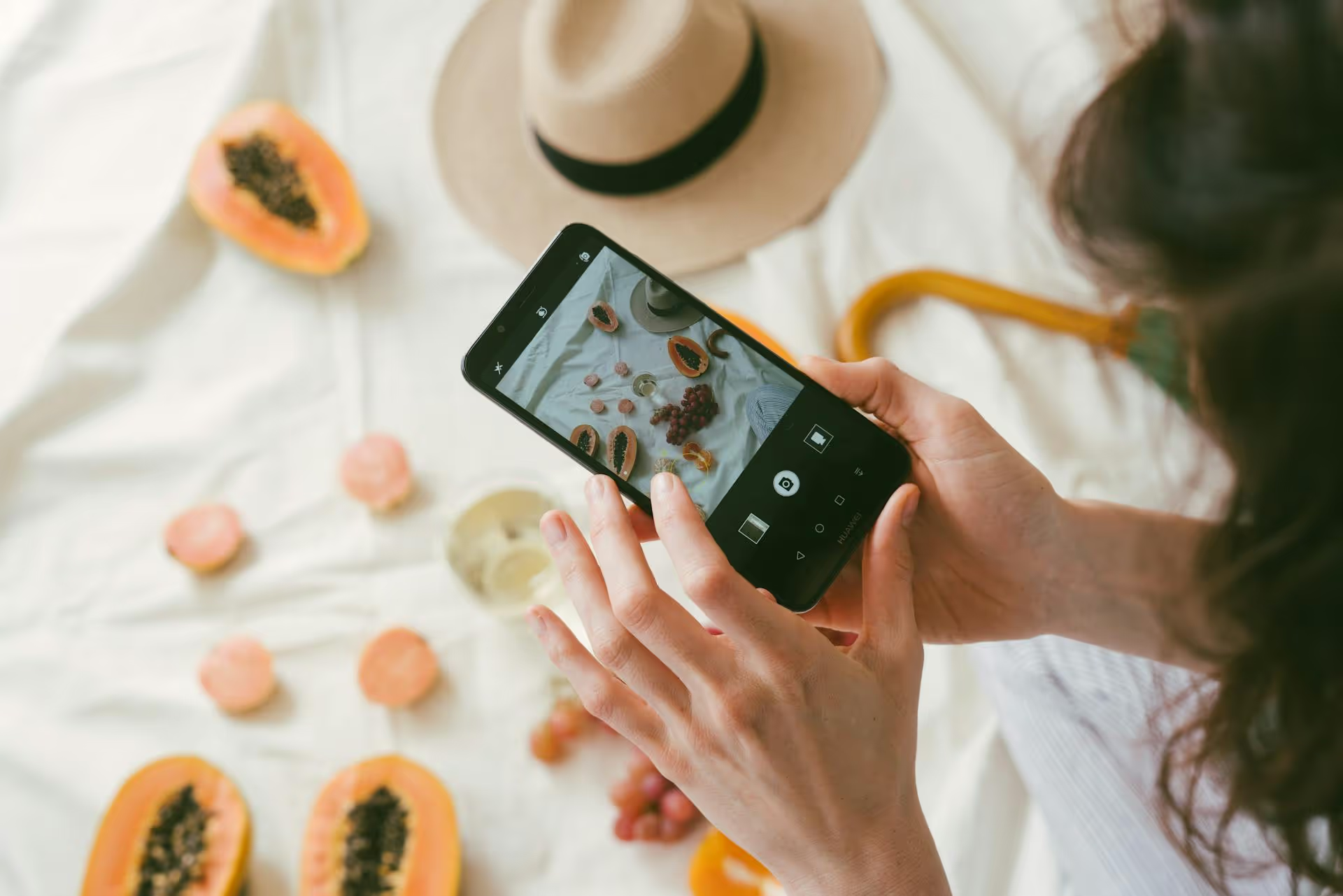
Thinking about driving serious traffic to your WordPress website? Pinterest is a visual search engine goldmine that can send waves of new visitors your way, long after a post is published. This guide breaks down exactly how to connect Pinterest to WordPress, verify your site, and set yourself up for strategic, traffic-driving success.
Before jumping into the setup, it helps to know what a powerful move this is. Linking these two platforms isn't just a technical step, it’s a strategic decision that gives you access to a massive audience searching for ideas, products, and inspiration. Here’s what you gain:
Claiming your website is the foundational step. It’s how you officially tell Pinterest, "Hey, this WordPress site is mine." Pinterest gives you three main ways to do this. We'll walk through each one, from the simplest to the more hands-on approaches.
First, get your unique verification code from Pinterest:
Now, let's look at how to use that information on your WordPress site.
If you already use a popular SEO plugin like Yoast SEO, Rank Math, or All in One SEO, this is by far the easiest method. These plugins are built to handle this exact task and have a dedicated field for verification codes.
Let's use Yoast SEO as the primary example, as it's one of the most common plugins available.
<,meta name="p:domain_verify" content="YOUR_UNIQUE_CODE"/>,That's it! Your site should be verified within a few hours, though it can sometimes take up to 24 hours.
If you don't use an SEO plugin or prefer to keep your plugin list lean, you can add the HTML tag directly into your theme's header file. This feels a bit more technical, but it’s straightforward if you follow these steps carefully.
A Quick Word of Caution: Editing your theme's core files directly can be risky. One mistake could break your site. It’s always best practice to use a child theme for customizations like this. If your theme updates, your changes won't be lost. If you aren't using a child theme, proceed with caution and consider a plugin like "Insert Headers and Footers" for a safer alternative.
<,/head>, tag. It's usually near the top of the file.<,/head>, tag.This method sounds complicated but is actually quite simple. It involves uploading a specific file provided by Pinterest into the main folder of your website. You’ll need access to your site’s backend, either through your hosting provider's cPanel or an FTP client.
pinterest-xxxxx.html. Do not rename it.public_html or is named after your domain. You should see folders like wp-admin, wp-content, and wp-includes here. This is the correct place.Once your site is connected, the next step is making it incredibly easy for your readers to share your content. You want a "Save" button to appear whenever someone hovers their mouse over an image on your blog.
While some themes offer this functionality, the most reliable way to add Pinterest save buttons is with a WordPress plugin.
Connecting your site and adding buttons is the setup. Now, true growth comes from consistently sharing your content on Pinterest. Here are a few best practices to turn your WordPress content into a traffic-generating machine:
Connecting your WordPress site to Pinterest is a gateway to leveraging one of the most powerful content discovery platforms online. By claiming your domain, adding share buttons, and following best practices, you create a seamless bridge for your content - and your audience - to flow between your blog and the platform where they seek inspiration.
While the plugins discussed handle the on-site connection beautifully, the recommendation to Pin consistently is a separate challenge. To keep our own content pipeline full across all our social platforms, we plan, schedule, and analyze everything in Postbase. Being built from the ground up for visual content like Pins and video makes planning out a month's worth of content in a visual calendar feel organized and effortless, not like a chore.
Enhance your email signature by adding social media icons. Discover step-by-step instructions to turn every email into a powerful marketing tool.
Record clear audio for Instagram Reels with this guide. Learn actionable steps to create professional-sounding audio, using just your phone or upgraded gear.
Check your Instagram profile interactions to see what your audience loves. Discover where to find these insights and use them to make smarter content decisions.
Requesting an Instagram username? Learn strategies from trademark claims to negotiation for securing your ideal handle. Get the steps to boost your brand today!
Attract your ideal audience on Instagram with our guide. Discover steps to define, find, and engage followers who buy and believe in your brand.
Activate Instagram Insights to boost your content strategy. Learn how to turn it on, what to analyze, and use data to grow your account effectively.
Wrestling with social media? It doesn’t have to be this hard. Plan your content, schedule posts, respond to comments, and analyze performance — all in one simple, easy-to-use tool.