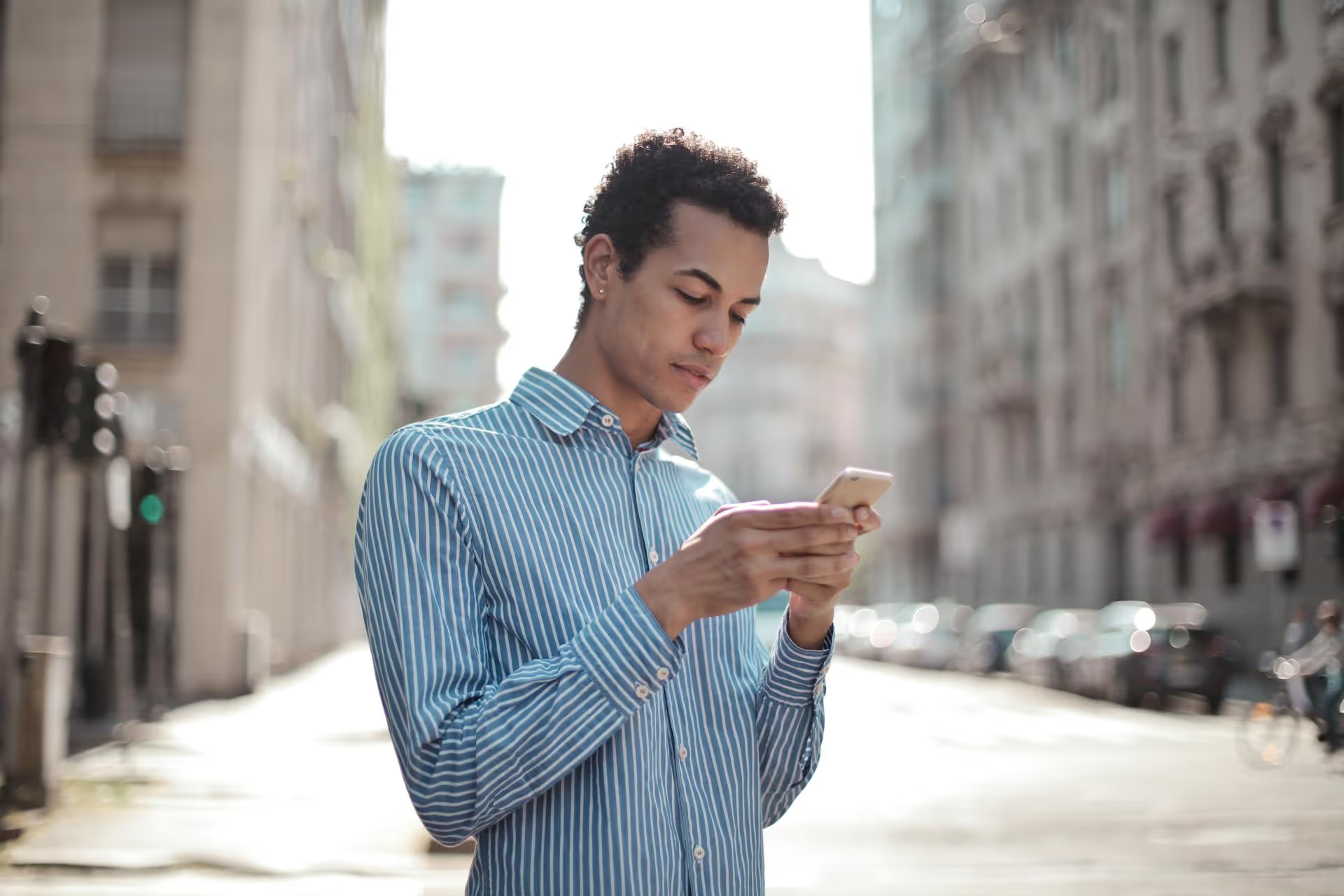Embedding your live Twitter feed directly into your Wix website is one of the simplest ways to keep your site's content fresh and show visitors that your brand is active and engaged. This guide will walk you through the exact steps for several methods, from adding official icons to displaying your full timeline or showcasing a single, powerful tweet.
Why Add a Twitter Feed to Your Wix Site Anyway?
Before jumping into the "how," let's quickly cover the "why." Connecting your site to your social media isn't just about adding another design element. It's a strategic move that delivers real benefits for your brand and your audience.
- Keeps Your Content Fresh Automatically: Websites can sometimes become static, but your Twitter feed is always changing. Every time you post a new tweet, your website updates with new content, giving repeat visitors a reason to stay and see what's new.
- Builds Immense Social Proof: An active Twitter feed embedded on your site acts as live social proof. It shows potential customers that there's a real person (or team) behind the brand, actively engaging, sharing updates, and participating in the industry. Seeing likes, replies, and retweets can build trust faster than a static testimonial page. To learn more about how to effectively use hashtags to increase visibility, read our guide on how to use hashtags on Twitter.
- Increases Social Media Engagement: Your website visitors are a highly interested audience. By putting your social feed in front of them, you make it easy for them to follow you, retweet an interesting announcement, or like a recent post without ever leaving your site. It bridges the gap between your web audience and your social community.
- Drives Traffic Between Platforms: This connection works both ways. You encourage your website visitors to connect with you on Twitter, and your Twitter audience often sees links back to your website content. It creates a healthy loop that strengthens your brand's presence across different channels.
Method 1: The Out-of-the-Box Way Using the Wix Social Bar
If you're just starting out and want the quickest way to link to your Twitter profile, Wix has a built-in feature called the Social Bar. This method doesn't embed a live feed of your tweets, instead, it adds a polished Twitter icon that links directly to your profile. It's clean, simple, and takes less than a minute to set up.
Step-by-Step Instructions:
- Log into your Wix account and open the Wix Editor for the site you want to update.
- On the left-hand menu, click the Plus (+) icon to "Add Elements."
- From the Add Elements menu, navigate to "Social." You'll see several options here.
- Choose "Social Bar" and browse the different design styles. Pick one that matches your site's aesthetic.
- Drag and drop the Social Bar onto your page. The header or footer is usually a great place for it.
- With the Social Bar selected, click the "Set Social Links" button.
- A new panel will open showing a list of social platforms. By default, there will be icons for Facebook, Twitter, and others. If you don't see one for Twitter, you can add it.
- Click on the Twitter icon in the list. On the right, you'll see a field to add your link. Simply paste the full URL of your Twitter profile (e.g.,
https://twitter.com/yourusername). - Click "Done" and publish your site. Now you have a professional-looking icon that directs visitors straight to your Twitter page.
Method 2: Embedding Your Full Twitter Timeline with the HTML Element
For most brands, showcasing an actual, live feed of tweets is the goal. This method dynamically pulls in your latest posts, making your website feel more current and alive. To do this, we'll use Twitter's own publishing tool to generate a piece of code and then embed it into Wix using the HTML element. It sounds technical, but it's actually a straightforward copy-and-paste job.
Part A: Generating Your Twitter Embed Code
First, you need to get the special HTML code from Twitter. They've made this incredibly easy with their free online tool.
- Open a new browser tab and go to Twitter's official publishing platform: publish.twitter.com.
- You'll see a text box asking, "What would you like to embed?" Enter the full URL of your Twitter profile (for example,
https://twitter.com/Wix). - Press Enter or click the arrow. The tool will then give you display options. Choose "Embedded Timeline."
- Instantly, you'll see a preview of your feed and a block of code will appear next to it. Before you copy, you can make a few quick customizations. Click on "set customization options."
- Here you can adjust the height and width to better fit your website's layout. You can also switch between a "Light" and "Dark" theme. Choose the one that best matches your branding. When you're done, click "Update."
- Now, click the blue "Copy Code" button. The HTML for your customized feed is now on your clipboard. For guidance on creating posts with links, check out our article on how to post a link on Twitter.
Part B: Adding the Embed Code to Your Wix Site
With the code ready, let's head back over to your Wix Editor to add it to your page.
- In the Wix Editor, navigate to the specific page and section where you want your Twitter feed to appear. A "Community" page, "Contact" page, sidebar, or footer are common spots.
- Click the Plus (+) icon ("Add Elements") in the left-hand menu.
- Scroll down to "Embed Code" and then select "Embed HTML."
- An HTML element box will appear on your page. You can drag and drop it into position and resize it. Try to make it roughly the same size as the feed you want to display.
- Click the "Enter Code" button that appears on the HTML box.
- A new window titled "HTML Settings" will pop up. Inside the box that says "Add your code here (HTTPS only)," paste the code you copied from Twitter's publish tool.
- Click the blue "Update" button.
- You'll now see your live Twitter feed appear inside the box in your Wix Editor. You can continue to resize and position the box until it looks just right.
- Lastly, hit "Publish" in the top right corner of the editor to make your changes live for all visitors to see!
Method 3: How to Embed a Single, Specific Tweet
Sometimes you don't need to show your entire timeline. You just want to highlight one amazing tweet. Maybe it's a glowing customer review, a huge product announcement, or a viral post that captures your brand's personality perfectly. Embedding a single tweet is an excellent way to draw attention to specific pieces of social proof.
The process is very similar to embedding a full timeline.
Step-by-Step Instructions:
- Go to Twitter.com and find the exact tweet you want to embed.
- Click on the three dots icon (...) located in the top-right corner of that tweet.
- From the dropdown menu, select "Embed Post."
- Just like before, a new window or tab will open showing you a preview and the embed code. Click the "Copy Code" button.
- Head back to your Wix Editor.
- Repeat the steps from Part B above: click the Plus (+) icon, go to "Embed Code," choose "Embed HTML," position the box, click "Enter Code," and paste in your copied code.
- Click "Update," and that single tweet will now be beautifully displayed on your site for everyone to see.
A Few Best Practices for Your Embedded Feed
You've done the technical work - now here are a few suggestions to make sure your embedded feed helps, rather than hinders, your website's goals.
- Be Strategic with Placement: While it's tempting to put your live feed on the homepage, make sure it doesn't distract from your main call-to-action. If your homepage goal is to get newsletter signups, don't place the feed right next to the signup form. Sidebars, footers, and dedicated "news" or "contact" pages are often better locations.
- Match Your Brand's Style: Take advantage of Twitter's light and dark theme options. If your site has a dark-mode design, a stark white Twitter feed will look out of place. A quick switch to the dark theme makes it look seamlessly integrated.
- Your Feed is a Live Window to Your Brand: Remember that anything you post, reply to, or retweet will appear on your website. This is a powerful tool, so keep your Twitter activity professional, on-brand, and engaging. Consider the new audience looking at your tweets from your website. For tips on managing your content flow, check out our guide on how to schedule posts on Twitter from mobile.
- Check Your Site's Loading Speed: A single Twitter embed is very lightweight and shouldn't impact performance. However, if you add multiple social feeds, videos, and other third-party embeds, it can start to slow down your page load time. After adding your feed, run your site through a tool like Google's PageSpeed Insights just to be sure everything is still running smoothly. For a deeper dive into your platform's performance, explore how to analyze Twitter analytics.
Final Thoughts
Integrating your Twitter presence with your Wix site is a smart and simple way to keep your digital properties connected, your website content dynamic, and your social proof visible. Whether you're adding a simple link or a fully interactive timeline, following these steps can help you bridge the gap between your brand's home base and its social community.
Of course, a great-looking feed on your site is only as valuable as the content you post on it, and keeping that feed engaging takes consistent effort. To help make that part easier, we built Postbase, a social media management platform designed to streamline your creative process. We help you plan your content strategy on a visual calendar and schedule everything from standard posts to Reels and TikToks in advance, so your feed - both on Twitter and on your shiny new Wix embed - is always full of fresh, relevant content. Our connections are solid and publishing is reliable, so you can spend your time on what matters: creating great stuff. To further enhance your Twitter presence and reach, consider effective strategies for how to advertise on Twitter.
```
Spencer's spent a decade building products at companies like Buffer, UserTesting, and Bump Health. He's spent years in the weeds of social media management—scheduling posts, analyzing performance, coordinating teams. At Postbase, he's building tools to automate the busywork so you can focus on creating great content.