How to Add Social Media Icons to an Email Signature
Enhance your email signature by adding social media icons. Discover step-by-step instructions to turn every email into a powerful marketing tool.
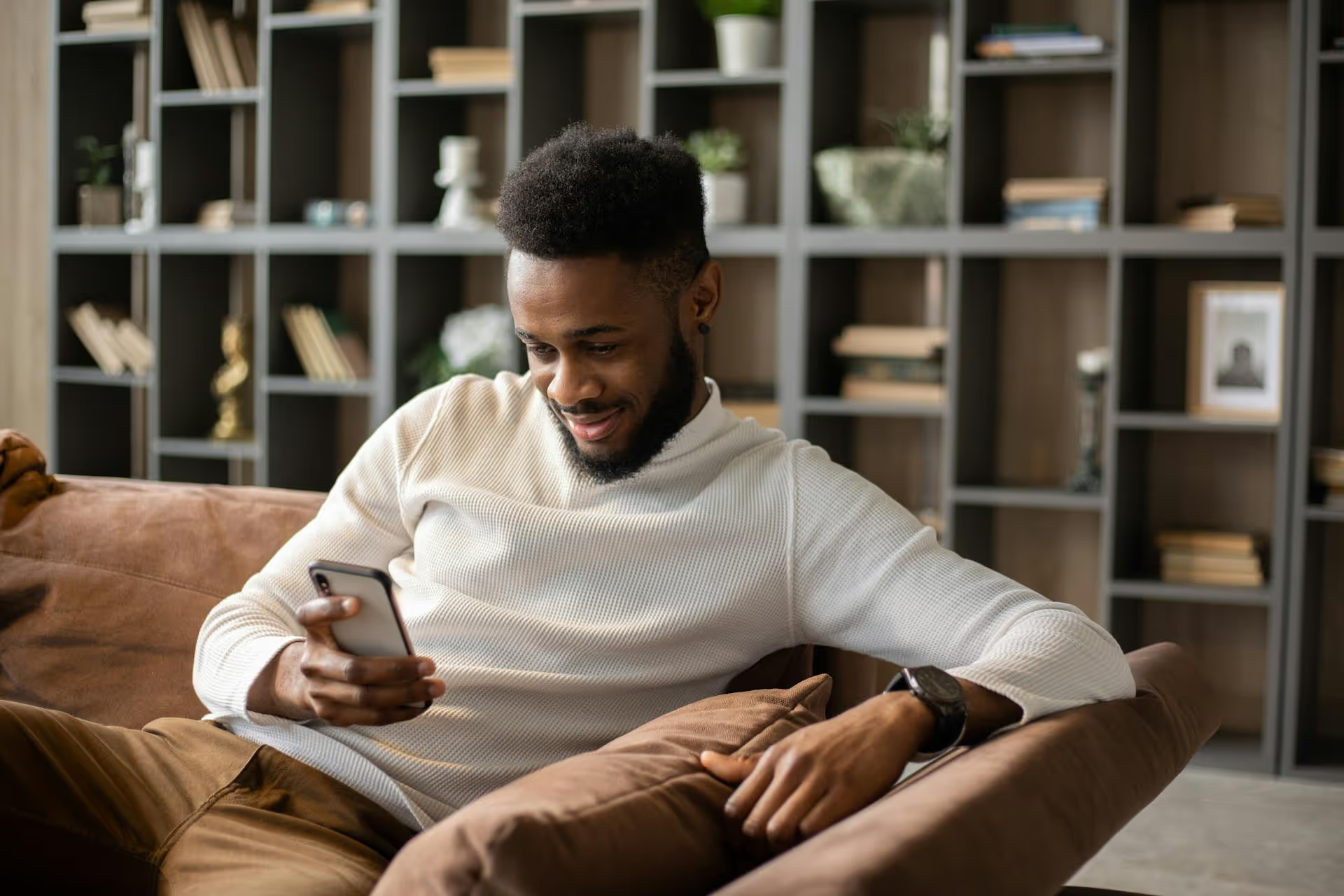
Caught a typo in a reply on X (formerly Twitter) a second after you hit send? We’ve all been there. That sinking feeling is universal, but the solution isn’t as straightforward as it is on other platforms. This guide will walk you through the effective workaround for editing your replies on X, the strategic thinking behind when you should (and shouldn't) bother, and how to minimize these mistakes in the first place.
Let's get this out of the way first: X does not have a native feature to directly edit a reply after it has been posted. Unlike a Facebook comment or a Reddit post where you can simply click "Edit" and fix your mistake, once a reply is live on X, its content is locked in. This has been a core part of the platform's design for years, intended to preserve the real-time, unfiltered nature of conversations. While an edit function has been one of the most requested features, its implementation has been limited and, as you'll see, doesn't actually apply to replies.
So, if you can’t click a simple edit button, what are you supposed to do? Fortunately, there's a reliable workaround that accomplishes the same goal, though it requires you to be quick and deliberate.
A common point of confusion is the "Edit Tweet" feature, which is available exclusively to X Premium (formerly Twitter Blue) subscribers. While it sounds like the perfect solution, it comes with several critical limitations that make it useless for fixing replies.
Here’s how the "Edit Tweet" feature works for subscribers:
While useful for correcting a typo in a brand announcement or fixing a broken link on your main feed, the "Edit Tweet" feature is not the answer for reply-related blunders. For that, you need a different strategy.
The best and only way to truly "edit" a Twitter reply is to delete the incorrect one and immediately post a corrected version. It’s a manual process, but it gets the job done cleanly. To avoid losing the conversation, you need to act fast.
Follow these simple steps:
Before you do anything else, locate the reply you want to fix. The last thing you want to do is delete it and then have to retype it from scratch. Quickly highlight the text and copy it to your clipboard. If you're stressed or on mobile, taking a quick screenshot works too, giving you a reference to retype from.
Once you’ve safely copied the text, it’s time to remove the evidence.
Now, navigate back to the original tweet you were initially replying to.
Your new, corrected reply will now appear in the thread. If you were quick enough, it might even slot into a similar position as the original, and few will ever know the mistake happened.
Just because you can fix a reply doesn’t always mean you should. Deleting a reply after it has received engagement (likes, retweets, or other replies) can disrupt the conversation flow. Here’s a breakdown of when it's best to use the delete-and-repost method versus when to let it slide.
If you've made a mistake in a reply that has already gained traction, there's another professional way to handle it without breaking the conversation: the correction reply.
Instead of deleting, you simply reply to your own mistaken reply with the correction. It’s a simple, transparent method.
For example, you could write:
Correction: The event is on Thursday, not Tuesday. Apologies for the confusion!
You can also use a shorter follow-up reply:
We meant Thursday!
The best way to edit a reply is to avoid needing to in the first place. Building a couple of simple habits into your social media workflow can save you from future frustrations.
While there's no magic "edit reply" button on X, the "delete and repost" strategy remains a perfectly effective workaround for cleaning up mistakes. The key is to act quickly, know when a mistake is big enough to merit a fix, and understand your other options, like the correction reply, for times when preserving engagement is more important.
At Postbase, we’re all about making social media management less chaotic. When conversations are moving fast, it's easy to make a mistake when bouncing between platforms. That’s why we built our unified social inbox - to help you manage all your comments and replies across every platform from one calm, organized space. It gives you the breathing room to thoughtfully craft your responses, so you spend less time fixing errors and more time building relationships. You can check out Postbase and see how it streamlines your engagement.
Enhance your email signature by adding social media icons. Discover step-by-step instructions to turn every email into a powerful marketing tool.
Record clear audio for Instagram Reels with this guide. Learn actionable steps to create professional-sounding audio, using just your phone or upgraded gear.
Check your Instagram profile interactions to see what your audience loves. Discover where to find these insights and use them to make smarter content decisions.
Requesting an Instagram username? Learn strategies from trademark claims to negotiation for securing your ideal handle. Get the steps to boost your brand today!
Attract your ideal audience on Instagram with our guide. Discover steps to define, find, and engage followers who buy and believe in your brand.
Activate Instagram Insights to boost your content strategy. Learn how to turn it on, what to analyze, and use data to grow your account effectively.
Wrestling with social media? It doesn’t have to be this hard. Plan your content, schedule posts, respond to comments, and analyze performance — all in one simple, easy-to-use tool.