How to Add Social Media Icons to an Email Signature
Enhance your email signature by adding social media icons. Discover step-by-step instructions to turn every email into a powerful marketing tool.
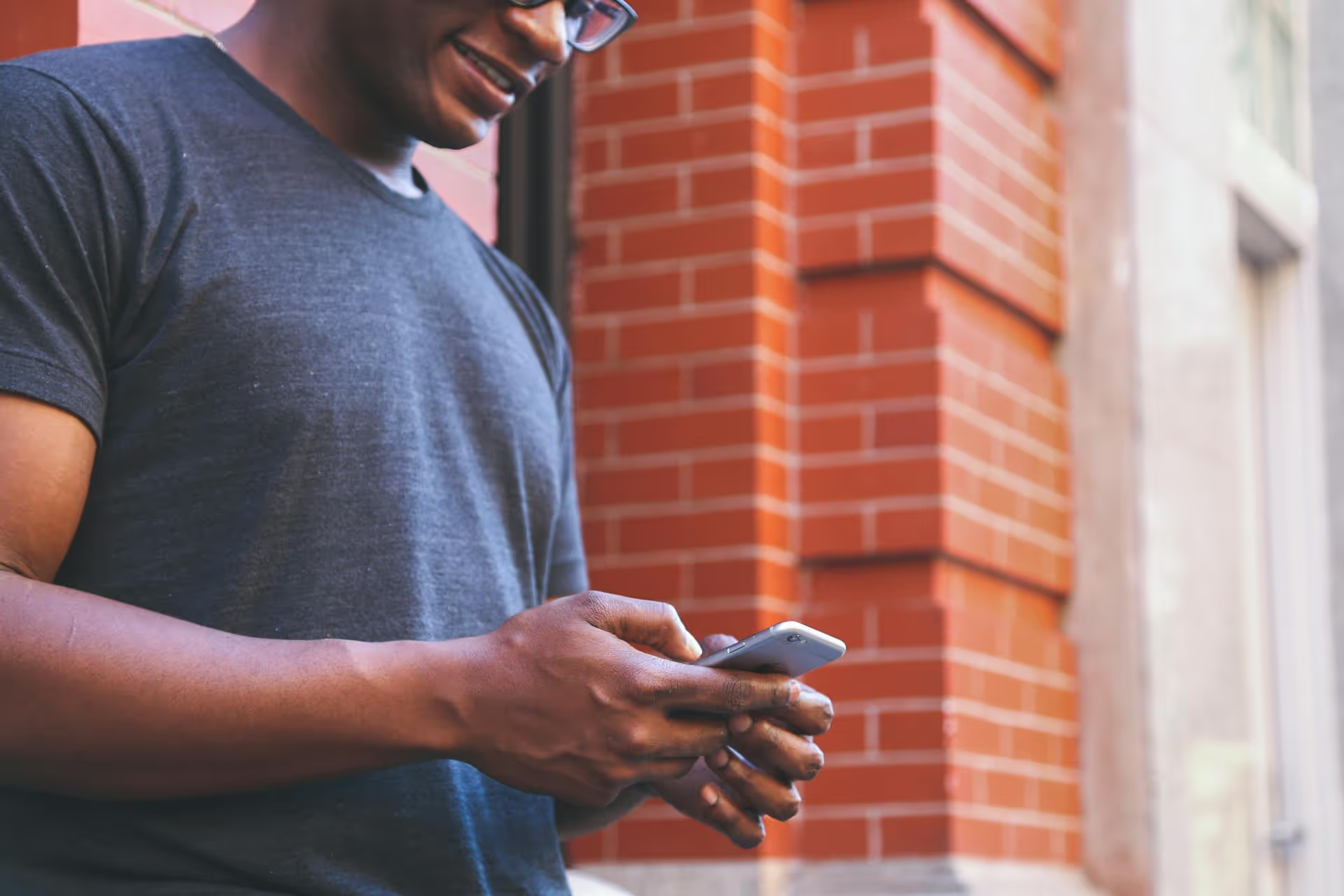
Ever craft the perfect tweet only to hesitate, wondering if it's the right time to post or if the wording is just right? That moment of uncertainty is exactly what the drafts feature on X (formerly Twitter) is for. This guide will walk you through exactly how to save, find, edit, and strategically use drafts on the Twitter desktop website, turning your fleeting ideas into a powerful part of your content strategy.
Think of Twitter drafts as a holding area for your incomplete or unready tweets. It’s a simple feature that allows you to write out a post - complete with text, images, videos, or polls - and save it without publishing it to the world. It’s your private sketchbook for tweet ideas before they're ready for the main stage.
But why bother? For social media managers, creators, and business owners, drafts are more than just a place to store half-baked thoughts. They are a fundamental tool in a smarter content workflow.
Using drafts moves you from a reactive approach to social media to a proactive one. It’s the first step in building a more organized, thoughtful, and effective presence on the platform.
Saving a draft on the desktop version of X is straightforward, though not immediately obvious if you don't know where to look. Once you get the hang of it, it becomes second nature.
Follow these simple steps:
Start just like you would with any other tweet. Click the big blue "Post" button in the left-hand navigation menu. This will open the composer pop-up window where you write your tweet.
Type out your message in the text box. Add anything you want to include in the final post. This can be:
Basically, compose the tweet exactly as you intend to publish it later. Don't worry about it being perfect, you can always edit it.
Here’s the key part. Instead of hitting the "Post" button, look for the 'X' icon in the top-left corner of the pop-up window. Click it as if you were going to discard the tweet entirely.
Example: Let's say you're writing a tweet about a new blog post. You type out, "Just published a new guide on content marketing! 🔥 Check it out here: [link]." You upload a custom graphic but then realize you want your manager to approve the copy first. You'd click the 'X' to close the composer.
When you click the 'X', Twitter won't immediately delete your work. A small confirmation dialog will pop up asking, "Discard Post?" You'll see two options:
Click the "Save" button. That's it! Your tweet is now safely stored on your account, hidden from public view until you decide what to do with it.
So, you've saved a few brilliant ideas. Great. Now, where do you find them? The location of drafts isn't labeled, which confuses many users. Here’s how to access your draft folder.
From here, you'll see a list of all your saved drafts. You can scroll through them to find the one you're looking for. To open one, simply click on it. It will open in the composer, ready for you to edit, schedule, or post immediately.
Your "Unsent Posts" folder is your command center for managing unfinished content. Once you're viewing your list of drafts, you have a few options.
To edit a draft, just click on it. It will populate the composer window with your saved content. You can change the text, swap out the media, add hashtags, or make any other tweaks you need.
After opening a draft and making your final edits, you can either:
If you decide an idea is no longer relevant, you can easily clean up your folder. From the main "Unsent Posts" screen:
You can also use the "Select All" option to clear out all of your drafts at once if you need a fresh start.
While Twitter's desktop drafts are helpful, they are far from a complete content management solution. Acknowledging their limitations is critical for anyone trying to manage a social media account professionally.
For casual use, these issues might be minor annoyances. But for anyone managing multiple accounts, running campaigns, or trying to build a consistent brand voice, these limitations quickly become major roadblocks.
Merely knowing how to save a draft is just the start. The real power comes from incorporating it into a deliberate content workflow. Instead of using it haphazardly, try these strategies:
Learning how to save, find, and manage drafts on the Twitter desktop is a small skill that pays big dividends in organization and content quality. It allows you to be more intentional with your content, moving away from spontaneous, off-the-cuff posts toward a more polished and strategic approach.
For those managing multiple accounts or building a more serious content calendar, the limitations of native drafts on Twitter quickly become apparent. At Postbase, we believe your ideas shouldn't be trapped on one device or stuck in one platform's silo. We designed our visual calendar and scheduling tool to be a central, reliable home for all your content ideas - for all your platforms - letting you draft, plan, and schedule everything seamlessly in one place.
```
Enhance your email signature by adding social media icons. Discover step-by-step instructions to turn every email into a powerful marketing tool.
Record clear audio for Instagram Reels with this guide. Learn actionable steps to create professional-sounding audio, using just your phone or upgraded gear.
Check your Instagram profile interactions to see what your audience loves. Discover where to find these insights and use them to make smarter content decisions.
Requesting an Instagram username? Learn strategies from trademark claims to negotiation for securing your ideal handle. Get the steps to boost your brand today!
Attract your ideal audience on Instagram with our guide. Discover steps to define, find, and engage followers who buy and believe in your brand.
Activate Instagram Insights to boost your content strategy. Learn how to turn it on, what to analyze, and use data to grow your account effectively.
Wrestling with social media? It doesn’t have to be this hard. Plan your content, schedule posts, respond to comments, and analyze performance — all in one simple, easy-to-use tool.