How to Add Social Media Icons to an Email Signature
Enhance your email signature by adding social media icons. Discover step-by-step instructions to turn every email into a powerful marketing tool.
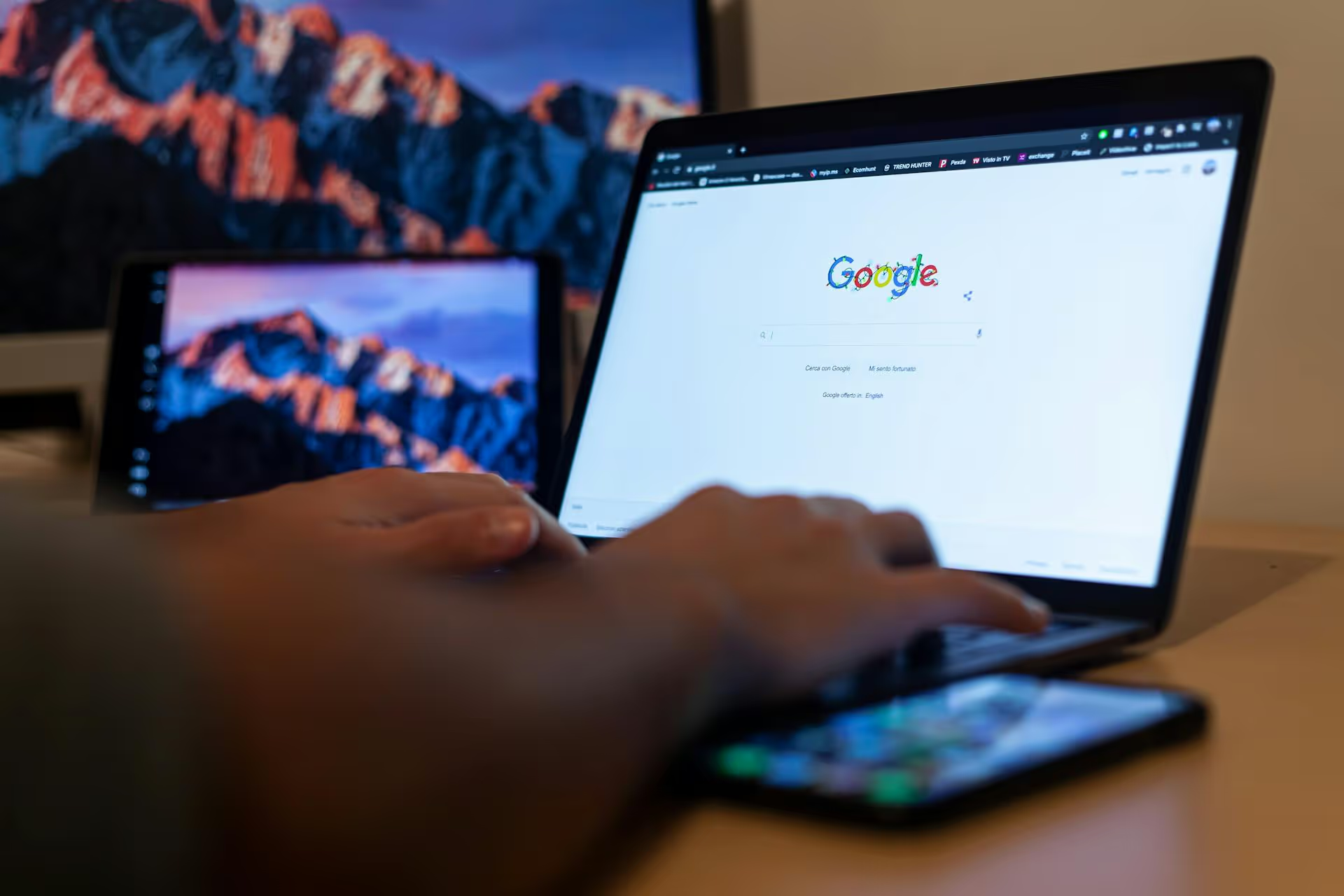
Your Google Business Profile is your digital storefront, but a closed sign is effectively hanging on the door if the information is wrong. An outdated profile can send customers to the wrong address, have them call a disconnected number, or show up when you aren't open. This guide provides a complete, step-by-step walkthrough of how to edit every part of your Google Business Profile (formerly Google My Business) using Google's new direct editing interface, so you can get found by the right customers at the right time.
Google has moved away from the old GMB dashboard. Now, you manage your profile directly from Google Search or Google Maps, which is much faster once you know where to look. Getting to the editor is simple.
You’ll see a series of icons and buttons right above the regular search results, including "Edit profile," "Read reviews," "Messages," and "Add photo." This menu is your new command center. From here, you can access and modify every detail of your listing.
Your core business information is the foundation of your profile. Accuracy here is non-negotiable, as it directly impacts customer trust and your local SEO performance.
These three elements tell customers who you are and what you do. To change them, click the "Edit profile" button and then select the "Business information" tab.
Your Name, Address, and Phone number (NAP) are critical for local search rankings. Google cross-references this information across the web, and consistency is vital. You can find these fields in the same "Business information" section.
No one likes showing up to a closed business. Keeping your hours updated builds trust and prevents negative reviews. To edit them, click "Edit profile" and go to the "Hours" tab.
Beyond the basics, your profile is a rich canvas to show off your products, services, and the atmosphere of your business. These features help potential customers choose you over a competitor.
This is your chance to create a digital catalog or menu directly on your profile. From your main management panel, look for dedicated buttons like "Edit products" or "Edit services."
People are visual. A profile rich with high-quality photos and videos is far more engaging than one with just a generic Street View image. Click the "Add photo" button to get started.
Always upload crisp, well-lit photos. Avoid blurry images or overly stock-like photos. Authentic, real photos perform best.
Attributes are specific details that answer quick, factual questions customers might have. These pieces of information can be the deciding factor for a customer. To edit them, go to "Edit profile" and then the "More" tab.
Examples of attributes include:
Take the time to go through every available attribute and select all that apply. Many customers use these as filters when searching.
Your Google Business Profile isn't just a static directory listing, it’s an interactive social platform. Engaging here sends strong positive signals to both Google's algorithm and potential customers.
Google Posts are like mini-blog posts or social media updates that appear right on your profile. They are perfect for announcing news, promoting sales, or highlighting a new product. From your management panel, click "Add update."
Posts expire after seven days (unless they are for an event), so aim to publish a new post at least once a week to keep your profile active and fresh.
Anyone can ask a question on your profile, and anyone can answer it. This can be great, but it also carries risk if wrong information is posted. You can find this section by clicking the "Q&,A" button.
Stay on top of this by:
Reviews are incredibly influential, and your responses are just as important. From the main panel, click "Reviews" to see and reply to new feedback.
Regularly editing and managing your Google Business Profile is one of the fastest, free ways to attract more local customers. By following these steps to keep your information accurate, upload fresh content, and engage with users, you transform your profile from a simple listing into a powerful marketing tool that drives real-world growth.
Once your Google presence is dialed in, the next step is building that same consistency and engagement across your social channels. That puzzle of managing multiple platforms, dealing with different content formats, and finding time for it all can be overwhelming. It's exactly why we built Postbase. We’ve focused on simplifying social media with a beautiful visual calendar for planning, rock-solid scheduling for posts and Reels, a unified inbox to manage all your comments in one place, and to-the-point analytics. It’s what you need to build a consistent, standout brand on social media, without the chaos.
Enhance your email signature by adding social media icons. Discover step-by-step instructions to turn every email into a powerful marketing tool.
Record clear audio for Instagram Reels with this guide. Learn actionable steps to create professional-sounding audio, using just your phone or upgraded gear.
Check your Instagram profile interactions to see what your audience loves. Discover where to find these insights and use them to make smarter content decisions.
Requesting an Instagram username? Learn strategies from trademark claims to negotiation for securing your ideal handle. Get the steps to boost your brand today!
Attract your ideal audience on Instagram with our guide. Discover steps to define, find, and engage followers who buy and believe in your brand.
Activate Instagram Insights to boost your content strategy. Learn how to turn it on, what to analyze, and use data to grow your account effectively.
Wrestling with social media? It doesn’t have to be this hard. Plan your content, schedule posts, respond to comments, and analyze performance — all in one simple, easy-to-use tool.