How to Add Social Media Icons to an Email Signature
Enhance your email signature by adding social media icons. Discover step-by-step instructions to turn every email into a powerful marketing tool.
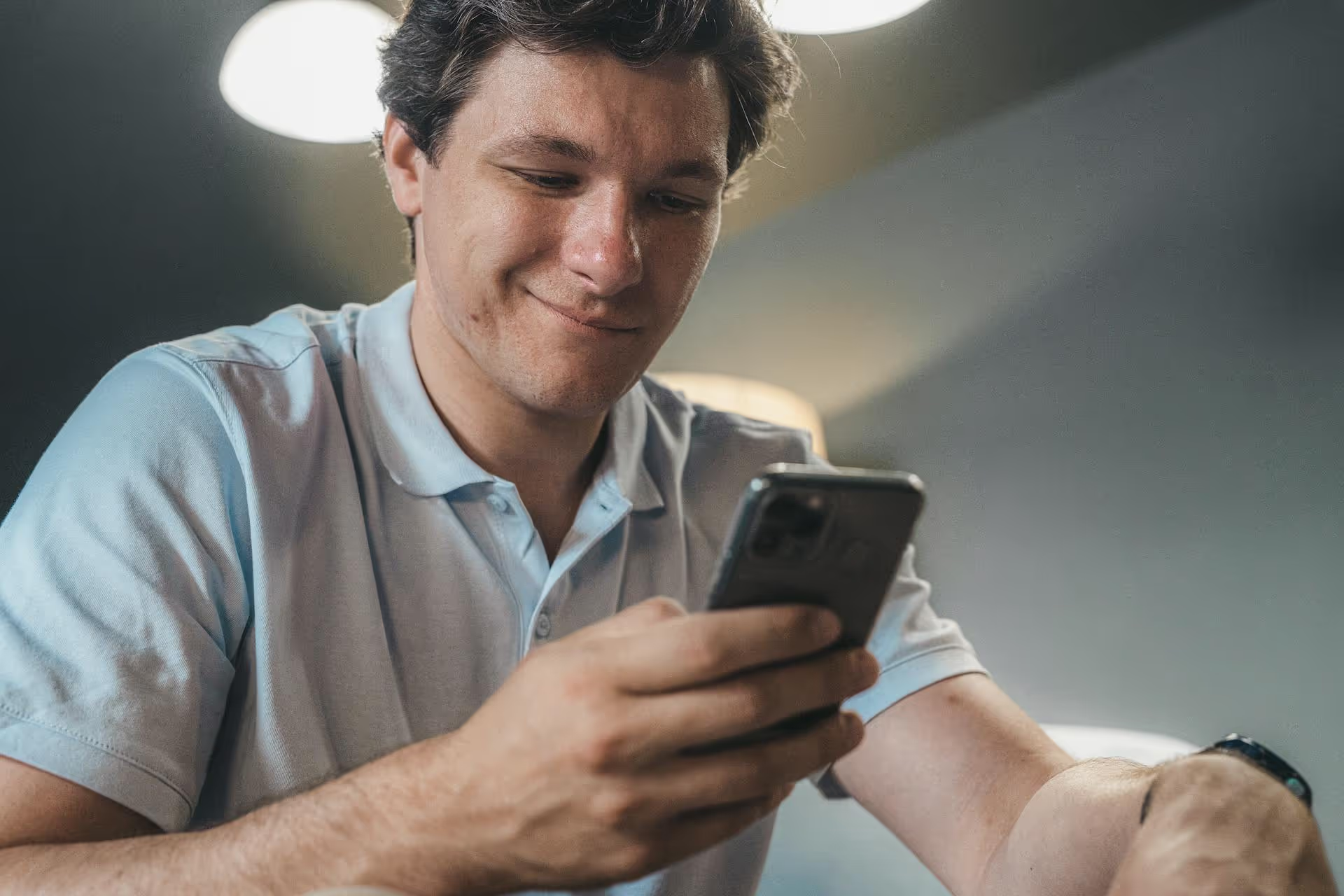
Thinking you need a full blog to share a big idea is a thing of the past. X threads let you break down complex topics, tell compelling stories, and deliver massive value, all without ever leaving the platform. This guide will give you the step-by-step process for creating a thread and then dive into the strategies that separate viral threads from those that fall flat.
An X thread, sometimes called a "tweetstorm," is a series of connected posts published by a single account. Instead of being limited to 280 characters, threads allow you to string multiple posts together to form a longer, cohesive narrative or argument. When someone views any post within the thread, they’ll see an option to "Show this thread," allowing them to read the entire sequence from beginning to end.
Why are they so effective? Because they turn X from a simple micro-blogging site into a powerful storytelling platform. You can use threads to:
Threads respect the fast-paced nature of the feed while giving you the space you need to make a real impact on your audience.
Creating a thread is a straightforward process, whether you're on a phone or your desktop computer. Here’s a simple walkthrough for both.
Most people use X on their phones, so starting here makes the most sense. The user interface is clean and makes building threads intuitive.
The process on a desktop browser is nearly identical, though the placement of the buttons is slightly different.
Sometimes a story develops, or you have a new thought you want to add later. You don’t have to start a new thread, you can simply add to one you've already published.
Knowing how to make a thread is only half the battle. Now you need to learn how to make them engaging. Here are some strategies the best brand and creator accounts use every day.
The first post in your thread is the most important. It's what people see in their feed, and it has one job: convince them to click "Show this thread." Your hook needs to grab attention and promise value immediately. Tease the outcome or ask a compelling question.
Example Hooks:
Notice the common elements: they identify a pain point, promise a specific solution or outcome, and use formatting like the thread emoji (🧵) or "👇" to signal what's coming next.
Numbering your posts (e.g., 1/8, 2/8, 3/8) is a simple but powerful psychological trick. It gives readers a sense of progress and tells them how much of their time they're investing. People are much more likely to read to the end if they know there's a clear finish line. It also prevents them from feeling like the thread goes on forever, which can cause them to abandon it midway.
A great thread isn't just a random collection of posts, it's a story. Each post should build on the last. An easy structure to follow is:
Nobody wants to read an endless wall of text. Visuals make your content more engaging and easier to digest. Where possible, add relevant images, short videos, screenshots, or GIFs to each post in your thread. If you're explaining how to use a software tool, include screenshots. If you're telling a story, find images that match the mood. Visuals restart the reader's attention span and keep them scrolling.
Don't let your thread just fizzle out. The last post is your chance to solidify the message and guide the audience toward a next step. A good concluding post often does two things:
Knowing what not to do is just as valuable as knowing what to do. Steer clear of these common mistakes:
That's all there is to it. Threads on X are a simple but incredibly effective way to share deeper knowledge and build authority with your audience. By mastering the strong hook, keeping a clear narrative with visuals, and finishing with a call-to-action, you move from just posting content to telling stories that resonate and spread.
Mastering threads is a game-changer, but planning them ahead of time is just as important. With our visual calendar in Postbase, we make it easy to draft, schedule, and see your entire X content strategy - including complex threads - laid out in one place, so you can focus on creating great content without the chaos.
Enhance your email signature by adding social media icons. Discover step-by-step instructions to turn every email into a powerful marketing tool.
Record clear audio for Instagram Reels with this guide. Learn actionable steps to create professional-sounding audio, using just your phone or upgraded gear.
Check your Instagram profile interactions to see what your audience loves. Discover where to find these insights and use them to make smarter content decisions.
Requesting an Instagram username? Learn strategies from trademark claims to negotiation for securing your ideal handle. Get the steps to boost your brand today!
Attract your ideal audience on Instagram with our guide. Discover steps to define, find, and engage followers who buy and believe in your brand.
Activate Instagram Insights to boost your content strategy. Learn how to turn it on, what to analyze, and use data to grow your account effectively.
Wrestling with social media? It doesn’t have to be this hard. Plan your content, schedule posts, respond to comments, and analyze performance — all in one simple, easy-to-use tool.