How to Add Social Media Icons to an Email Signature
Enhance your email signature by adding social media icons. Discover step-by-step instructions to turn every email into a powerful marketing tool.
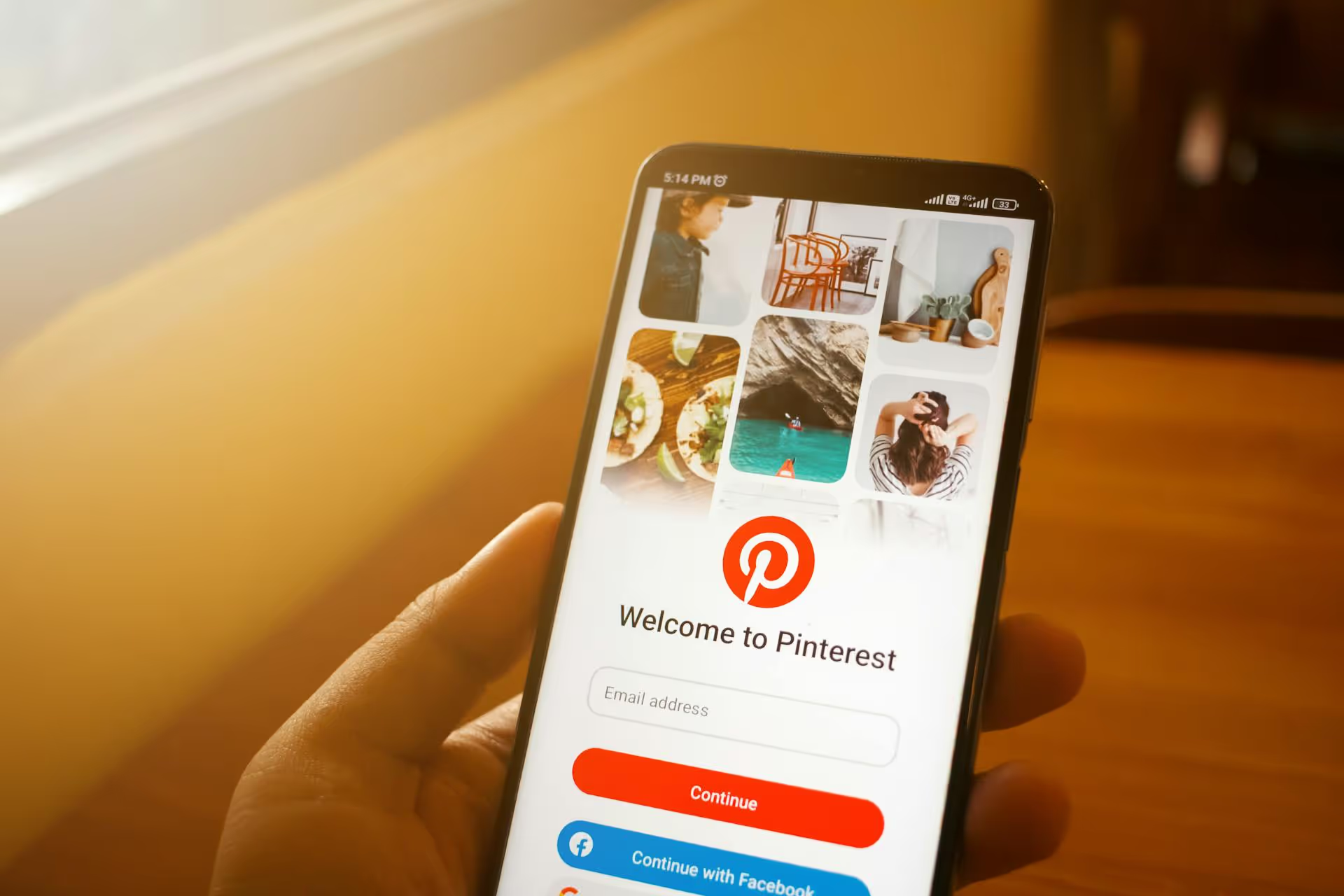
Pinterest boards are far more than digital mood boards, for a business, they are organized, shoppable powerhouse collections that can drive traffic, build an audience, and generate sales. This guide will walk you through exactly how to plan, create, and optimize Pinterest boards that align with your business goals and capture your ideal customer’s attention.
Before you create your first board, it’s important to understand why they matter. Unlike other social platforms where content has a short lifespan, Pinterest content is evergreen. A Pin you create today can continue to drive traffic to your website for months, or even years, because Pinterest functions as a visual search engine. Users aren't there to see what their friends are up to, they are there to plan, discover, and purchase. Strategic boards are your brand’s best tool for getting found in those moments.
Well-organized boards position your brand as an authority in its niche. By curating a mix of your own content alongside helpful resources from others, you become a go-to source for inspiration and information. For example, a home decor brand's board "Small Apartment Living Ideas" helps users solve a problem while subtly showcasing its products as the solution. This builds trust and keeps your audience coming back. Each board acts as a curated storefront, guiding users from initial inspiration directly to a product page on your website.
The most effective Pinterest profiles are built on a solid plan. Resist the urge to start creating boards randomly. Taking the time to strategize first will pay off immensely in discoverability and user engagement.
Think beyond just your product categories. What topics, problems, and inspirations surround your brand? These are your content pillars. Grab a notebook or open a document and start brainstorming ideas based on these prompts:
Aim for at least 10-15 board ideas that feel authentic to your brand and useful to your target audience. You will create more over time, but this provides a strong starting point.
Remember, Pinterest is a search engine. To get found, you need to use the words your audience is searching for. Keyword research on Pinterest is straightforward and doesn't require any fancy tools.
Start by typing a broad term related to your business into the Pinterest search bar. For instance, if you sell handmade jewelry, type in "handmade jewelry."
Pinterest will immediately suggest a list of popular, related searches, like "handmade jewelry ideas," "handmade jewelry business," or "handmade jewelry displays." These are keyword gold. Take note of any relevant suggestions. After you hit enter, you'll also see a series of colored bubbles below the search bar with additional long-tail keywords. Add these to your list as well. These are the exact phrases you'll use in your board titles and descriptions to help users discover you.
Think about how different customers might find you. Some are just looking for general inspiration, while others are ready to buy. Your boards should cater to both.
Once you have your plan and your keywords, the technical process of creating a board is simple. Log into your Pinterest Business account and follow these steps.
From your profile page, click the plus sign (+) on the right side of the screen and select "Board" from the dropdown menu. This will open the creator window where you'll fill in the details about your new board.
This is the most important part. Use the primary keyword you found during your research as the board title. Be clear and direct.
The strong title includes keywords like "modern," "living room decor," and "ideas," making it much more likely to show up in search results.
Don't skip the description! This is your opportunity to tell Pinterest exactly what the board is about, using secondary keywords from your research. Write 2-3 natural-sounding sentences that describe the kind of content users will find on the board.
For the "Modern Living Room Decor Ideas" board, a good description would be:
"Find inspiration for your modern living room decor. This board is filled with ideas for minimalist furniture, neutral color palettes, cozy textiles, and contemporary lighting. Discover tips for creating a clean and inviting space you'll love."
Notice how it includes related keywords like "minimalist furniture," "neutral color palettes," and "contemporary lighting" without sounding robotic.
When you're first creating a board, it's a good practice to keep it secret. This allows you to populate it with 10-15 high-quality Pins before making it public. An empty board doesn't give a good first impression. Once it's populated, you can easily make it public from the board's settings.
A beautifully optimized but empty board won't do you any good. Your next step is to fill it with valuable content that inspires and helps your audience.
A common strategy for success on Pinterest is the 80/20 rule. This means about 80% of what you Pin should be your own original content that links back to your website, blog, or product pages. This is how you drive traffic and sales.
The other 20% should be carefully curated content from other creators that aligns with your board's theme and your audience's interests. Pinning relevant, high-quality content from others helps position you as a valuable resource, encourages others to follow your boards, and provides Pinterest with more context about what your board is about. Just be sure to never Pin directly from your competitors!
When pinning your own content, follow these simple guidelines to maximize its reach:
Your work isn't done after the initial setup. Great Pinterest profiles are actively managed and organized to provide the best possible user experience.
You can drag and drop your boards on your profile page to change their order. Place your most important, relevant, or seasonal boards at the very top so they are the first thing people see when they visit your profile.
For very broad boards, you can use Sections to further organize your Pins. For example, a board called "Home Organization" could be broken down into sections like "Kitchen," "Bathroom," "Closet," and "Office." This makes it much easier for users to find exactly what they're looking for without endless scrolling.
If you have boards that are no longer relevant - like for a past promotion or a season that has passed - don't delete them. Deleting a board means you lose all of its followers. Instead, you can archive it. The board will no longer appear on your public profile, but you'll retain its followers and the data associated with it.
Creating a Pinterest board for your business is a strategic exercise in understanding your audience and using keywords to connect with them. By thoughtfully planning your content pillars, optimizing your board titles and descriptions for search, and consistently curating valuable content, you can turn your Pinterest profile into a powerful engine for brand awareness and traffic.
We know that staying consistent with a pinning schedule, especially when you’re balancing multiple social platforms, can be a heavy lift. That’s why we built Postbase with a clean visual calendar that helps you plan and schedule all your content - including Pinterest - in one organized place. Seeing everything at a glance makes it so much easier to stay on track and maintain a steady presence without spending all day jumping between apps.
Enhance your email signature by adding social media icons. Discover step-by-step instructions to turn every email into a powerful marketing tool.
Record clear audio for Instagram Reels with this guide. Learn actionable steps to create professional-sounding audio, using just your phone or upgraded gear.
Check your Instagram profile interactions to see what your audience loves. Discover where to find these insights and use them to make smarter content decisions.
Requesting an Instagram username? Learn strategies from trademark claims to negotiation for securing your ideal handle. Get the steps to boost your brand today!
Attract your ideal audience on Instagram with our guide. Discover steps to define, find, and engage followers who buy and believe in your brand.
Activate Instagram Insights to boost your content strategy. Learn how to turn it on, what to analyze, and use data to grow your account effectively.
Wrestling with social media? It doesn’t have to be this hard. Plan your content, schedule posts, respond to comments, and analyze performance — all in one simple, easy-to-use tool.