How to Add Social Media Icons to an Email Signature
Enhance your email signature by adding social media icons. Discover step-by-step instructions to turn every email into a powerful marketing tool.
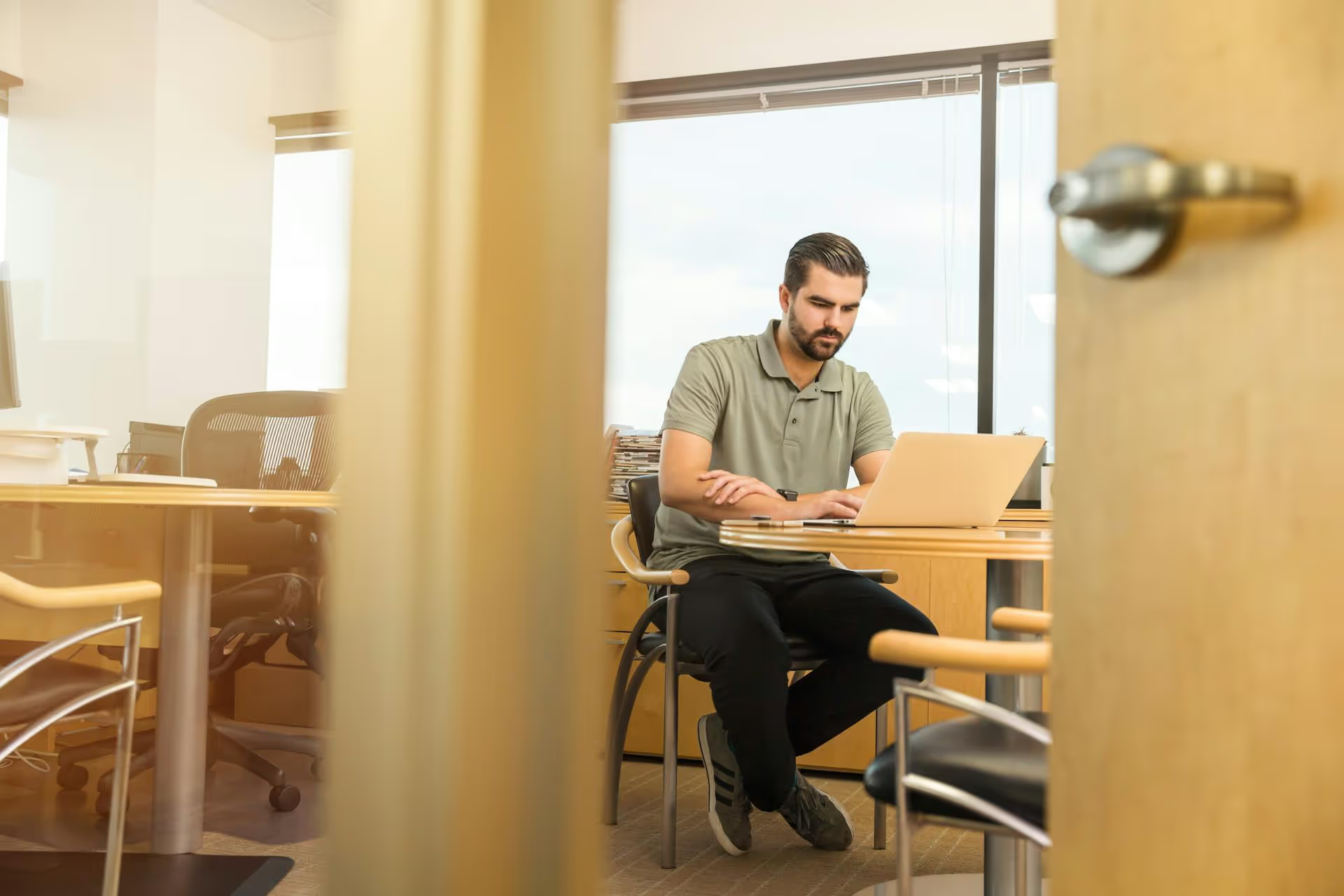
Trying to create a LinkedIn Company Page from your phone can be surprisingly frustrating. You open the app, tap around every menu, and find no Create a Page button in sight. This guide will walk you through the simple workaround that lets you create and manage your entire LinkedIn presence right from your mobile device, even though LinkedIn doesn't offer a direct path in its app.
Let's get this out of the way first: As of now, LinkedIn has not built the functionality to create a new Company Page directly within its official mobile app. The creation process involves several steps and detailed fields that the platform has reserved for its desktop website experience. While you can manage an existing page, post updates, and check analytics from the app, the initial setup has to be done elsewhere.
But don't worry, you don't need to run to your laptop. The solution is already in your pocket: your phone's web browser.
By simply telling your browser - like Chrome or Safari - to act like a desktop, you unlock the full functionality of LinkedIn's website and can set up your Company Page in just a few minutes. Think of it as a backdoor that gives you C-suite access from the palm of your hand.
Ready to get your page set up? Follow these steps exactly, and you'll have a live Company Page before your next coffee break.
Forget the app for a moment. Open whatever web browser you use on your phone (Safari for iPhone, Chrome for Android, etc.) and navigate to LinkedIn.com. Log in to your personal LinkedIn profile if you aren't already signed in. Your personal profile is the key to creating and managing your Company Page.
Important Note: You must have a personal profile that is at least a week old and has a reasonable number of connections to be eligible to create a Company Page. This is one of LinkedIn's measures to prevent spam and fake pages.
This is the most important step in the entire process. You need to trick LinkedIn into thinking you're on a computer. The interface will get smaller, but all the desktop features will appear. Here's how to do it on the most popular browsers:
The page will reload, and you'll now see the full desktop version of LinkedIn, just a bit condensed. You may need to pinch and zoom to navigate, but all the tools are now at your disposal.
Now that you're in desktop mode, look at the top navigation bar of the LinkedIn website.
LinkedIn will now present you with a few options for the type of page you want to create:
Select "Company" and let's move on to the details.
This is where you'll input the foundational information for your brand. Be thoughtful here, as these details represent your company to the professional world.
Visuals and messaging come next. This is your first opportunity to establish your brand identity.
At the bottom of the form, you'll see a preview of how your page's basic information will look in a feed. Double-check everything for typos or errors.
Finally, check the verification box to confirm you are an authorized representative of the company. Once you've done that, the blue "Create page" button will become active. Tap it, and congratulations - your LinkedIn Company Page is officially live!
The hard part is done! Once your page is created, you can switch back to the user-friendly LinkedIn mobile app for all your day-to-day management tasks. Open the app, and you should now have access to your page as an admin.
Here are a few essential things you should do right away to optimize your new page:
Your cover photo (1128 x 191 pixels) is the largest visual element on your page. Use it to showcase your brand's personality, highlight a product, or communicate your company culture. Avoid a plain or generic image, make this space functional and visually appealing.
This is your chance to tell your story in more detail. Use the "About Us" section to:
Your first post should welcome your new followers and set the stage for the content to come. It could be a simple announcement about the new page, a link to your most popular blog post, a video introducing your team, or a statement about your company's mission.
Your page starts with zero followers, but you can quickly build an initial audience by inviting your personal LinkedIn connections to follow the page. LinkedIn gives you monthly credits to do this. A strong initial follower base will help boost the visibility of your early posts.
While you can’t directly create a LinkedIn Company Page from the mobile app, the desktop site workaround on your phone's browser is fast and effective. Once created, you can handle all the ongoing management, from posting content to engaging with comments, right from the convenience of the app.
Now that your new LinkedIn page is live and optimized, the real work begins: filling it with consistent, valuable content. We know that juggling content calendars for LinkedIn, Instagram, TikTok, and other platforms can easily become a full-time job. It’s exactly the kind of workflow challenge we had in mind when building Postbase. Our clean visual calendar lets you plan, schedule, and see all your content from a single dashboard, so you can stop wrestling with spreadsheets and disconnected apps. A professional LinkedIn presence is powerful, and having the right tools to manage it makes all the difference.
```
Enhance your email signature by adding social media icons. Discover step-by-step instructions to turn every email into a powerful marketing tool.
Record clear audio for Instagram Reels with this guide. Learn actionable steps to create professional-sounding audio, using just your phone or upgraded gear.
Check your Instagram profile interactions to see what your audience loves. Discover where to find these insights and use them to make smarter content decisions.
Requesting an Instagram username? Learn strategies from trademark claims to negotiation for securing your ideal handle. Get the steps to boost your brand today!
Attract your ideal audience on Instagram with our guide. Discover steps to define, find, and engage followers who buy and believe in your brand.
Activate Instagram Insights to boost your content strategy. Learn how to turn it on, what to analyze, and use data to grow your account effectively.
Wrestling with social media? It doesn’t have to be this hard. Plan your content, schedule posts, respond to comments, and analyze performance — all in one simple, easy-to-use tool.