How to Add Social Media Icons to an Email Signature
Enhance your email signature by adding social media icons. Discover step-by-step instructions to turn every email into a powerful marketing tool.
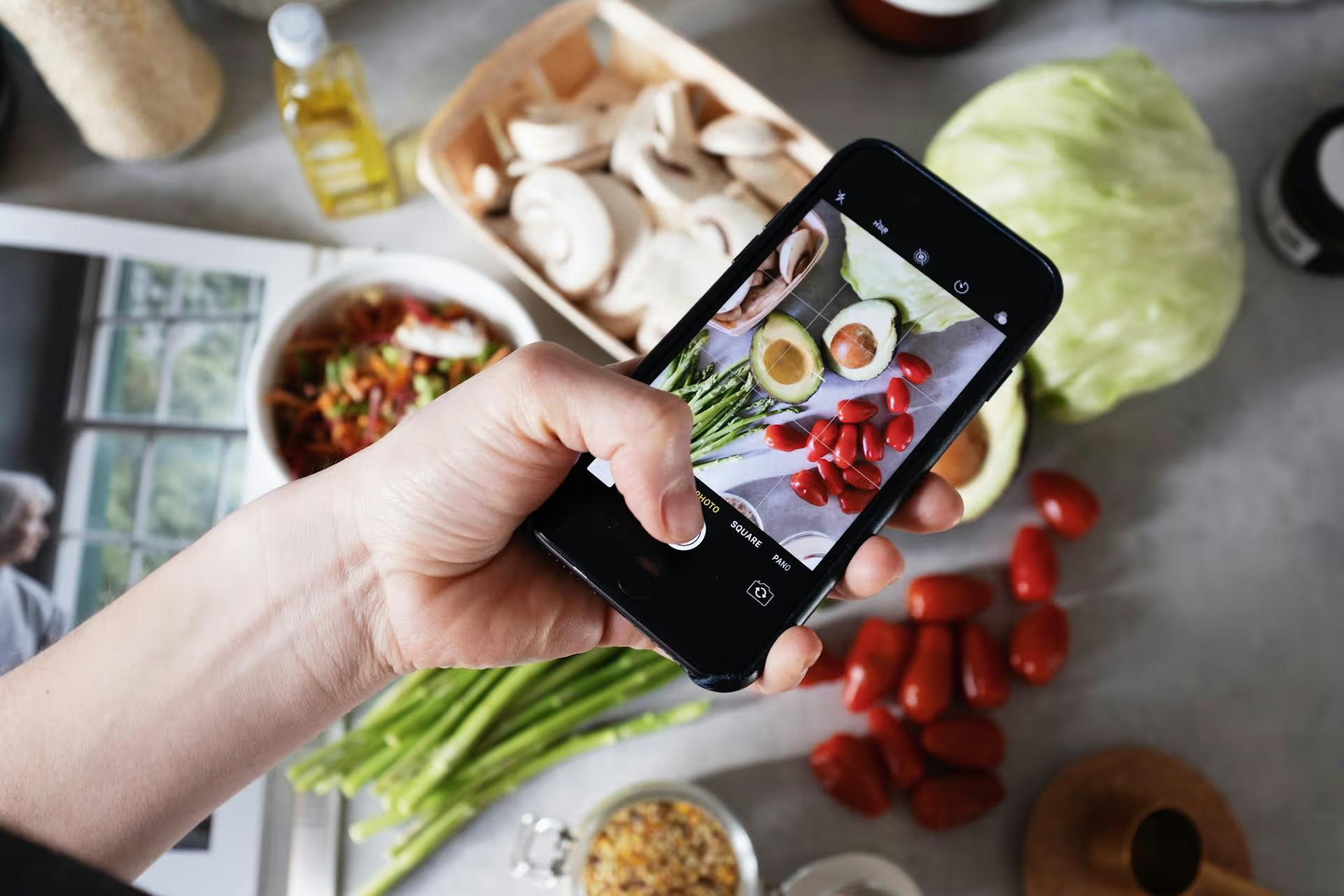
Setting up a Pinterest Business account is one of the smartest, most effective steps you can take to grow your brand on social media. Unlike other platforms that feel like shouting into a void, Pinterest is a visual discovery engine where people actively search for ideas, products, and inspiration. This guide provides a complete, step-by-step walkthrough for creating and optimizing your Pinterest Business page, getting you in front of an audience ready to discover what you have to offer.
You might be wondering if it's worth the effort to set up a separate business account when you already have a personal one. The short answer is: absolutely. A business account isn't just a label, it's a toolbox designed to help you grow. While a personal account is great for collecting your own ideas, a business account provides a suite of professional tools that are essential for any brand, creator, or marketer.
With a free business account, you get access to:
Simply put, operating without a business account is like trying to navigate without a map. You might be moving, but you have no idea where you're going or what's working.
You have two options for getting started, and the right choice depends on your current situation. You can either create a brand-new business account from scratch or convert an existing personal account.
This is the ideal choice if you don't have an existing Pinterest account or if your current personal account is filled with boards and Pins that are completely unrelated to your business. Think wedding planning Pins for a B2B software brand. Starting fresh gives you a clean slate to build a professional, on-brand presence from day one.
If you've been using a personal account to pin things related to your business or niche, converting it is a great option. The main advantage is that you get to keep all your existing followers and content. Your established boards signal to the Pinterest algorithm what your account is about, giving you a head start. Plus, the conversion process is quick, simple, and gives you immediate access to all the business tools mentioned above.
If you've decided a clean slate is the way to go, here’s exactly how to set up your business account from the ground up.
Already got a following and relevant content on a personal account? Let’s switch it over. This process is seamless and won't affect any of your existing Pins or boards.
Once you’ve finished, congratulations! Your account is now a business account with full access to analytics, ads, and all the features you need to grow.
Creating the page is just the foundation. To truly stand out and attract your ideal audience, you need to optimize your profile. Treat your Pinterest page like the digital storefront it is.
First impressions matter. Your profile is the first thing users see when they discover your page.
This simple act officially links your website to your Pinterest page, giving you credit for all Pins originating from your domain. Claiming your site is non-negotiable for three reasons: it unlocks website-specific analytics, displays your logo on every Pin from your site, and enables Rich Pins.
To do this, go to Settings >, Claimed accounts. Pinterest offers a few ways to verify, such as adding an HTML tag to your website's header or uploading an HTML file to your site’s root directory. The process is straightforward and plugins like Yoast SEO on WordPress make it even easier.
Your boards are how you organize your content and how users discover it. Don't just give them generic names, treat board titles and descriptions as an opportunity for search engine optimization (SEO).
Your Pinterest page is now a brand hub, but it needs content. Start creating and saving Pins that provide value and align with your brand. Focus on quality over quantity, especially when you're starting out.
Setting up your Pinterest for Business page is a straightforward process that unlocks a world of powerful tools for reaching a new, engaged audience. By following these steps to create and optimize your profile, you establish a solid foundation for a visual marketing strategy that drives traffic, generates leads, and builds your brand.
Of course, once your page is live, the key is consistency. That means planning boards, designing Pins, and scheduling a steady stream of content - all while tracking what performs best. This is where planning and scheduling become so important. At Postbase, we built our platform with visual creators in mind, giving you a beautiful calendar to plan all your Pins at a glance. We focused on making scheduling - especially for visual and short-form video content - rock-solid and reliable, so you can spend less time managing tools and more time creating the content your audience loves.
Enhance your email signature by adding social media icons. Discover step-by-step instructions to turn every email into a powerful marketing tool.
Record clear audio for Instagram Reels with this guide. Learn actionable steps to create professional-sounding audio, using just your phone or upgraded gear.
Check your Instagram profile interactions to see what your audience loves. Discover where to find these insights and use them to make smarter content decisions.
Requesting an Instagram username? Learn strategies from trademark claims to negotiation for securing your ideal handle. Get the steps to boost your brand today!
Attract your ideal audience on Instagram with our guide. Discover steps to define, find, and engage followers who buy and believe in your brand.
Activate Instagram Insights to boost your content strategy. Learn how to turn it on, what to analyze, and use data to grow your account effectively.
Wrestling with social media? It doesn’t have to be this hard. Plan your content, schedule posts, respond to comments, and analyze performance — all in one simple, easy-to-use tool.