How to Add Social Media Icons to an Email Signature
Enhance your email signature by adding social media icons. Discover step-by-step instructions to turn every email into a powerful marketing tool.
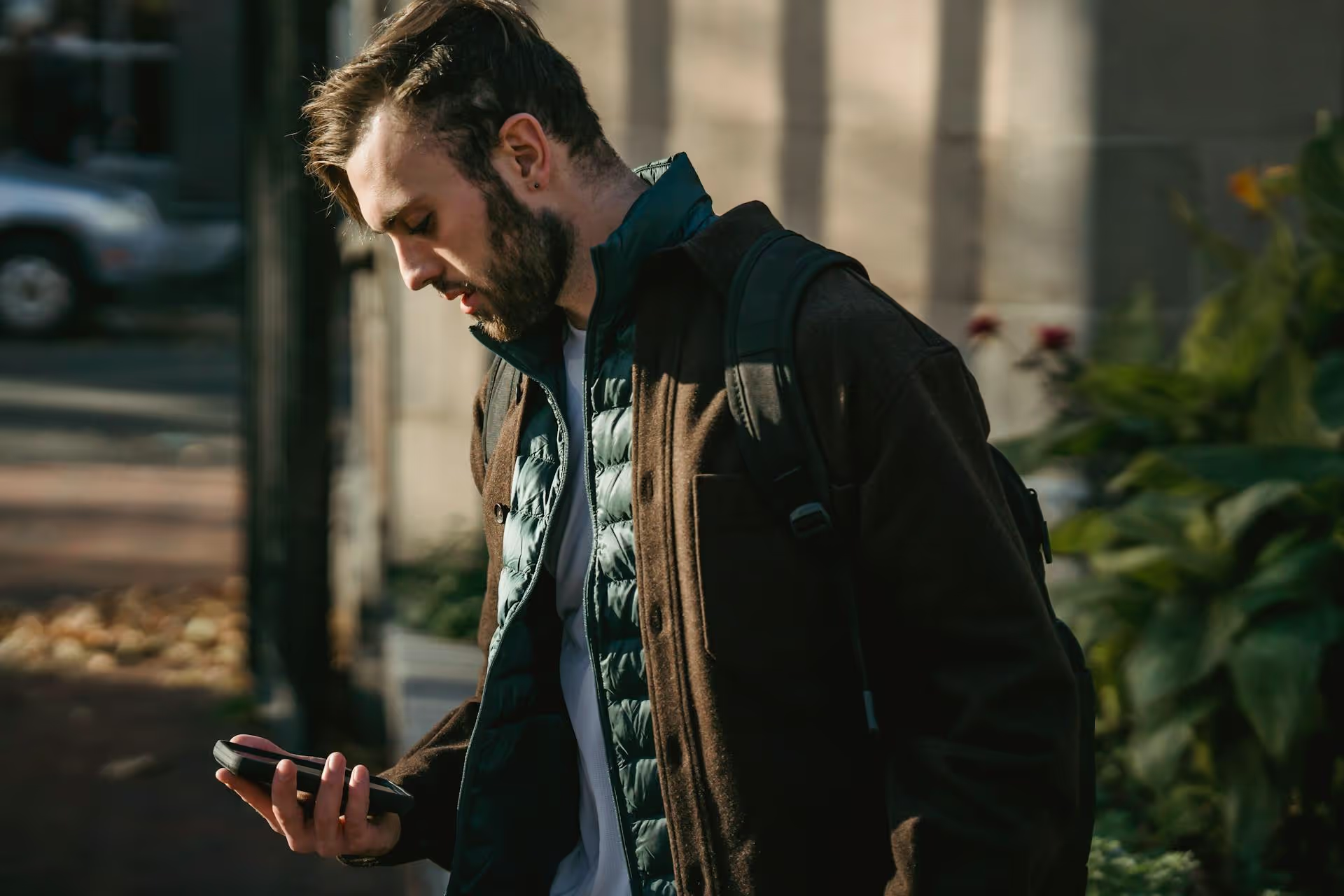
Feeling like you're tweeting into the void? You post, you reply, but your engagement has fallen off a cliff and no one seems to see your witty commentary. You might be shadowbanned. This guide will walk you through exactly how to check if your X (formerly Twitter) account has been ghosted by the algorithm, what it means, and - most importantly - what you can do about it.
A "shadowban," which X officially refers to as "visibility filtering," is a subtle form of moderation where the platform limits the reach of your account or your specific tweets without directly notifying you. You can still post, and your followers might see your tweets on their timeline, but your visibility to non-followers is significantly reduced. Essentially, X has put you in a sort of digital penalty box.
This is different from a suspension or temporary lockout, where you're explicitly blocked from using your account. With a shadowban, everything seems fine on your end, but your account's discovery and reach are throttled. Your content won't appear in search results, conversations, or hashtag feeds for people who don't follow you.
While the effects can vary, shadowbans generally fall into three main categories:
Shadowbans are typically triggered by algorithmic flags designed to combat spam, manipulation, and harmful content. While X's exact criteria are proprietary, here are a few common behaviors that can land you on the wrong side of the algorithm:
You don't need fancy tools to figure out if your account's reach is being limited. You just need a private browsing window (like Incognito Mode in Chrome) to see how X displays your account to someone who is not logged in and doesn't follow you.
This test quickly diagnoses a Search Suggestion Ban.
@yourusername. Do not hit enter.What it looks like when you're not banned: Your handle shows up instantly.
What it looks like when you're banned: Nothing. Your handle will be absent from the suggestions, even after you've typed out the full name.
This test checks for a more comprehensive Search Ban.
from:@yourusername (replace "yourusername" with your actual handle). Hit enter.What it looks like when you're not banned: All of your recent tweets will appear in a chronological list.
What it looks like when you're banned: You'll see an empty page with a "No results" message. Nobody can find your tweets this way.
This is the trickiest one to check, but it’s critical for knowing if your ability to engage is being suppressed.
Facing a shadowban can be demoralizing, but it's usually temporary and fixable. The key is to signal to the algorithm that you're not a spam account and that you're ready to play by the rules.
This sounds counterintuitive, but it's the most effective first step. Log out of your account on all devices and do not tweet, reply, like, or retweet for at least two to three days. This "cool down" period helps reset the algorithm's negative flags against your account's recent activity.
Once you return, it's time for a deep clean.
Some automation tools are not fully compliant with X's policies and can get your account flagged.
After your cool-down and clean-up, return to X calmly. Don't immediately go on a liking or retweeting spree. Start by posting some original, high-quality content. Focus on authentic engagement for the next few days. Run the visibility tests again after about a week to see if the restrictions have been lifted. Most shadowbans resolve themselves within a week or two if you follow these steps.
Checking for a shadowban isn't guesswork, it’s a process of testing your account’s visibility from an outside perspective. By using a private browser to check search suggestions, search results, and reply threads, you can quickly diagnose if your reach is being limited and take clear, actionable steps to restore your account's health.
While dealing with algorithm penalties is a frustrating reality for creators, the best defense is a good offense: building a healthy, sustainable posting habit that algorithms favor. That’s one of the main reasons we built Postbase. Our visual calendar makes it easy to plan and schedule a diverse stream of high-quality content ahead of time, which naturally prevents the kind of repetitive, last-minute posting that can look like spam. It helps you focus on consistency and value, which keeps your account in good standing.
Enhance your email signature by adding social media icons. Discover step-by-step instructions to turn every email into a powerful marketing tool.
Record clear audio for Instagram Reels with this guide. Learn actionable steps to create professional-sounding audio, using just your phone or upgraded gear.
Check your Instagram profile interactions to see what your audience loves. Discover where to find these insights and use them to make smarter content decisions.
Requesting an Instagram username? Learn strategies from trademark claims to negotiation for securing your ideal handle. Get the steps to boost your brand today!
Attract your ideal audience on Instagram with our guide. Discover steps to define, find, and engage followers who buy and believe in your brand.
Activate Instagram Insights to boost your content strategy. Learn how to turn it on, what to analyze, and use data to grow your account effectively.
Wrestling with social media? It doesn’t have to be this hard. Plan your content, schedule posts, respond to comments, and analyze performance — all in one simple, easy-to-use tool.