How to Add Social Media Icons to an Email Signature
Enhance your email signature by adding social media icons. Discover step-by-step instructions to turn every email into a powerful marketing tool.
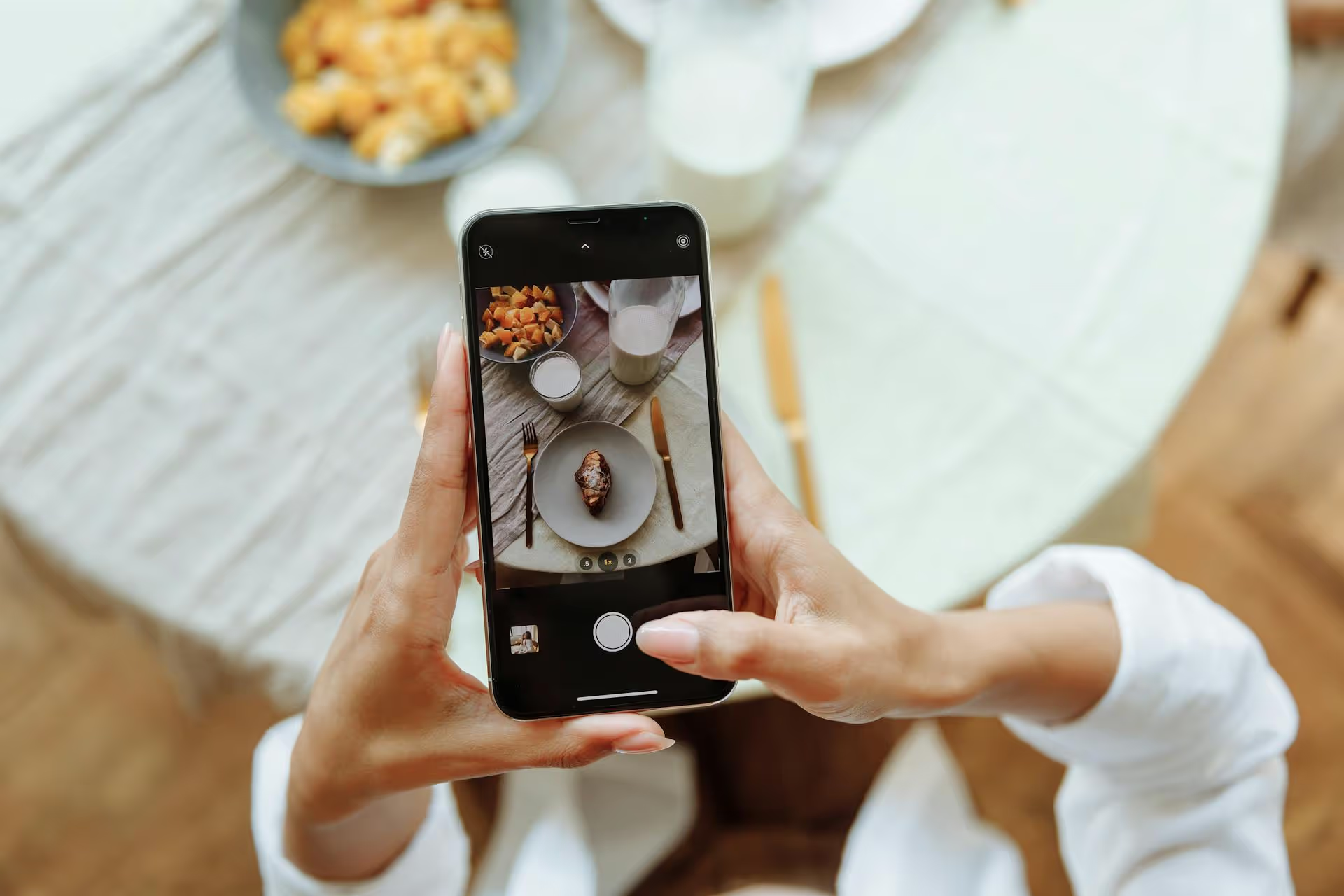
Thinking about turning off your Pinterest ad campaign? Whether it has hit its goal, isn't performing as expected, or you just need to reallocate your budget, stopping an ad is a straightforward process. This guide provides a complete walkthrough on how to cancel your Pinterest ads, explaining the difference between pausing and archiving, and offering step-by-step instructions for any scenario.
Before you hit pause, it's helpful to understand how Pinterest organizes its ad campaigns. Getting a handle on this structure prevents you from accidentally turning off more (or less) than you intend to. It's broken down into three simple levels:
Why does this matter? Because you can pause activity at any of these three levels. You might want to stop a single, underperforming Pin (Ad) without affecting anything else, or you might pause an entire audience segment (Ad Group) while letting others continue. Understanding this hierarchy gives you precise control over your ad spend.
When you want to stop an ad, Pinterest gives you a few options. Choosing the right one is simple, but it affects how your data is stored and displayed in your Ads Manager. Let's break down the differences.
Pausing is the most common and recommended way to stop your ads. When you pause a campaign, ad group, or ad, it immediately stops running and spending money. However, all of its performance data - clicks, impressions, conversions - is perfectly preserved and remains visible on your dashboard. This is incredibly valuable because you can analyze what worked and what didn't later on. Pausing is also reversible, you can reactivate a paused ad or campaign at any time with a single click.
Use 'Pause' when: You want to temporarily stop an ad, your campaign has concluded, or something is underperforming. In almost every situation, pausing is the right choice.
Archiving is an organizational tool. When you archive a campaign, it also stops running and spending money. The main difference is that it hides the campaign from your default Ads Manager view. This is perfect for decluttering your dashboard after a campaign has been finished for a while. All the data is still saved, you'll just have to adjust your filters to view archived campaigns if you ever want to revisit the results.
Use 'Archive' when: A campaign is long over and you don't need to see it in your active list anymore, but you want to keep its data for historical reporting.
Deleting is the most permanent action and should rarely, if ever, be used. You can typically only delete at the creative (Ad) level. When you delete an ad, you also delete all of the associated performance data forever. This erases valuable insights you could have used to make your next campaign better. There is almost no strategic advantage to deleting an ad instead of pausing it.
Use 'Delete' when: You are absolutely certain you will never need the performance data for that specific Pin again. Honestly, it's best to just stick with pausing or archiving.
Ready to go? The process is very similar whether you're pausing an entire campaign or just one ad. Here's exactly how to do it.
Once you've found what you're looking for, follow the steps for your specific goal.
Use this when you want to stop all ads associated with a single marketing objective.
That's it! All ad groups and ads within that campaign will immediately stop serving.
Pro Tip: You can also pause in bulk. Just click the checkbox next to each campaign you want to stop, then click the "Edit" button that appears above the list and select "Pause".
Use this when you want to stop targeting a specific audience but keep other ad groups in the same campaign running.
Your other ad groups within that campaign will continue to run as scheduled.
Use this when one specific creative isn't performing well, and you want to pull it without affecting other ads in the same ad group.
This gives you granular control, allowing you to optimize your campaigns by removing the weakest links without disrupting the winners.
Sometimes, advertisers don't build a campaign from scratch in Ads Manager. Instead, they use the simpler "Boost button on an organic Pin." If this is you, don't worry - you still pause it in the exact same place. When you boost a Pin, Pinterest automatically creates a campaign and ad group for it in Ads Manager. It's often named something generic like "Promoted Pin Campaign for [Your Pin's description]."
To stop it, simply follow the steps above to find the auto-created campaign in your Ads Manager list and toggle it to "Paused." All promoted or boosted pins are managed from the central Ads Manager dashboard.
Even with simple steps, a few things can cause confusion. Here are answers to the most common issues people face.
This is the most common question, and it's perfectly normal. Pinterest, like other ad platforms, operates on a delayed billing cycle. When you pause a campaign, you stop accruing new charges instantly. However, you will still be billed for all the clicks, impressions, and engagement that occurred before you hit pause. This final bill might take a few hours or even a day to show up, but rest assured, you aren't being charged for any activity after you paused it.
Definitely not. Removing your payment method doesn't pause your campaign. It just prevents Pinterest from being able to bill you for costs you've already incurred. This will lead to billing failures, potential ad account suspension, and unnecessary headaches. Proper protocol is always to pause the campaign in Ads Manager first, let any outstanding charges clear, and then decide what to do with your payment info.
Stopping ads isn't just about cutting costs, it's a chance to refine your social media marketing as a whole. Pausing a campaign is the perfect moment to step back and analyze your results. Look at which Pins got the most clicks, saves, and actions at the best cost. Which targeting options worked best? This data is gold for your next paid campaign.
More importantly, it should inform your organic content strategy. The best Pinterest ads are amplifiers, not creators, of success. They work best when they promote Pins that are already well-designed and genuinely helpful to your audience. A strong foundation of consistent, high-quality organic content gives you a much better launchpad for any future advertising efforts. By focusing on what resonates with your followers organically, you'll be set up to run more efficient and effective ad campaigns when the time is right.
Pausing your Pinterest ads is a simple click of a button once you know your way around the Campaign, Ad Group, and Ad hierarchy. Using the toggle in Ads Manager gives you instant control over your spending, and choosing to pause over delete is always the best practice for preserving your hard-won performance data.
Managing dynamic ad campaigns is just one piece of the puzzle, a strong, consistent organic presence is what truly builds an engaged audience over time. We know that planning, scheduling, and analyzing content across multiple social platforms is a huge challenge. That's why we built Postbase. Our goal is to simplify your entire social media workflow with a visual calendar that helps you see your entire strategy at a glance, so you can focus on creating great content instead of fighting with your tools.
```
Enhance your email signature by adding social media icons. Discover step-by-step instructions to turn every email into a powerful marketing tool.
Record clear audio for Instagram Reels with this guide. Learn actionable steps to create professional-sounding audio, using just your phone or upgraded gear.
Check your Instagram profile interactions to see what your audience loves. Discover where to find these insights and use them to make smarter content decisions.
Requesting an Instagram username? Learn strategies from trademark claims to negotiation for securing your ideal handle. Get the steps to boost your brand today!
Attract your ideal audience on Instagram with our guide. Discover steps to define, find, and engage followers who buy and believe in your brand.
Activate Instagram Insights to boost your content strategy. Learn how to turn it on, what to analyze, and use data to grow your account effectively.
Wrestling with social media? It doesn’t have to be this hard. Plan your content, schedule posts, respond to comments, and analyze performance — all in one simple, easy-to-use tool.