How to Add Social Media Icons to an Email Signature
Enhance your email signature by adding social media icons. Discover step-by-step instructions to turn every email into a powerful marketing tool.
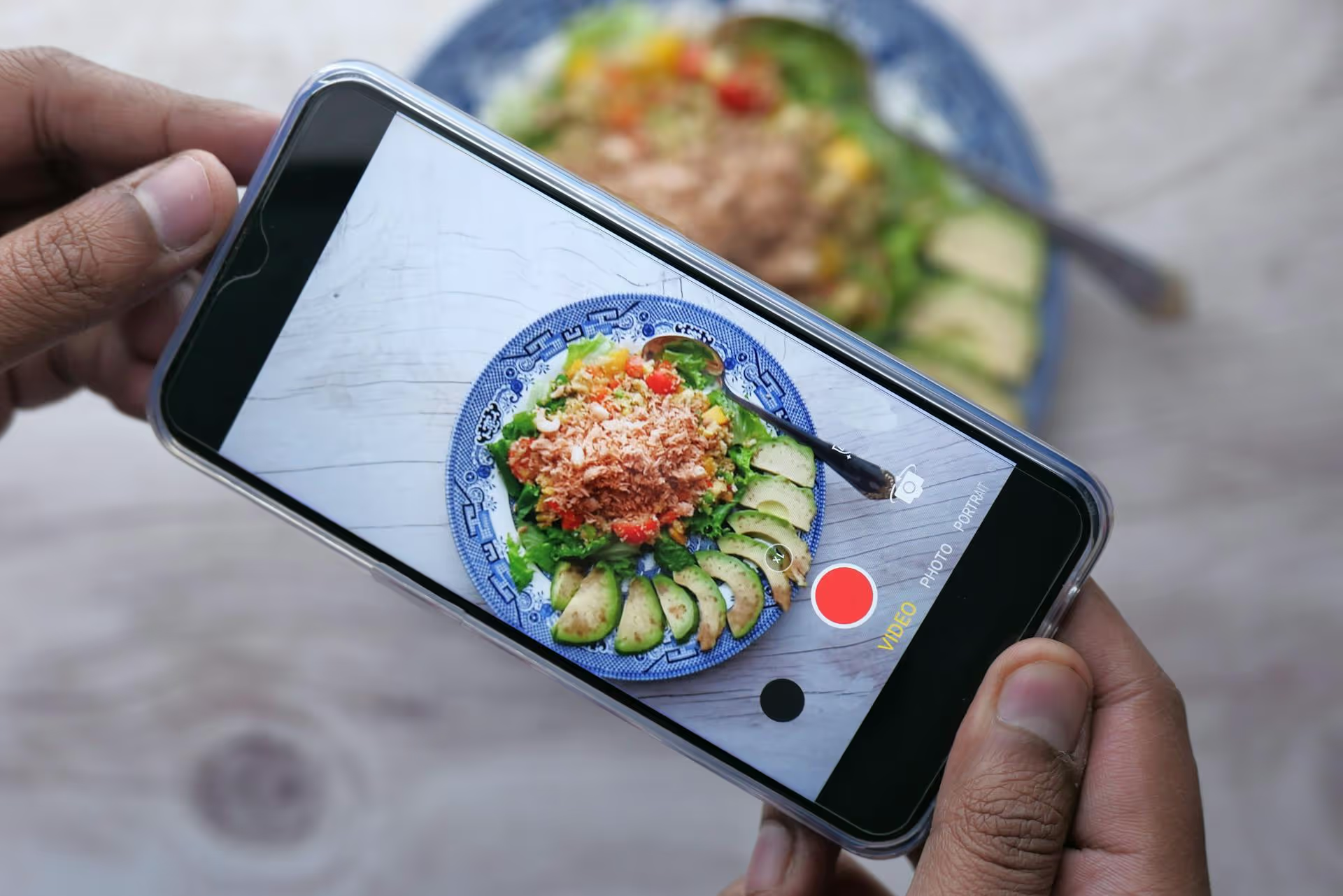
Boosting a Pin on Pinterest is one of the fastest ways to get your content in front of a massive, engaged audience ready to discover new ideas, products, and brands. When done right, it can supercharge your traffic, increase brand awareness, and drive real sales. This guide will walk you through exactly how to create and manage a successful boosted Pin campaign, covering everything from choosing the right Pin to understanding your results.
First, let's clear up some terminology. A few years ago, Pinterest had a simple "Boost" button that offered a quick way to put advertising spend behind a Pin. Today, that process has evolved into creating a full-fledged ad campaign through the Pinterest Ads Manager. While you might still hear the term "boost," what you're really doing is creating a Promoted Pin.
Don't let the new name intimidate you. The modern ad system gives you far more control over who sees your Pin, what you want to achieve, and how you spend your money. Think of it as "boosting" with expert-level controls.
Organic reach on any platform takes time. Boosting a Pin is like pressing a fast-forward button, giving you immediate access to a larger, more targeted audience. Here are a few strategic reasons to run a Promoted Pin campaign:
Not all Pins are created equal, and throwing money behind a poor-performing Pin is a waste of a good marketing budget. The secret to a successful campaign is to promote content that has already proven its worth organically. You're not trying to make a bad Pin good, you're taking a good Pin and making it great.
Look for Pins in your Pinterest Analytics with the following characteristics:
Ready to launch your first campaign? First, make sure you have a Pinterest Business account. If you have a personal account, you can convert it for free in your settings. Once that's set up, follow these steps.
Head to your Pinterest dashboard and click Ads >,, Create ad. The first and most important choice you'll make is your campaign objective. This tells Pinterest what you want to accomplish so it can optimize your campaign to achieve that goal.
Next, you’ll define your budget under Campaign details.
If you're new to ads, it’s smart to start with a small daily budget (even $5-10) to test the waters and see what works.
This is where you tell Pinterest who should see your ad. Getting this right is critical for your campaign’s success. You don't have to fill out every section, but the more precise you are, the better your results will be. At the Ad Group level, you'll find these options:
Here you can choose to find new customers or reconnect with existing ones (retargeting).
This is the core of Pinterest targeting. You can target people based on the topics they are interested in (e.g., "healthy recipes," "home decor") and the keywords they are actively searching for (e.g., "vegan lasagna," "farmhouse living room"). Keyword targeting is usually more effective because it captures intent. Brainstorm a list of 20-25 keywords someone would use to find your content or product.
Narrow your audience by gender, age, location, language, and device. If you know your target customer is primarily women ages 25-44 in the United States, apply those filters to avoid spending money on irrelevant audiences.
This determines where your ads will appear. You can let Pinterest handle this automatically with "All placements," or you can choose between "Browse" (when people are scrolling their home feed) and "Search" (when they are actively looking something up). Again, search often delivers better results because of the user's intent.
Now for the fun part! This is where you select the Pin you want to promote. You can choose from Pins already on your boards. Pick the one you identified earlier that has strong organic performance and a clear message.
Once you’ve selected your Pin, you’ll assign it to your ad group. You can leave the URL as is (since it’s already attached to the Pin) and give your Promoted Pin a name for your own future reference.
Finally, click "Publish." Your ad will go to Pinterest’s team for a quick review (this usually takes less than 24 hours), and then it will go live!
Launching the campaign is just the beginning. Use these tips to improve your odds of running a profitable campaign.
Boosting Pins on Pinterest is an exceptionally powerful tactic for growing your brand, but it works best as an amplifier of what's already good. By focusing on promoting your best organic content, targeting a well-defined audience, and carefully measuring your results, you can turn a small ad budget into a reliable source of traffic, leads, and sales.
Before you ever spend a dollar boosting Pins, you need a strong organic foundation with a consistent publishing schedule. We built Postbase to make that simple. Because we’ve been social media managers ourselves, we know the pain of wrestling with outdated tools. That's why we created a clean, visual calendar that helps you plan and schedule all of your social content - including your Pins - so you can build that organic momentum first, and then step on the gas with ads.
Enhance your email signature by adding social media icons. Discover step-by-step instructions to turn every email into a powerful marketing tool.
Record clear audio for Instagram Reels with this guide. Learn actionable steps to create professional-sounding audio, using just your phone or upgraded gear.
Check your Instagram profile interactions to see what your audience loves. Discover where to find these insights and use them to make smarter content decisions.
Requesting an Instagram username? Learn strategies from trademark claims to negotiation for securing your ideal handle. Get the steps to boost your brand today!
Attract your ideal audience on Instagram with our guide. Discover steps to define, find, and engage followers who buy and believe in your brand.
Activate Instagram Insights to boost your content strategy. Learn how to turn it on, what to analyze, and use data to grow your account effectively.
Wrestling with social media? It doesn’t have to be this hard. Plan your content, schedule posts, respond to comments, and analyze performance — all in one simple, easy-to-use tool.