How to Add Social Media Icons to an Email Signature
Enhance your email signature by adding social media icons. Discover step-by-step instructions to turn every email into a powerful marketing tool.
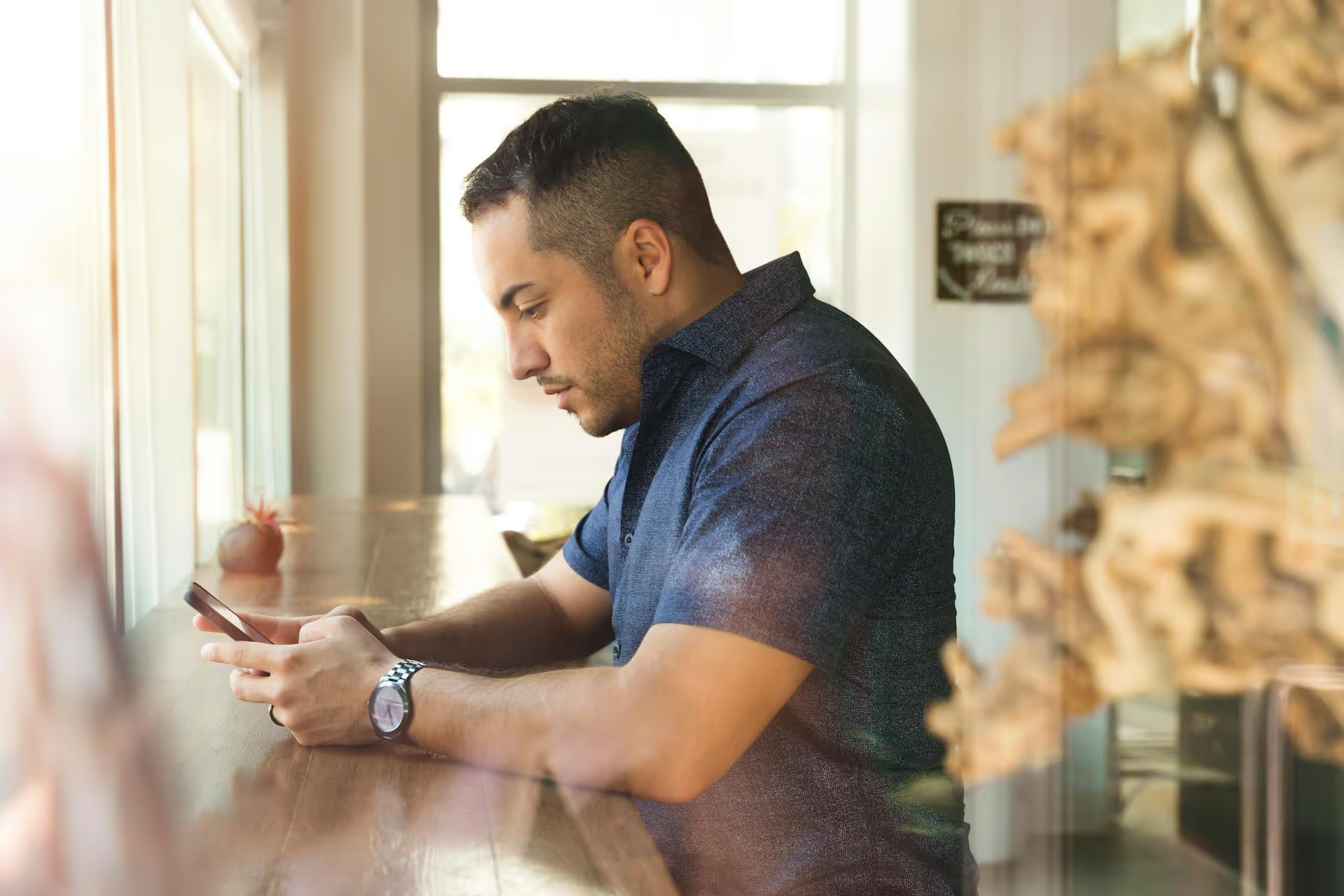
Managing your brand’s LinkedIn presence means fostering a professional community, but sometimes you need to remove someone who detracts from that environment. Whether you're dealing with spam comments, harassment, or persistent negativity, knowing how to block someone is an essential tool in your page management kit. This guide walks you through the exact steps for blocking an individual from your LinkedIn Business Page, explains what happens next, and offers strategies for proactive community management.
Blocking is a definitive step, and it's helpful to know when it’s the right tool for the job. While you want to encourage open conversation, you also have a responsibility to maintain a safe and professional space for your followers. You're not shutting down criticism, you're curating a productive community.
Here are a few common scenarios where blocking is the most appropriate action:
The goal isn't to create an echo chamber where only positive feedback is allowed. It's about drawing a line between constructive criticism and destructive behavior that harms the community you've worked hard to build.
Before you hit the block button, it’s useful to understand the different levels of control you have. Blocking is the strongest option, but it isn’t the only one.
This is the most direct and permanent solution for removing a disruptive individual from your page's sphere.
This is a softer, less permanent action.
This action involves LinkedIn directly.
LinkedIn has made this process more straightforward over time. The most direct way to block a member is from your follower list. Here’s how you do it:
That's it. The person has now been blocked from your page.
If you have trouble finding the user in your follower list, you can still block them directly from any comment they have left on your page posts.
This achieves the same result and is often quicker if the toxic behavior is recent.
Understanding the full impact of blocking helps you manage your community effectively. When you block a member from your LinkedIn Business Page:
Mistakes happen, or situations change. If you ever need to reverse a block, you can easily access your page's block list.
Important: Unblocking someone does not automatically make them a follower again. They would need to navigate to your page and manually click "Follow" to resubscribe to your updates.
Blocking is a reactive tool, but the best community management is proactive. Here are a few strategies to build a healthier, more self-regulating community so you have to use the block button less often.
Don't make your followers guess what's acceptable. Write a set of simple, clear community guidelines outlining what is encouraged (constructive feedback, relevant questions) and what will be removed (spam, personal attacks, hate speech). You can publish this as a document or a post and occasionally link back to it in the comments when taking moderator action.
In your Page Settings under "General," you can find a "Manage comments" section. This allows you to set filters that automatically hide comments containing specific keywords or phrases you define. While it's not foolproof, it can help catch low-level spam or predictable profanity before it goes public.
It's old internet advice for a reason: it works. Arguing with someone acting in bad faith only amplifies their voice and drags your brand into the mud. When you identify a troll, the best response is often no response at all. Simply hide their comment, block them, and move on. Your energy is better spent engaging with your positive community members.
Knowing how to block someone is a vital skill for anyone managing a LinkedIn Business Page, acting as a crucial tool for protecting your brand and fostering a positive community. By using it wisely alongside a thoughtful, proactive approach to community management, you can create a professional space where valuable conversations thrive.
While blocking is a necessary tool, a huge part of community management is catching every comment and message across all your platforms before they require moderation. That's where we found our old tools falling short, which is why we built our unified social inbox into Postbase. It lets our team see and reply to everything from one spot, allowing us to connect with our community instead of just putting out fires.
Enhance your email signature by adding social media icons. Discover step-by-step instructions to turn every email into a powerful marketing tool.
Record clear audio for Instagram Reels with this guide. Learn actionable steps to create professional-sounding audio, using just your phone or upgraded gear.
Check your Instagram profile interactions to see what your audience loves. Discover where to find these insights and use them to make smarter content decisions.
Requesting an Instagram username? Learn strategies from trademark claims to negotiation for securing your ideal handle. Get the steps to boost your brand today!
Attract your ideal audience on Instagram with our guide. Discover steps to define, find, and engage followers who buy and believe in your brand.
Activate Instagram Insights to boost your content strategy. Learn how to turn it on, what to analyze, and use data to grow your account effectively.
Wrestling with social media? It doesn’t have to be this hard. Plan your content, schedule posts, respond to comments, and analyze performance — all in one simple, easy-to-use tool.