How to Add Social Media Icons to an Email Signature
Enhance your email signature by adding social media icons. Discover step-by-step instructions to turn every email into a powerful marketing tool.
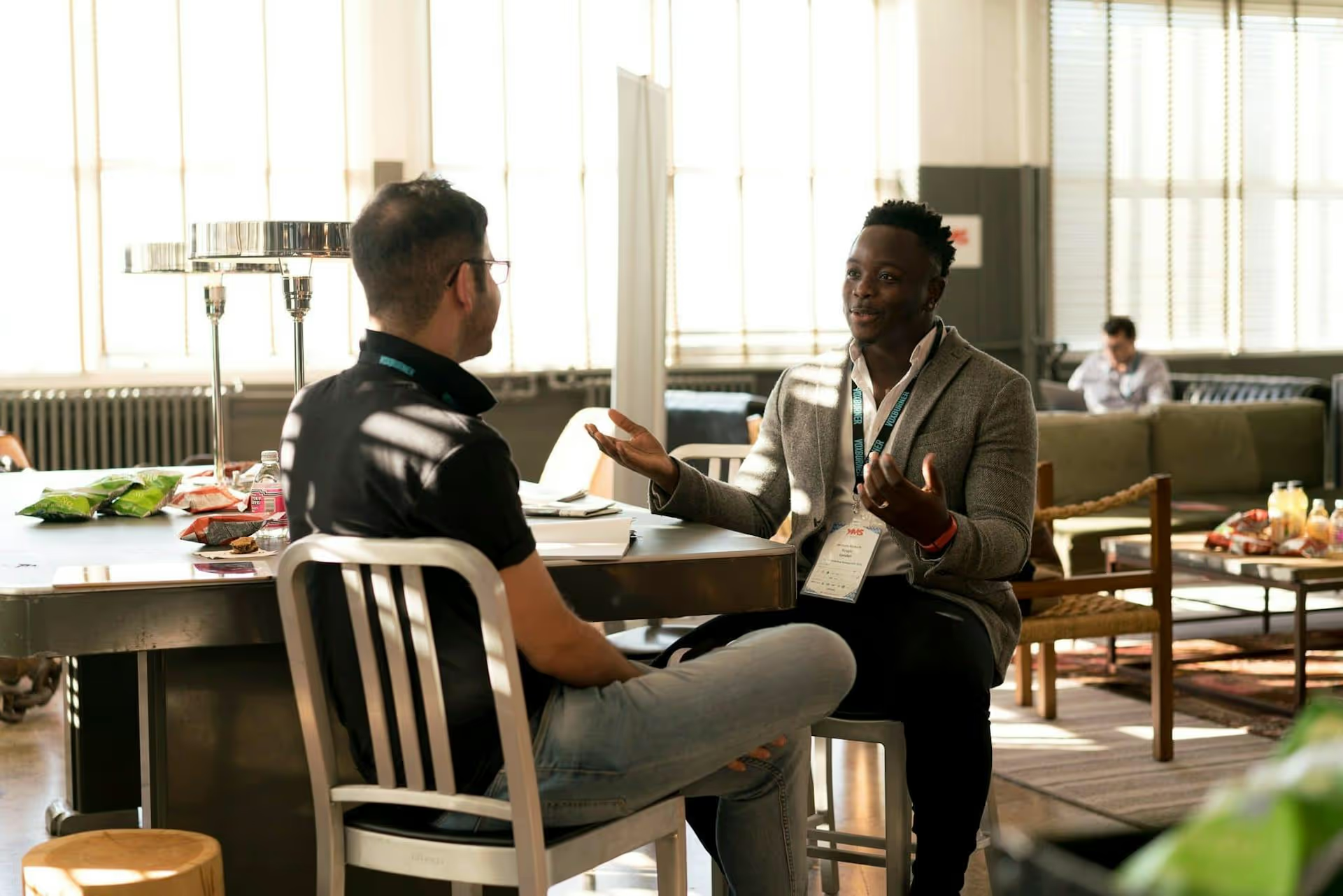
Your LinkedIn profile is more than a digital resume, it's a powerful engine for driving traffic, generating leads, and building your brand. Adding a clear “Visit My Website” link is one of the easiest and most effective ways to convert profile visitors into website visitors. This guide will show you every place on LinkedIn where you can add your website link for maximum visibility and impact, from the most obvious spots to a few clever locations you might not have thought of.
Before jumping into the "how," let's quickly cover the "why." Placing your website link strategically on LinkedIn isn't just about filling in another profile field. It's about creating a direct path for potential clients, employers, partners, and collaborators to engage with you beyond the platform. A well-placed link can:
Your personal profile has three primary locations for showcasing your website. To maximize clicks, you should use all three to optimize your LinkedIn profile.
This is the most visible and effective place to put your website link. A few years ago, LinkedIn added the ability to add a custom button right below your name and headline in your introduction card. It stands out and acts as a direct call-to-action (CTA). If you do only one thing from this guide, do this.
Here's how to set it up:
Once you save, a new, clickable button will appear right at the top of your profile. It's impossible to miss and instantly tells visitors to learn more about you off-platform.
This is the traditional spot for your website link. While the custom button is more prominent, many users will still click "Contact info" reflexively when they want to find your site. It's important to have a link here as well.
To add or edit your website in the contact info section:
While this link is less direct than the custom button, it serves as a foundational piece of your profile and is a standard place for people to look for more information.
The “Featured” section is your personal billboard. It lets you visually highlight posts, articles, newsletters, and external links with large preview images, making it a fantastic way to draw attention to your website. Use this space to direct visitors to your homepage, a specific service page, a lead magnet, or your latest blog post.
Here's how to feature your website:
This entry will now appear as a large, attractive tile on your profile, inviting clicks far more effectively than a simple text link ever could.
If you manage a business, your Company Page also needs a clear path to your website. The process is similar to the personal profile but happens in the admin view.
Here's how to add a website for your company:
This ensures that visitors to your company page can easily find their way to your business's central hub online.
Your profile is just the beginning. To truly leverage LinkedIn for traffic, integrate your link into your regular activity on the platform.
The most straightforward method is sharing your link in your content. You can write a post that provides value and then includes a link to your website for more information, whether it’s a blog post, a new tool, or a product page. Anecdotally, some creators find that putting the link in the first comment rather than the post body improves the post's reach in the algorithm. Test both approaches and see what works best for your audience.
Your LinkedIn cover photo is a large piece of visual real estate. You can use a free tool like Canva to design a banner that not only represents your brand but also includes your website URL as text. For extra visual guidance, consider subtle design elements like arrows or icons that point down toward your custom "Visit My Website" button. This reinforces the action you want visitors to take.
Don't let your "Experience" section be just a wall of text. For each relevant role, you can add rich media, including links to projects, case studies, or company websites. This is perfect for freelancers, consultants, and anyone whose work is project-based. Just go to edit a specific role in your experience and look for the option to “Add media.” You can link directly to work samples hosted on your website, providing tangible proof of your skills.
If you publish articles on LinkedIn, you have a golden opportunity to drive traffic. At the end of every article, include a brief author bio and a clear call-to-action with a link. Phrase it as a helpful next step. For example: "Enjoyed this article? Get more marketing tips weekly on my website at [YourWebsiteLink]." Readers who just got value from your writing are highly likely to click.
Optimizing your LinkedIn presence is an ongoing process, but adding a "Visit my Website" link is a quick win with a big payoff. By using the custom button, the contact info section, and a visually engaging Featured item, you create multiple, obvious pathways for interested leads to find and connect with you on your own turf.
Once you've set up your profile to generate consistent clicks, keeping a steady stream of engaging content on LinkedIn and your other channels is the next step. We built Postbase because we knew there had to be a simpler, more modern way to manage everything. It's designed to make planning and scheduling content across all your platforms feel effortless, especially for video-heavy formats like Reels and Shorts, so you can lock in your content calendar and focus on what comes next.
```
Enhance your email signature by adding social media icons. Discover step-by-step instructions to turn every email into a powerful marketing tool.
Record clear audio for Instagram Reels with this guide. Learn actionable steps to create professional-sounding audio, using just your phone or upgraded gear.
Check your Instagram profile interactions to see what your audience loves. Discover where to find these insights and use them to make smarter content decisions.
Requesting an Instagram username? Learn strategies from trademark claims to negotiation for securing your ideal handle. Get the steps to boost your brand today!
Attract your ideal audience on Instagram with our guide. Discover steps to define, find, and engage followers who buy and believe in your brand.
Activate Instagram Insights to boost your content strategy. Learn how to turn it on, what to analyze, and use data to grow your account effectively.
Wrestling with social media? It doesn’t have to be this hard. Plan your content, schedule posts, respond to comments, and analyze performance — all in one simple, easy-to-use tool.