How to Add Social Media Icons to an Email Signature
Enhance your email signature by adding social media icons. Discover step-by-step instructions to turn every email into a powerful marketing tool.
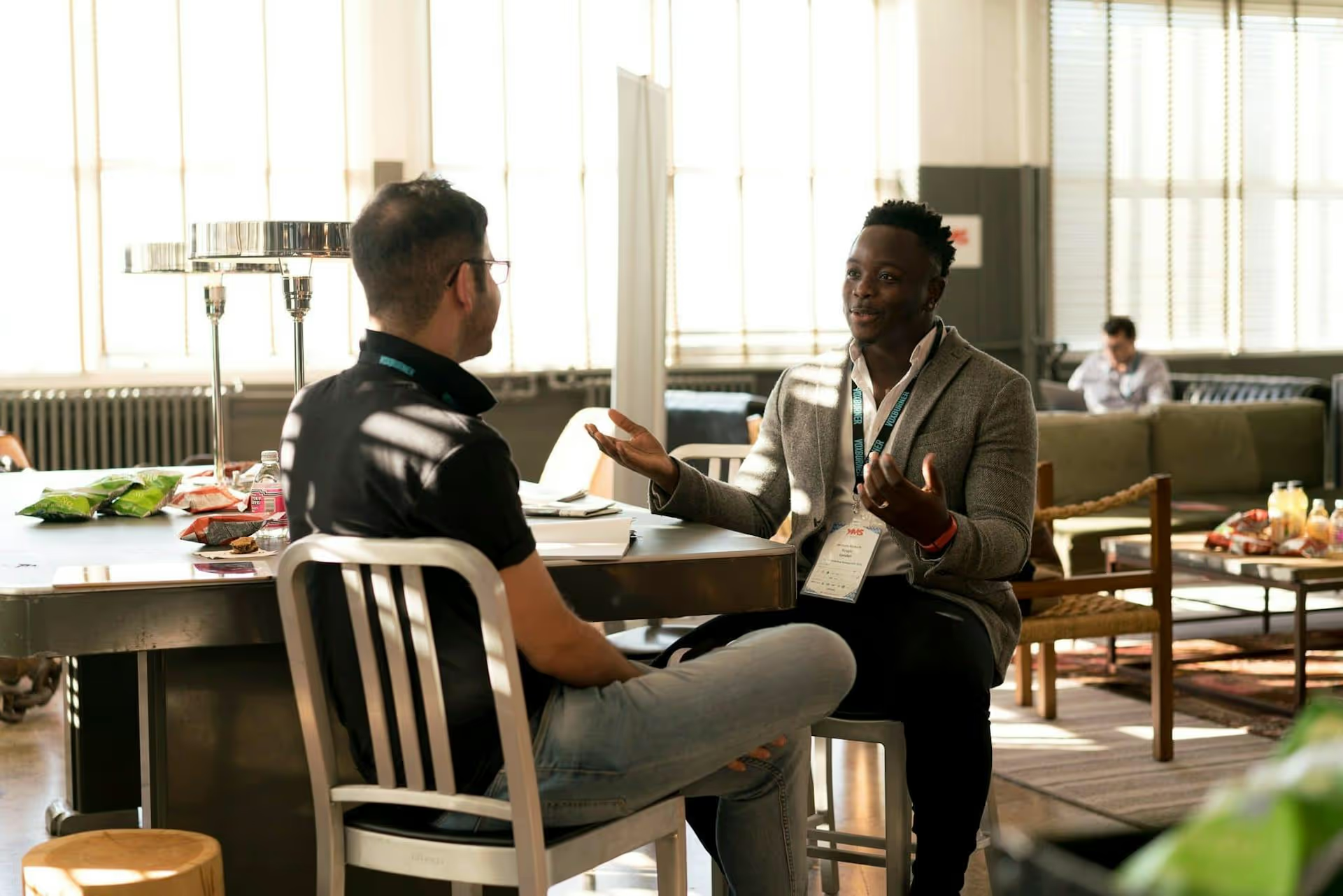
Adding music to your LinkedIn video can transform it from a simple clip into a compelling piece of content that grabs attention and holds it. This guide breaks down exactly how to do it correctly, from understanding music rights to choosing the right tools for the job. We’ll cover the importance of music, where to source it legally, and the step-by-step process for editing your video before you upload it to LinkedIn.
You might think of LinkedIn as a buttoned-up, corporate platform where music feels out of place. But that’s a dated view of how professionals connect today. Video is a dominant force on the platform, and audio is a huge part of the video experience. When used thoughtfully, music does more than just fill silence - it becomes a strategic tool.
Here’s what a good soundtrack brings to your professional videos:
Before you even think about which song to use, you need to understand the legal landscape. This is the single most important part of the process, and getting it wrong can lead to your video being taken down or even legal trouble. You cannot simply grab a popular song from Spotify, Apple Music, or your personal library and drop it into your video. Those songs are protected by copyright.
Your solution to the copyright problem is royalty-free music. This term can be a bit confusing, but here’s what it generally means for a content creator:
You pay a one-time fee (or a subscription fee to a service) for a license to use a piece of music in your content. Once you have that license, you can use the track as many times as you like in your projects without having to pay ongoing royalties to the creator for every view or play. It’s not always free, but it's legally safe.
Think of it like buying software. You pay for the license once and can use the program according to the terms. Royalty-free music is the same idea - you’re buying a license to use the audio track.
Some music is available for free under licenses like Creative Commons. While "free" sounds great, you have to read the fine print. Common Creative Commons licenses may require you to:
For professional use on LinkedIn, investing in a good royalty-free music subscription or license is almost always the safer, more straightforward option. It removes the guesswork and gives you a much wider selection of high-quality tracks to choose from.
So, where do you find this magical, legally safe music? Fortunately, there are many excellent platforms dedicated to providing content creators with licensed audio. Here are some of the best:
This is a critical point to understand: LinkedIn does not have a built-in feature to add music to videos. Unlike Instagram Stories or TikTok, you can't upload your clip and choose a song from a library within LinkedIn. You must add the music to your video using an external editing tool first, then upload the finished video file.
Here’s how to do it using two common types of tools.
Web-based editors are perfect for users who want a quick, easy, and straightforward way to add music. They don't require powerful computers or software installation. Tools like Canva, Veed.io, or InVideo are all great options.
The process is generally the same for all platforms:
For more control over the final product, desktop software is the way to go. These tools offer more advanced features like audio fading and precise volume control (known as audio keyframing).
Free options include iMovie (for Mac) and DaVinci Resolve (for Mac/Windows). Professional options include Adobe Premiere Pro and Final Cut Pro.
The workflow is similar to online editors but with more precision:
Adding music to your LinkedIn videos is a powerful way to increase engagement, showcase your brand’s personality, and appear more professional. The key is to source your music legally from a royalty-free service and use an editing tool to combine the audio and video before you upload the final file to LinkedIn.
Of course, producing great content is just one part of the puzzle. The other is managing and scheduling it effectively so you can post consistently and analyze your results. At Postbase, we built our platform with a modern, video-first workflow in mind. Since social media today is all about short-form video on platforms like TikTok, Reels, YouTube Shorts, and LinkedIn, we made it simple to schedule your polished video content everywhere at once, without the glitches and headaches common in older tools that were built for a different social media era.
Enhance your email signature by adding social media icons. Discover step-by-step instructions to turn every email into a powerful marketing tool.
Record clear audio for Instagram Reels with this guide. Learn actionable steps to create professional-sounding audio, using just your phone or upgraded gear.
Check your Instagram profile interactions to see what your audience loves. Discover where to find these insights and use them to make smarter content decisions.
Requesting an Instagram username? Learn strategies from trademark claims to negotiation for securing your ideal handle. Get the steps to boost your brand today!
Attract your ideal audience on Instagram with our guide. Discover steps to define, find, and engage followers who buy and believe in your brand.
Activate Instagram Insights to boost your content strategy. Learn how to turn it on, what to analyze, and use data to grow your account effectively.
Wrestling with social media? It doesn’t have to be this hard. Plan your content, schedule posts, respond to comments, and analyze performance — all in one simple, easy-to-use tool.