How to Add Social Media Icons to an Email Signature
Enhance your email signature by adding social media icons. Discover step-by-step instructions to turn every email into a powerful marketing tool.
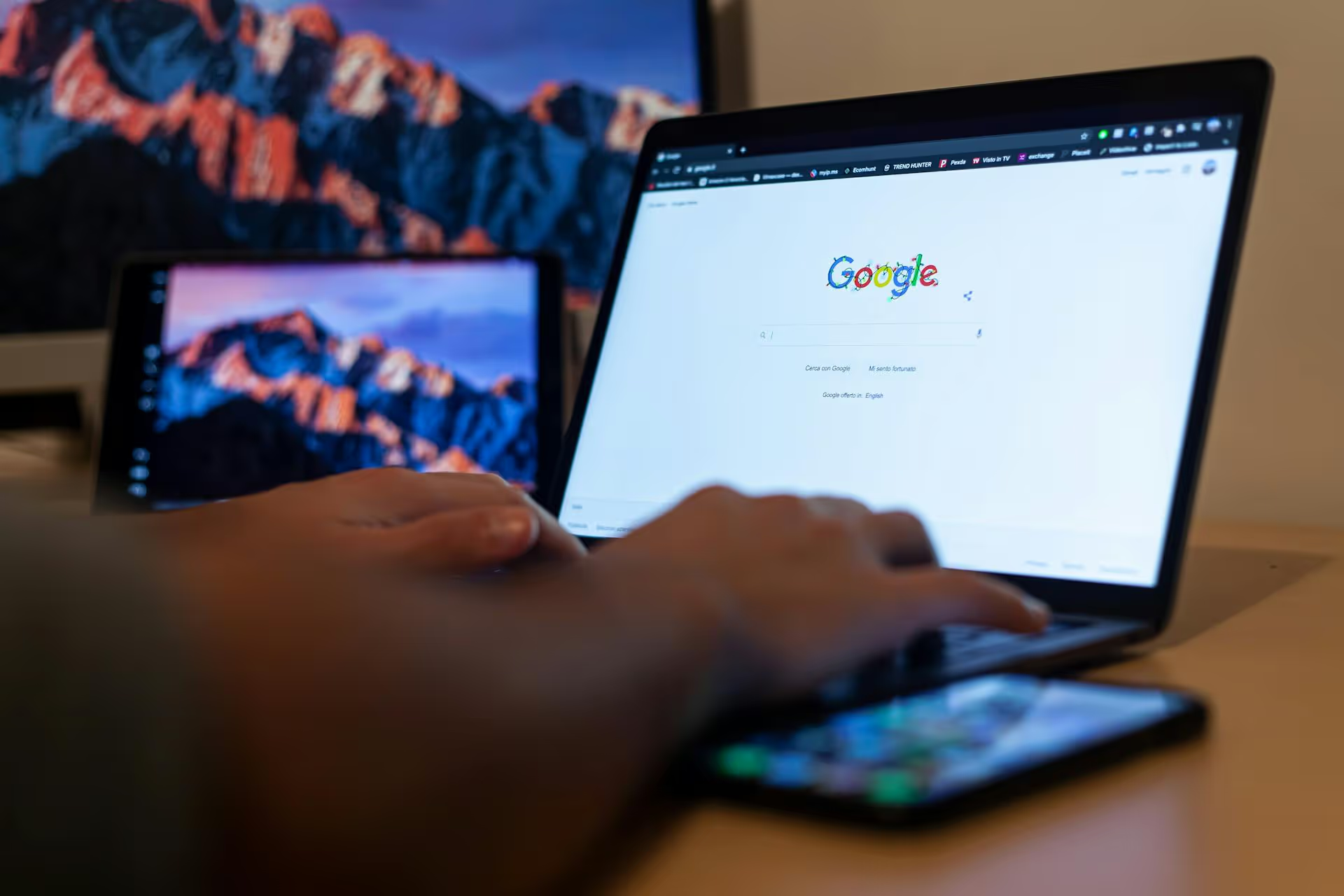
Looking for the social media section on your Google Business Profile to plug in your Facebook link? Here's the deal: Google doesn't offer a specific field for your Facebook profile anymore. But that doesn't mean you can’t strategically connect them. This guide walks you through the effective workarounds that not only link your profiles but also actively drive engagement and build a stronger online brand presence.
There was a time when Google Business Profile (formerly Google My Business) had dedicated fields for social media links. You could easily copy and paste your Facebook, Twitter, and Instagram URLs right into your profile. However, Google phased out this feature for most business categories. But why?
The reasoning comes down to Google's primary goal: to be the ultimate source of information and interaction for its users. Google wants searchers to find what they need and engage with your business within its own ecosystem. Instead of sending users away to another platform like Facebook, Google would rather they:
Essentially, they prioritize features that keep users on Google. While this might seem counterintuitive, it’s actually an opportunity. The methods for connecting Facebook now are more dynamic, engaging, and offer better visibility than a simple, static link ever could. It’s not just about listing your profile, it's about showcasing your brand.
Since a direct link is off the table, we have to get a little creative. These three methods are Google-approved and arguably more impactful for marketing your business and engaging potential customers.
This is by far the most effective and visually appealing way to link your Facebook activity to your Google Business Profile. Google Posts are like mini-updates or ads that appear directly on your profile in search results and on Maps. They are perfect for timely announcements, promotions, and driving traffic wherever you want - including Facebook.
Think of it this way: instead of just a passive link to your Facebook homepage, you are actively pulling people in with a specific, compelling reason to click.
Example in Action: A local bakery posts its weekly cupcake flavor lineup on Facebook every Monday. They then create a Google "Update" Post with a mouth-watering picture of the cupcakes. The description reads, "Our new weekly flavors are here! See the full list and tell us your favorite." They add a "Learn more" button that links directly to that Monday's flavor-reveal post on Facebook. Now, anyone who finds the bakery on Google sees this tempting offer and can click straight through to engage on their Facebook page.
This method is more subtle but helps create brand cohesion and gently guides users to find you on social media. Your Google Business Profile has a 750-character description field where you can tell your story, highlight what makes your business unique, and mention your services.
Important: Google's guidelines strictly prohibit including website URLs or links directly in the business description text. Writing out `facebook.com/yourbakery` will get your edit rejected or removed. However, you can mention your brand's presence on the platform.
Instead of trying to insert a link, you can simply direct people with a clear phrase. Weave it into your description naturally. Here are a few examples:
This approach empowers users who are already interested in your business to take the next step and find you. It signals that you have an active, engaging presence elsewhere and encourages them to become part of your community.
Your website is the one place where you have complete control. It is also the one link that Google Business Profile prominently features. By turning your website into a central hub for all your online activities, you create a powerful funnel that directs traffic from Google to Facebook and your other social channels.
This is often considered a best practice for digital marketing in general, as it strengthens your entire online ecosystem.
When a user discovers your business on Google, their journey often looks like this: Google Search → Google Business Profile → Your Website. Once they land on your site, you can immediately present them with clear paths to your Facebook page and other social profiles. This turns one-time search traffic into a potential long-term follower and customer.
Simply linking your profiles isn’t enough. The goal is to create a seamless experience that reinforces your brand identity and builds trust with potential customers. Here are a few ways to level up your strategy.
Use the same logo or brand photo as your profile picture on both Google and Facebook. Align your brand colors and imagery on your Facebook cover photo and the photos you upload to your Google Business Profile. Your brand's voice and tone in your posts and descriptions should also be consistent. A customer should immediately know they’re in the right place, no matter which platform they are on.
Don’t be afraid to mix content streams. Did you get a fantastic five-star review on Facebook? Take a screenshot (always be mindful of privacy) and share it as an image in a Google Post. Quote the review text in the description and thank your customer. This builds social proof and makes your business look even more credible.
The Q&,A section on your Google Business Profile is a goldmine for engaging with potential customers. If someone asks a question that can be answered in more detail with a Facebook resource, use it! For example, if someone asks, "Do you have a menu with pricing?" you can answer: "Great question! Yes, we keep our most current menu with weekly specials pinned to the top of our Facebook page. You can see it here: [link to the specific Facebook post]."
While there isn’t a simple "Add Facebook" button in Google Business Profile, the methods available are far more dynamic and strategic for actually growing your business. By using a combination of Google Posts, a smartly-worded business description, and your own website, you can create a powerful connection that guides customers exactly where you want them to go and builds a cohesive brand story.
Keeping up with content on both Facebook and Google Posts can start to feel like a lot to manage. This is exactly why we built Postbase. Using our clean visual calendar, you can plan and schedule your Facebook content right alongside your Google Posts. This allows you to create your messaging once, customize it for each platform, and publish it from a single, intuitive place, ensuring your brand stays consistent without spending extra hours bouncing between tools.
Enhance your email signature by adding social media icons. Discover step-by-step instructions to turn every email into a powerful marketing tool.
Record clear audio for Instagram Reels with this guide. Learn actionable steps to create professional-sounding audio, using just your phone or upgraded gear.
Check your Instagram profile interactions to see what your audience loves. Discover where to find these insights and use them to make smarter content decisions.
Requesting an Instagram username? Learn strategies from trademark claims to negotiation for securing your ideal handle. Get the steps to boost your brand today!
Attract your ideal audience on Instagram with our guide. Discover steps to define, find, and engage followers who buy and believe in your brand.
Activate Instagram Insights to boost your content strategy. Learn how to turn it on, what to analyze, and use data to grow your account effectively.
Wrestling with social media? It doesn’t have to be this hard. Plan your content, schedule posts, respond to comments, and analyze performance — all in one simple, easy-to-use tool.