How to Add Social Media Icons to an Email Signature
Enhance your email signature by adding social media icons. Discover step-by-step instructions to turn every email into a powerful marketing tool.
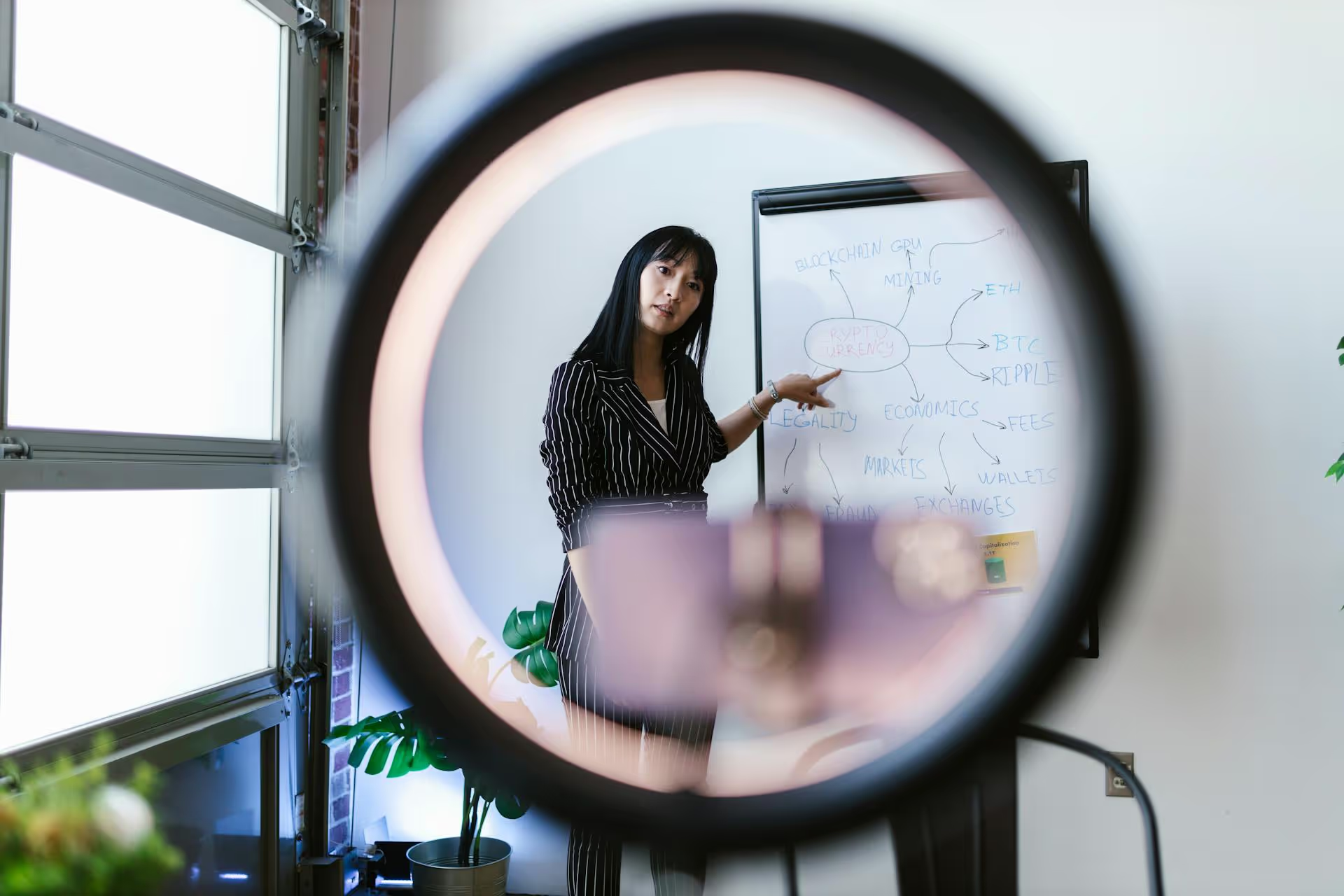
Adding a company name to your LinkedIn post is a simple action that can dramatically boost its visibility and professional impact. This guide will walk you through exactly how to tag companies effectively, troubleshoot common issues, and use this feature strategically to build your brand and network. We'll cover everything from the basic mechanics on desktop and mobile to advanced tips that will put you on the radar of the brands you care about.
At first glance, tagging a company might seem like a small detail, but it's a powerful and intentional networking move. It transforms a simple name into a live, clickable link connected directly to the company's official LinkedIn Page. Understanding the "why" behind this feature is the first step toward using it effectively to grow your influence and open new doors.
When you share a post, its initial audience is limited to your own connections and followers. However, when you correctly tag a company, you tap into their audience, too. While not guaranteed, your post has a chance of being seen by people who follow that Company Page, significantly broadening your reach. Think of it this way: if you have 1,000 connections and you tag a company with 500,000 followers, you've just created a potential pathway for your content to reach a much larger, relevant audience that you otherwise wouldn't have access to.
Every time you successfully tag a company, the administrators of that company's LinkedIn Page receive a notification. This is a direct signal that gets your post in front of the very people running their social media and brand marketing efforts. For them, it’s valuable user-generated content. For you, it's an opportunity. If they find your post insightful, appreciative, or well-aligned with their brand, they might engage with it by liking, commenting, or even reposting it to their own followers, providing a massive signal boost and instant credibility.
Tagging isn't just about visibility, it's about relationships. Use it to give public credit where it's due. For example:
These tags act as public acknowledgments that strengthen professional ties. They show you value your partners and are a team player, which helps build goodwill and maintain positive business relationships both online and off.
Tagging respected companies in your field lends itself to your professional credibility. When you thoughtfully discuss a report published by a major consulting firm and tag them, or share insights from an industry event while tagging the host company, you are positioning yourself within that professional conversation. It signals that you are informed, engaged, and connected to the important players and ideas circulating in your domain. Over time, these associations help build your authority on a given topic.
The process of tagging a company is straightforward, but it requires one specific action to work correctly. Whether you're on a desktop computer or your phone, the principle is the same. Follow these steps to make sure your tags are active and clickable every time.
Follow these simple instructions when creating or editing a post from your web browser:
The process is nearly identical on the mobile app for both iOS and Android:
If you take away just one thing from this section, let it be this: You must select the company from the dropdown menu that appears. Simply typing "@CompanyName" into your post will not work. LinkedIn needs you to choose the official page from its database to create the hyperlink. A successful tag will always appear bold in the post editor before you publish it. If it’s not bold, it’s just plain text, and no one will be notified.
Even though the process is simple, you might occasionally run into snags. Here are the most common issues people face when trying to tag a company on LinkedIn and exactly how to solve them.
This is the most frequent issue. If you're typing the "@" symbol and the company name, but the right page isn't showing up, work through this checklist:
If you've published your post and see "@CompanyName" sitting there as plain, unclickable text, the fix is straightforward. This happens when you type the whole thing out but forget to select the company from the prompt. Here’s how to correct it:
Now that you know how tagging works, you can start using it with purpose. A strategic tag is much more powerful than a random one. Following a few best practices will prevent you from looking spammy and help you achieve your networking and visibility goals.
The number one rule of tagging etiquette is to keep it relevant. Tagging dozens of popular companies in an unrelated post in the hopes of getting more eyeballs is bad practice. At best, it's ignored, at worst, it makes your content look like spam and damages your credibility. Only tag companies when there's a genuine connection to your content. Ask yourself:
If the answer is a clear "yes," then you have a good reason to tag them.
The most effective tags are smoothly integrated into sentences, not just listed at the end of a post. It looks more natural and provides clear context.
Instead of this:
"Had a great meeting today. Enjoying the amazing software they build.
@HubSpot @Salesforce"
Try this:
"Had a great client meeting today showing how we integrate solutions from @HubSpot into our custom marketing funnels. The flexibility of their platform makes a huge difference."
The second example tells a much clearer story, provides context, and positions the tag as a natural part of the message rather than a disconnected shout-out.
Effectively tagging companies on LinkedIn is a skill that blends practical know-how with professional tact. By moving beyond just inserting a name and instead using tags to give credit, share value, and build relationships, you can transform your posts from simple updates into powerful networking tools that get seen by the right people.
To do this consistently requires planning. On our own team, we use our visual calendar in Postbase to map out content weeks in advance. This helps us ensure we're strategically mentioning partners, clients, and industry leaders in a balanced and authentic way. Having a bird's-eye view of your schedule makes it simple to spot opportunities and keep your engagement strategy sharp across all platforms.
Enhance your email signature by adding social media icons. Discover step-by-step instructions to turn every email into a powerful marketing tool.
Record clear audio for Instagram Reels with this guide. Learn actionable steps to create professional-sounding audio, using just your phone or upgraded gear.
Check your Instagram profile interactions to see what your audience loves. Discover where to find these insights and use them to make smarter content decisions.
Requesting an Instagram username? Learn strategies from trademark claims to negotiation for securing your ideal handle. Get the steps to boost your brand today!
Attract your ideal audience on Instagram with our guide. Discover steps to define, find, and engage followers who buy and believe in your brand.
Activate Instagram Insights to boost your content strategy. Learn how to turn it on, what to analyze, and use data to grow your account effectively.
Wrestling with social media? It doesn’t have to be this hard. Plan your content, schedule posts, respond to comments, and analyze performance — all in one simple, easy-to-use tool.