How to Add Social Media Icons to an Email Signature
Enhance your email signature by adding social media icons. Discover step-by-step instructions to turn every email into a powerful marketing tool.
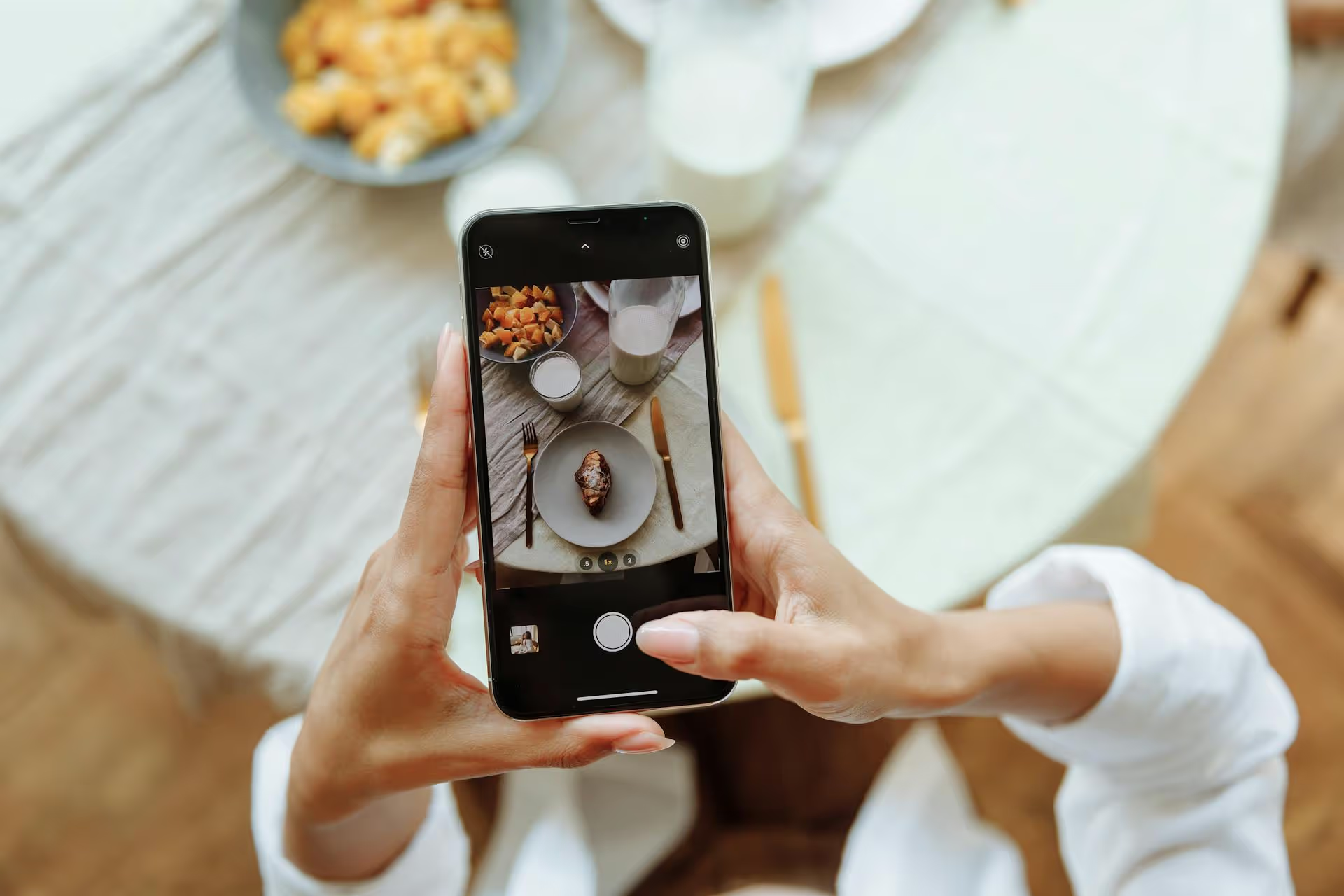
Pinterest’s visual search tool is one of the most powerful and underutilized features on the platform, transforming your camera into an intelligent search bar. It allows you to find products and ideas using images instead of words, bridging the gap between seeing something you love and discovering where to find it online. This guide will walk you through exactly how to use the tool step-by-step and provide actionable strategies for both casual users and savvy marketers to get the most out of it.
At its core, the Pinterest visual search tool lets you use an image as your search query. Instead of typing "modern L-shaped grey sofa" into a search box, you can simply take a photo of one you see in a store - or use an image you find online - and Pinterest’s technology will analyze the pixels to find visually similar items across its vast library of Pins.
Think of it as Shazam but for objects, style, and aesthetics. The feature is powered by two main components:
For brands and creators, this means your audience can discover your products not just through keywords and hashtags, but through the visual characteristics of your images themselves. It opens up an entirely new path for discovery driven by pure aesthetics and real-world inspiration.
The mobile app is where Pinterest's visual search functionality truly shines, integrating your phone’s camera directly into the discovery process. Here are the two primary ways to use it.
This method is perfect for when you're out and about and spot something you love, whether it's a piece of furniture in a showroom, a plant in a park, or a friend’s cool pair of sneakers.
Imagine finding the perfect throw pillow at a boutique hotel. Instead of trying to find a brand name on a tag, you can just use Lens, snap a photo, and find identical options or budget-friendly alternatives online before you even leave the room.
Sometimes your inspiration comes from within Pinterest itself. You might see a beautifully staged room but are only interested in one specific item, like the artwork on the wall. This is where searching within a Pin becomes incredibly useful.
This is extremely handy when you find a lifestyle photo that captures the exact vibe you want, but you need to find the specific pieces to recreate it. You can isolate a rug, a lamp, a coffee table book - anything - and let Pinterest do the work of finding it for you.
The desktop experience is just as effective, though it lacks the real-time camera functionality of the mobile app. It's built for finding items within Pins you discover while browsing on your computer.
Pro-Tip: While there’s no webcam "Lens" feature on desktop, you can achieve a similar result by taking a photo on your phone, saving a screenshot from another website, and dragging or uploading that image file into the Pinterest search bar. Pinterest will analyze it and provide visual results just like the mobile app.
Visual search isn’t just a novelty, it’s a practical tool for everyday problem-solving and inspiration-finding.
For brands, marketers, and e-commerce shops, visual search represents a fundamental shift in consumer behavior. People are moving beyond text-based queries and starting their shopping journey with an image. To be discovered in this new ecosystem, you need to optimize your content for visual recognition.
Pinterest's Visual Search functionality transforms every image into a potential doorway for discovery. For users, it's a powerful tool that makes the world around them instantly shoppable and searchable. For marketers and brands, it’s a direct line to a high-intent audience that is looking for inspiration and is ready to buy.
As a marketer or creator, capitalizing on discovery platforms like Pinterest means having a solid content strategy and a seamless workflow. Managing your Pins, Reels, and TikToks can feel like juggling too many things at once. We built Postbase to simplify that chaos. With our visual calendar, you can plan your content across all platforms from one central hub, freeing up your time to focus on creating the striking visuals that get discovered.
Enhance your email signature by adding social media icons. Discover step-by-step instructions to turn every email into a powerful marketing tool.
Record clear audio for Instagram Reels with this guide. Learn actionable steps to create professional-sounding audio, using just your phone or upgraded gear.
Check your Instagram profile interactions to see what your audience loves. Discover where to find these insights and use them to make smarter content decisions.
Requesting an Instagram username? Learn strategies from trademark claims to negotiation for securing your ideal handle. Get the steps to boost your brand today!
Attract your ideal audience on Instagram with our guide. Discover steps to define, find, and engage followers who buy and believe in your brand.
Activate Instagram Insights to boost your content strategy. Learn how to turn it on, what to analyze, and use data to grow your account effectively.
Wrestling with social media? It doesn’t have to be this hard. Plan your content, schedule posts, respond to comments, and analyze performance — all in one simple, easy-to-use tool.