How to Add Social Media Icons to an Email Signature
Enhance your email signature by adding social media icons. Discover step-by-step instructions to turn every email into a powerful marketing tool.
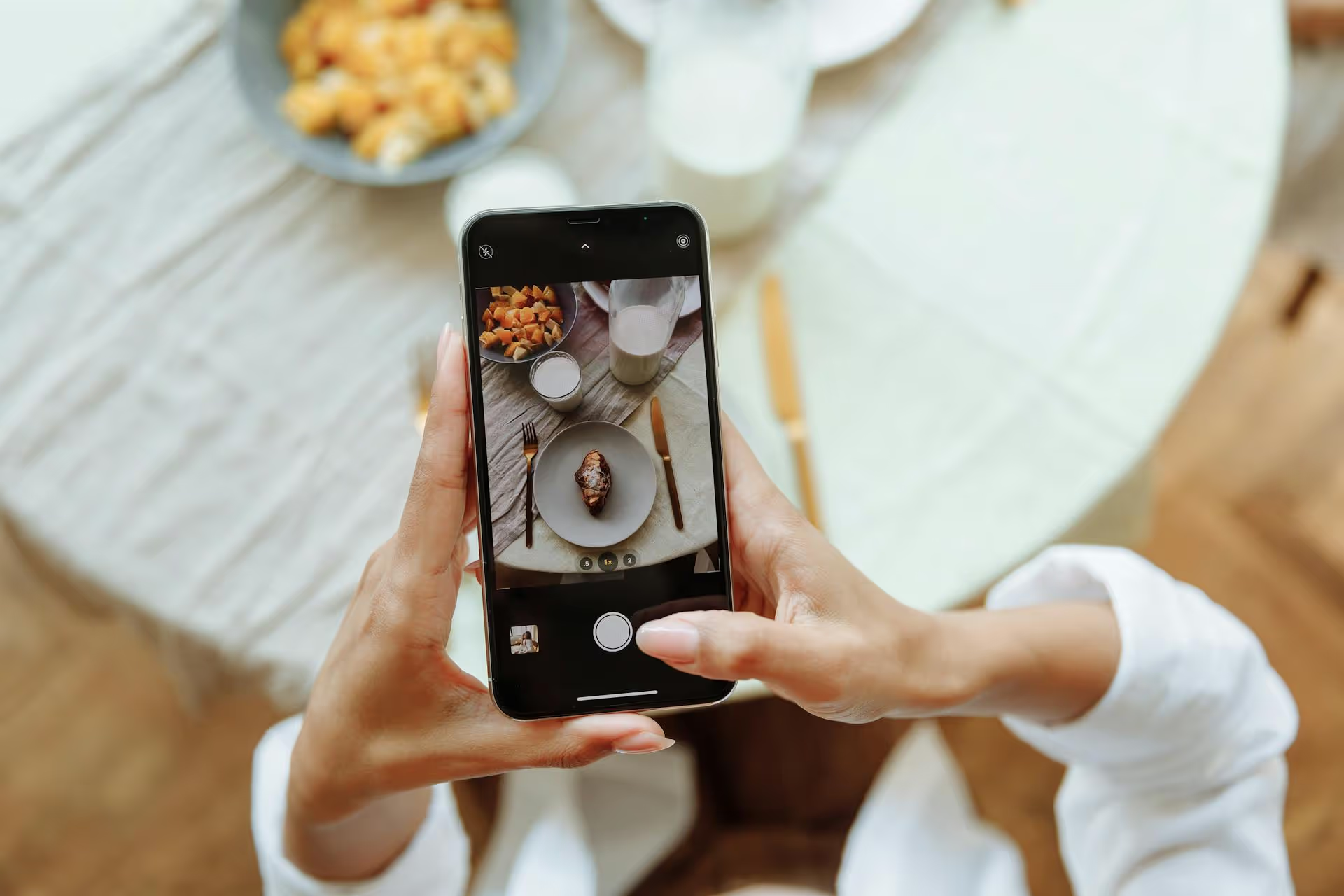
If you treat Pinterest as just another social network, you're missing out on one of the most powerful, long-term traffic drivers for your blog. Unlike platforms that prioritize what's happening right now, Pinterest is a visual search engine where users go to plan for the future, making it an evergreen source of visitors for your content. This guide will walk you through setting up your profile for success, creating pins that actually get clicked, and implementing a smart, sustainable strategy to grow your blog traffic.
This is the most important concept to grasp. On platforms like Instagram or X, a post has a lifespan of a few hours, maybe a day. On Pinterest, a single pin can continue to send you traffic for months or even years. People don't come to Pinterest to "catch up" with friends, they come with a goal in mind. They're searching for "healthy weeknight recipes," "small bathroom remodel ideas," or "how to start a side hustle."
Your job as a blogger is to answer those searches with valuable content, packaged in a visually appealing pin that directs them to your website. When you shift your mindset from "social media" to "visual SEO," everything else clicks into place.
Before you even think about creating your first pin, you need to get your profile set up to attract the right audience and signal to Pinterest what your content is all about.
If you’re still using a personal Pinterest profile, your first task is to switch to a business account. This unlocks critical features that are absolutely necessary for growth:
Making the switch is easy. Simply go to your profile settings and look for the option to “Convert to a business account.”
Just like your blog, your Pinterest profile needs to be optimized with keywords. This helps Pinterest understand what your brand is about and who it should show your content to.
Think of your boards as the categories on your blog. They organize your content and help both users and the Pinterest algorithm understand your niche. Don't name your boards something cute like "Yummy Things" or "Wanderlust Vibes." Be direct and use keywords.
For each board, write a detailed, keyword-rich description. Tell people (and the algorithm) exactly what kind of content they will find on that board. This simple step is one of the most overlooked parts of Pinterest SEO.
Once your profile is set, the real work begins: creating pins that make people stop scrolling and click through to your blog. A poorly designed pin can doom even the best blog post.
Successful pins are not just beautiful images, they're strategically designed advertisements for your blog content. Here's what they have in common:
Your goal is to create multiple entry points to your blog. This means one blog post can (and should) have many different pins linking to it.
You can create the most beautiful pin in the world, but if nobody can find it, it won't drive any traffic. Keywords are the bridge between your content and the people searching for it.
You don't need a fancy, expensive tool. The best keywords are right inside Pinterest itself.
Collect a list of these keywords related to your blog posts, ranging from broad to very specific.
Once you have your keyword list, strategically place them across your content.
Consistency wins on Pinterest. The algorithm prioritizes creators who regularly add new, valuable content. But "consistency" doesn't mean you have to be pinning manually 20 times a day.
In recent years, Pinterest has made it clear that it prefers "fresh pins" over repinning old content. A fresh pin is defined as a brand-new image/video that Pinterest has never seen before.
This is great news for you. It means you don't need to write a hundred different blog posts. You just need to create multiple unique pin designs that all point to a single, valuable blog post. Repurposing your content this way allows you to stay consistent without creating content from scratch every day.
For one blog post about "How to Budget Your Money," you could create pins like:
All three are "fresh pins," and all can drive traffic back to the same post over time.
Manually pinning every day is a recipe for burnout. Using a scheduling tool lets you batch your pin creation and schedule them out weeks or even months in advance. You can dedicate one afternoon to creating and scheduling a month's worth of pins, saving you huge amounts of time and mental energy. It also helps you pin at the optimal times when your audience is most active, even if you’re not online.
Driving significant traffic from Pinterest is a marathon, not a sprint. By treating it as a visual search engine, optimizing your profile and pins with keywords, and focusing on a consistent strategy of creating fresh content, you build a powerful asset that will send engaged readers to your blog for years to come.
Once your Pinterest strategy is up and running, consistency becomes the biggest challenge. While many tools can schedule your pins, so many of them feel clunky, unreliable, and stuck in the past. We built Postbase because we were tired of tools that constantly disconnect accounts or fail to publish scheduled posts. We wanted a clean, modern, and reliable social media manager that just works, helping you spend less time fixing broken tools and more time creating great content.
Enhance your email signature by adding social media icons. Discover step-by-step instructions to turn every email into a powerful marketing tool.
Record clear audio for Instagram Reels with this guide. Learn actionable steps to create professional-sounding audio, using just your phone or upgraded gear.
Check your Instagram profile interactions to see what your audience loves. Discover where to find these insights and use them to make smarter content decisions.
Requesting an Instagram username? Learn strategies from trademark claims to negotiation for securing your ideal handle. Get the steps to boost your brand today!
Attract your ideal audience on Instagram with our guide. Discover steps to define, find, and engage followers who buy and believe in your brand.
Activate Instagram Insights to boost your content strategy. Learn how to turn it on, what to analyze, and use data to grow your account effectively.
Wrestling with social media? It doesn’t have to be this hard. Plan your content, schedule posts, respond to comments, and analyze performance — all in one simple, easy-to-use tool.