How to Add Social Media Icons to an Email Signature
Enhance your email signature by adding social media icons. Discover step-by-step instructions to turn every email into a powerful marketing tool.
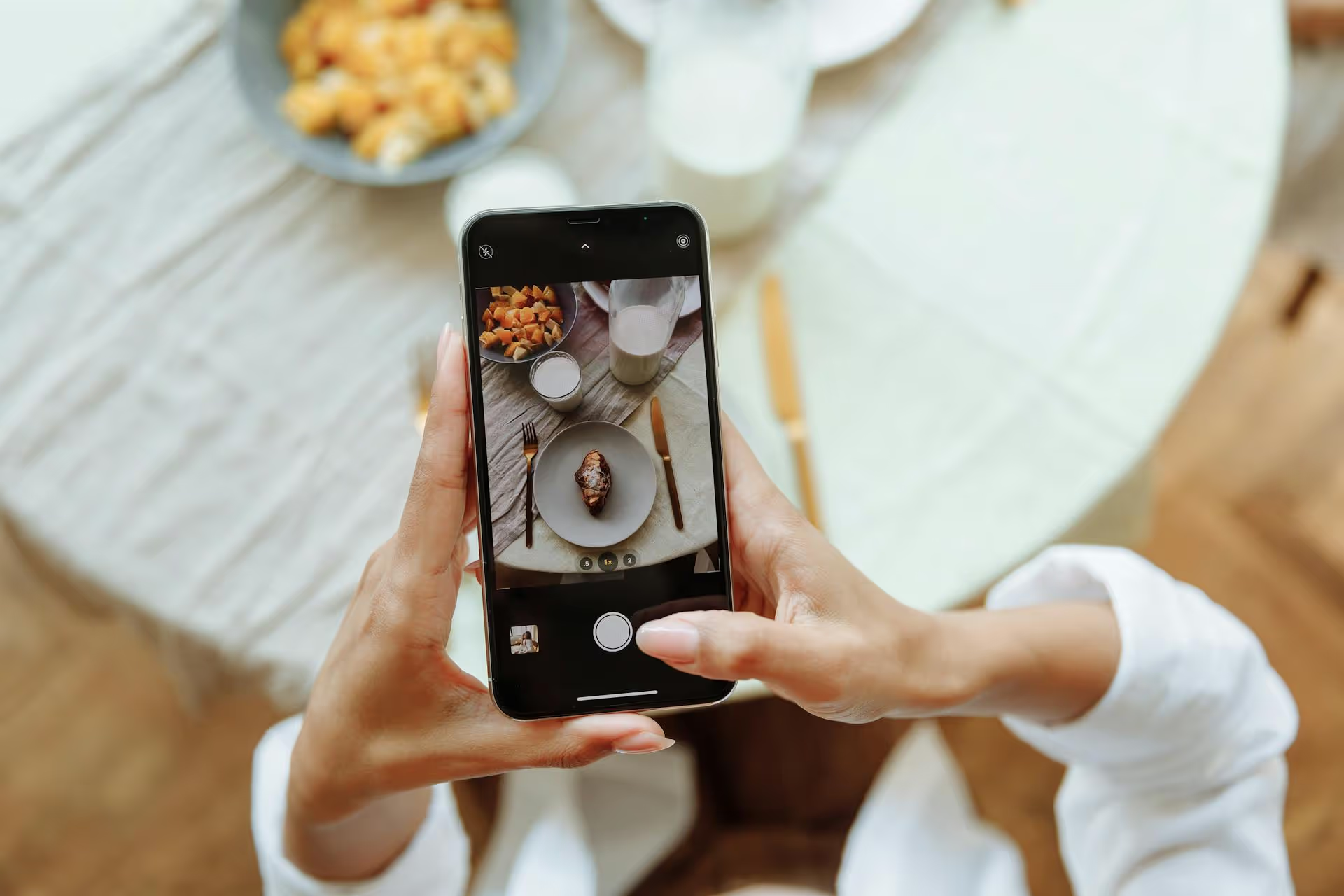
Repurposing your Instagram Reels to Pinterest is one of the smartest ways to get more eyes on your content without creating anything new. It's a powerful strategy that extends the reach and lifespan of every video you create. This guide breaks down exactly how to upload your Reels to Pinterest, covering everything from the technical steps to strategies for making your video a success on a completely different platform.
At first glance, Instagram and Pinterest might seem similar - they're both highly visual platforms that love video content. But the way users interact with them couldn't be more different. Understanding this is key to seeing why you shouldn't let your Reels live only on Instagram.
Instagram is a social network. It's about what's happening now. Your Reel might go viral for 48 hours, driven by trending audio and the algorithm, but its relevancy fades quickly. It’s a sprint.
Pinterest is a visual discovery engine. It's about what people are planning for the future. Users aren't there to small-talk, they're actively searching for ideas, solutions, and inspiration for a future project, purchase, or lifestyle change. Your video Pin isn't just content, it's a potential answer to someone's search query. It’s a marathon.
Here's why that distinction makes repurposing so powerful:
Simply downloading your Reel and uploading it directly to Pinterest is a common mistake. To give your video the best chance of success, you need to make a few quick adjustments first. This process ensures your content feels native to the platform, not like an obvious hand-me-down from another app.
Platforms like Pinterest tend to favor content that looks and feels original. While they won't explicitly ban you for a watermark, it's widely believed their algorithms can deprioritize content that has another platform's logo on it. More importantly, it just looks cleaner and more professional without it. Here are two ways to get a watermark-free version of your video:
The simplest way to get a clean video file is to save it before you post it to Instagram. After you've finished editing your clips, trimming, and adding text overlays in the Instagram Reels editor, but before you choose any licensed music from Instagram's library, tap the 'Download' icon at the top of the screen. This will save the video directly to your phone's camera roll, clean and ready to go. You can then go back and add your trending Instagram audio to the Reel before publishing it on Instagram.
If your Reel is already live, don't worry. You can use a variety of third-party apps and websites to download it without the watermark. Just copy the Reel's link from Instagram and paste it into one of these tools. Do a quick search for an "Instagram Reel downloader," and you'll find plenty of options. Just be cautious with these sites - stick to well-known ones to avoid pesky pop-ups or security issues.
What works on Instagram Reels doesn't always translate perfectly to Pinterest. Keep these two things in mind:
Unlike Instagram, where trending audio is a huge driver of virality, most Pinterest users browse with their sound off. Your video should be able to communicate its message visually. If your Reel relies heavily on a voiceover or specific music cues, you'll need to adapt it. The best way to do this is with clear, concise text overlays that walk the viewer through the key points, list ingredients, or explain the steps of a process. Turn your video into a silent film that tells a complete story.
Lip-syncing videos and dancing challenges that thrive on Instagram often fall flat on Pinterest. The content that performs best on Pinterest provides tangible value. Ask yourself: does my video teach, inspire, or solve a problem?
If your Reel fits into one of these categories, it's a perfect candidate for Pinterest.
You've got your watermark-free video ready. Now it's time to upload it. You can do this from either a desktop computer or the mobile app, but the desktop version offers a bit more control and is generally easier for crafting thoughtful titles and descriptions.
This is the best way to do it because you can really focus on the search engine optimization (SEO) components that make a Pin successful.
If you're on the go, a mobile upload is quick and easy.
Repurposing your Instagram Reels onto Pinterest is a powerful strategy to extend the life of your content, drive sustainable traffic, and reach a new audience that is ready to engage and plan. By following these steps and focusing on what makes Pinterest unique, you can turn a single video into a long-term asset that works for your brand around the clock.
We know how much work goes into managing content across different platforms - optimizing for one audience, then turning around and doing it all over again for another. Juggling these workflows is exactly the kind of friction we built Postbase to eliminate. Our platform is designed from the ground up for today's video-first social landscape, allowing you to plan, schedule, and analyze your content - including your short-form videos for everywhere from Instagram to TikTok - all from one clean, simple dashboard. Our goal is to help you spend less time on the repetitive tasks and more time doing what you love: creating.
Enhance your email signature by adding social media icons. Discover step-by-step instructions to turn every email into a powerful marketing tool.
Record clear audio for Instagram Reels with this guide. Learn actionable steps to create professional-sounding audio, using just your phone or upgraded gear.
Check your Instagram profile interactions to see what your audience loves. Discover where to find these insights and use them to make smarter content decisions.
Requesting an Instagram username? Learn strategies from trademark claims to negotiation for securing your ideal handle. Get the steps to boost your brand today!
Attract your ideal audience on Instagram with our guide. Discover steps to define, find, and engage followers who buy and believe in your brand.
Activate Instagram Insights to boost your content strategy. Learn how to turn it on, what to analyze, and use data to grow your account effectively.
Wrestling with social media? It doesn’t have to be this hard. Plan your content, schedule posts, respond to comments, and analyze performance — all in one simple, easy-to-use tool.