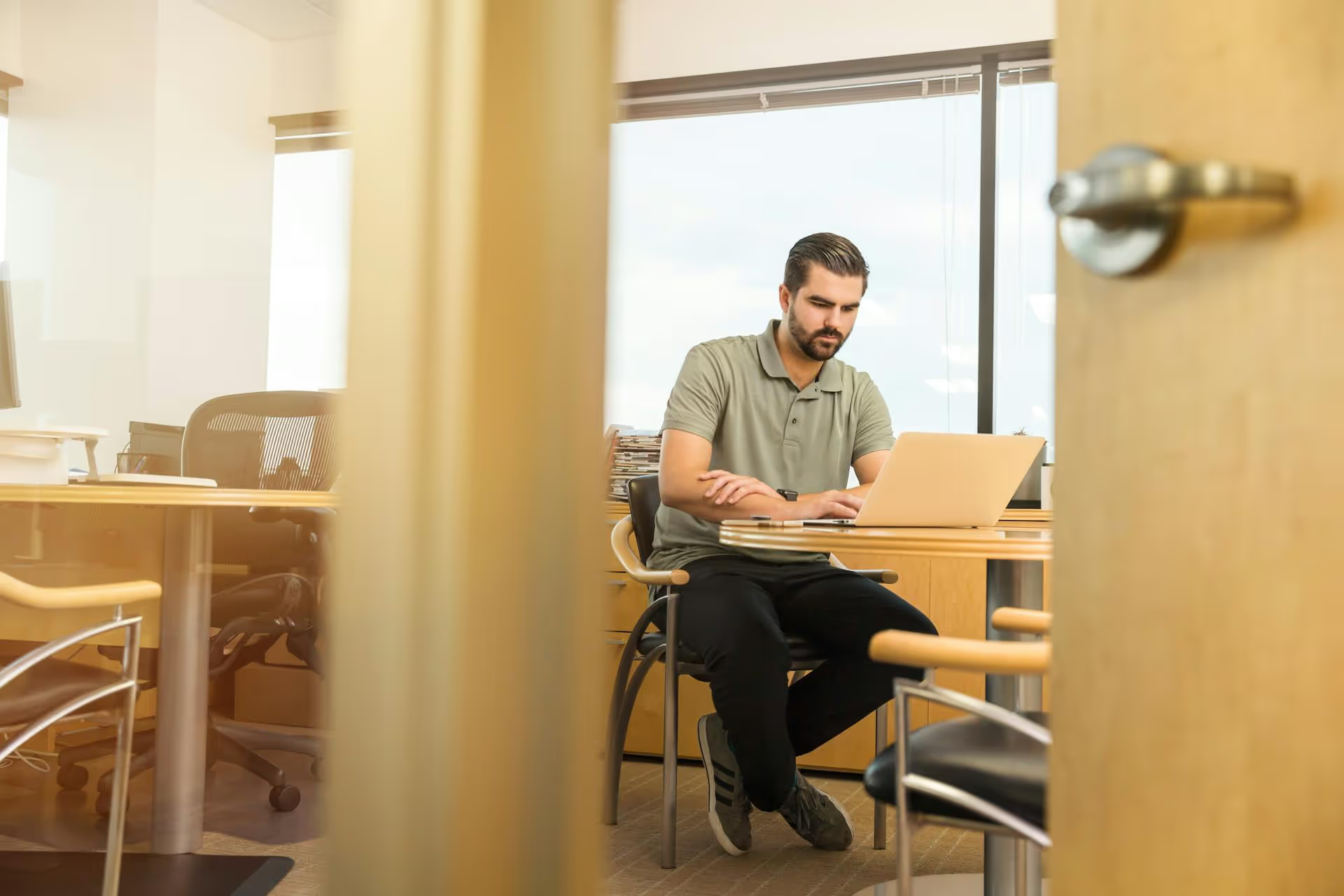Your LinkedIn cover photo is the very first thing people see when they land on your profile - it's a powerful digital billboard that can instantly communicate who you are, what you do, and what you value. This guide will walk you through exactly how to update your cover photo, but more importantly, it will show you how to choose an image that actively works to build your professional brand.
Why Your LinkedIn Cover Photo is More Than Just a Decoration
Think of your LinkedIn profile as your professional front door. Your profile picture is the friendly face peering through the peephole, but your cover photo is the entire doorstep - it sets the tone for everything that follows. A blank, default banner says you're not paying attention to the details. A generic stock photo says you're playing it safe. But a thoughtful, well-designed cover photo introduces your professional story before anyone reads a single word of your bio.
This is your opportunity to:
- Frame your personal brand: Instantly communicate your field, your core skills, or your professional personality.
- Share your unique value proposition: Are you a consultant who helps businesses grow? A designer who brings ideas to life? A leader who builds great teams? Your banner can visualize that.
- Showcase your work or company: Give a behind-the-scenes look, display a product, or use company branding to show you're a proud team player.
- Drive action: A strategic cover photo can even guide visitors to your portfolio, blog, or another professional platform.
Skipping this step is like leaving prime advertising space blank. It’s a missed opportunity to make a memorable first impression.
The Nuts and Bolts: LinkedIn Cover Photo Specs and Dimensions
Before you start designing, you need to know the rules of the road. Using the wrong dimensions can lead to a blurry, awkwardly cropped image that undermines your professionalism. Stick to these guidelines carefully.
Official LinkedIn Specifications
- Recommended Dimensions: 1584 x 396 pixels.
- Aspect Ratio: 4:1. This is a very wide, panoramic shape.
- Maximum File Size: 8MB.
- Accepted File Types: JPG, PNG, or GIF (though GIFs are not animated on the cover photo).
The Crucial "Mobile-Safe" Zone You Can’t Ignore
This is where most people go wrong. Your cover photo looks different on desktop computers versus mobile phones because your profile picture shifts location and size.
On a desktop computer, your circular profile photo sits slightly lower and overlaps the bottom left of your cover banner. This means you should avoid placing critical information like text, logos, or faces in that specific spot.
On the mobile app, however, your profile picture moves to be more front-and-center, covering a much larger portion of the banner, typically smack in the middle but still toward the bottom. Additionally, a larger area on the left side is blocked.
To be safe, keep all essential information - such as text, logos, and critical design elements - in the upper half and right-hand side of your banner. This central-right area is your safest bet for visibility across all devices. Always leave generous "breathing room" around the lower and left edges to avoid frustration when a beautiful design element gets unexpectedly covered up by your face.
Pro Tip: After uploading your new cover photo on a desktop, immediately check your profile on the LinkedIn mobile app to see how it looks. Make small adjustments if something important is obscured.
How to Update Your LinkedIn Cover Photo: A Step-by-Step Guide
The actual upload process is very straightforward. Here's how to do it on both desktop and mobile.
On a Desktop Computer
- Navigate to your LinkedIn profile by clicking "Me" in the top navigation bar and selecting "View Profile."
- Your current cover photo (or the default grey background) is at the very top. Hover over it and click the camera icon that appears in the top right corner.
- A menu will pop up. Click “Upload photo.”
- Choose the image file you’ve prepared from your computer.
- A simple editor will appear. You can drag the image to reposition it, use the slider to zoom in or out, straighten it, or apply basic filters. Adjust it until it looks perfect.
- Once you’re happy with the placement, click “Apply” to save your changes. Your profile is now updated!
On a Mobile Device (iOS or Android)
- Open the LinkedIn app and tap on your small profile picture in the top left corner.
- From the slide-out menu, tap "View Profile."
- At the top of your profile, tap the camera icon located on your cover photo area.
- You’ll be given an option to “Upload a photo from your library” or “Take a photo.” Most of the time, you'll choose to upload.
- Select the image from your phone's photo gallery.
- Similar to the desktop editor, you can now pinch to zoom and drag to reposition the image within the frame.
- When it’s perfectly aligned, tap “Save” in the top right corner.
Beyond the Basics: Best Practices for a High-Impact Cover Photo
Knowing how to upload the photo is just step one. Choosing the right photo is what makes the difference. Here are some strategies to elevate your banner from a background image to a branding asset.
- Keep it On-Brand: Your banner should feel consistent with your professional identity. Use brand colors, fonts, or logos if you have them. If your personal brand is minimalist and modern, don't use a busy, colorful photo. Consistency builds trust.
- Show, Don't Just Tell: Instead of text that says "Engaging Public Speaker," use a high-quality photo of you speaking at a conference. Rather than saying "Creative Graphic Designer," showcase a stunning snippet of your work. Visuals are more powerful than words.
- Include a Clear Call to Action (CTA): Don't be afraid to guide visitors. Simple text overlay can work wonders. For instance: “Learn more at myportfolio.com” or “Subscribe to my newsletter for weekly tech insights." Just remember to keep it in the mobile-safe zone!
- Prioritize Quality and Readability: Always use a high-resolution image to avoid pixelation. Any text you add should have strong contrast with the background to be easily readable on any screen size. A bright, clean aesthetic generally works best.
- Update it Strategically: Your cover photo shouldn't be static forever. Update it to reflect current goals. Are you launching a new service? Attending a major industry event? Releasing a book? Your banner can act as a topical announcement billboard, signaling that your profile is active and relevant.
Creative Ideas for Your LinkedIn Cover Photo (for Every Profession)
Feeling stumped? Here are some concrete ideas to get you started, categorized by professional goal.
For Job Seekers
- Skill Showcase: A simple, elegantly designed banner listing your top 3-4 certifications or core skills (e.g., "SEO | Content Strategy | PPC | Google Analytics").
- Portfolio Snapshot: A QR code or a short, memorable URL that directs people straight to your online portfolio or GitHub profile.
- Professional Workspace: A crisp photo of an organized, aesthetically pleasing workspace that reflects your industry (e.g., a designer's desk with a Pantone swatch book, a developer's clean multi-monitor setup).
- Inspirational Quote: A short quote that captures your work ethic or professional philosophy, written in a clean, professional font.
For Freelancers and Consultants
- Headline Your Value: A short, powerful value proposition statement, like "I help SaaS companies reduce churn with data-driven onboarding."
- Show Social Proof: A collage of logos from well-known clients you've worked with (always get permission first!).
- Action Shot: A photo of you in your element - leading a workshop, collaborating with clients at a whiteboard, or focused on your work. It positions you as an expert in action.
- Contact Information: Your professional website and email address, clearly displayed. Make it easy for potential clients to get in touch.
For Founders and Entrepreneurs
- Team Power: A high-quality photo of your team. This fosters a sense of community and humanity behind the business.
- Product in Action: An image showcasing your product being used by a happy customer or an elegantly staged shot of your physical product.
- Company Mission or Tagline: Use your cover photo to boldly state your company's mission, vision, or punchy tagline.
- Promotional Banner: Announce your newest feature launch, an upcoming webinar, or a major company milestone.
For Team Members and Corporate Professionals
- Official Company Branding: Many companies provide pre-made LinkedIn banners for their employees. Using one shows team spirit and reinforces brand consistency across the organization.
- Industry Representation: An abstract or stylized image that represents your industry - an architect could use blueprints, a financial analyst might use a subtle nod to market charts.
- Conference Highlights: A photo of your company's booth at a major trade show or a shot of you speaking on a panel to showcase your involvement in the industry.
Final Thoughts
Your LinkedIn cover photo is far more than just empty pixels - it's a strategic tool for managing your professional narrative. By following these steps and best practices, you can quickly and easily transform that space from an afterthought into a powerful statement that captures attention and communicates your value at a single glance.
Keeping all your professional branding polished - from your LinkedIn banner to your daily posts across every platform - is a constant challenge for busy professionals. That’s exactly why we built Postbase. We realized that juggling different content formats and schedules doesn't have to be a source of stress. Our platform brings all your social planning into one visual calendar, so you can see your entire content strategy at a glance, schedule everything reliably, and maintain a consistent brand presence without the chaos.
Spencer's spent a decade building products at companies like Buffer, UserTesting, and Bump Health. He's spent years in the weeds of social media management—scheduling posts, analyzing performance, coordinating teams. At Postbase, he's building tools to automate the busywork so you can focus on creating great content.