How to Add Social Media Icons to an Email Signature
Enhance your email signature by adding social media icons. Discover step-by-step instructions to turn every email into a powerful marketing tool.
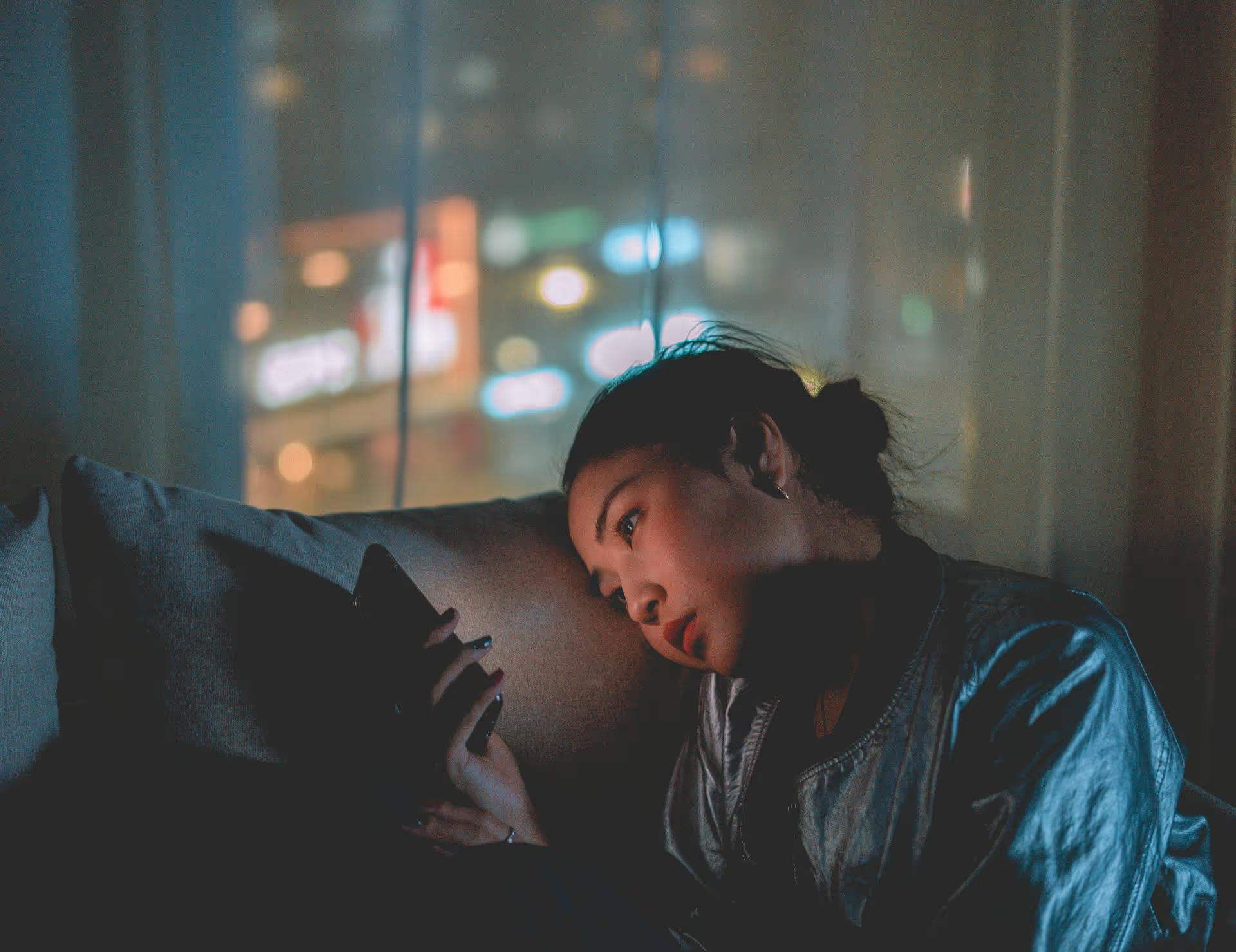
Controlling who can send you a Direct Message on Twitter is a simple switch in your settings, but it has a huge impact on how you build your community and brand. Whether you’re a creator, business owner, or just want to connect with more people, opening up your DMs removes one of the biggest barriers to communication on the platform. This guide will walk you through exactly how to turn on your DMs, first with a step-by-step tutorial for desktop and mobile, and then with actionable advice on how to manage them like a pro.
Direct Messages, or DMs, are the private conversation layer of X. Think of your public feed as a broadcast tower and your DMs as a direct hotline. By default, Twitter often restricts who can send you a message to only people you follow. While this can shield you from spam, it also blocks countless opportunities.
When you "turn on" your DMs, you're essentially telling the world, "My door is open." This small change transforms your profile from a monologue into a dialogue, making you reachable for:
While the benefits are clear, an open inbox can also invite noise. The key isn't to just flip the switch and hope for the best, but to control your settings deliberately and have a strategy for managing the conversations that come your way.
The process of changing your DM settings is straightforward and takes less than a minute. The steps are nearly identical whether you're using X on a desktop browser or on the mobile app. The setting will sync across all your devices once you change it.
If you're managing your account from a laptop or desktop computer, here's how to adjust your DM permissions.
While you're here, you'll see a couple of other useful settings. It's a good idea to keep Filter low-quality messages checked. This automatically sorts messages that appear spammy or automated into a separate, less visible folder at the bottom of your message requests, keeping your main inbox clean. You can also toggle Allow display of read receipts on or off, which controls whether others can see when you have viewed their DMs.
The steps are just as simple on the X mobile app. If you're on your phone or tablet, here’s what to do.
Turning on your DMs is the first step. The next is managing them effectively so you can reap the benefits without getting overwhelmed. Having an open-door policy doesn't mean you have to respond to everyone who knocks.
Use your profile bio or a pinned Tweet to guide people on how to best use your open DMs. This sets expectations and helps filter inquiries before they even arrive. For example:
This simple framing tells people you're accessible while also establishing clear boundaries. It encourages high-quality interactions and gently discourages casual spam that doesn’t align with your goals.
When you allow messages from everyone, X automatically creates a "Message requests" inbox for anyone you don't follow. This is your first line of defense against noise.
Part of managing an open inbox is being a firm but fair bouncer. You are in complete control.
Remember, your digital space is your own. Maintaining an open DM policy is about creating opportunities, not sacrificing your peace of mind. A judicious use of mute and block helps keep interactions positive and productive.
Opening your Twitter DMs is a small settings change that opens up a world of possibilities for communication and connection. By following these simple steps and adopting a clear strategy for managing your incoming messages, you can transform your X profile into a powerful tool for customer service, networking, and brand building.
As your presence grows, managing DMs and comments across X, Instagram, Facebook, and other channels can feel like a full-time job. For our own team, we use Postbase to streamline everything. It puts all of our conversations from every platform into one centralized inbox, so we never miss an important customer question or potential lead. It helps engagement feel manageable, not overwhelming.
Enhance your email signature by adding social media icons. Discover step-by-step instructions to turn every email into a powerful marketing tool.
Record clear audio for Instagram Reels with this guide. Learn actionable steps to create professional-sounding audio, using just your phone or upgraded gear.
Check your Instagram profile interactions to see what your audience loves. Discover where to find these insights and use them to make smarter content decisions.
Requesting an Instagram username? Learn strategies from trademark claims to negotiation for securing your ideal handle. Get the steps to boost your brand today!
Attract your ideal audience on Instagram with our guide. Discover steps to define, find, and engage followers who buy and believe in your brand.
Activate Instagram Insights to boost your content strategy. Learn how to turn it on, what to analyze, and use data to grow your account effectively.
Wrestling with social media? It doesn’t have to be this hard. Plan your content, schedule posts, respond to comments, and analyze performance — all in one simple, easy-to-use tool.