How to Add Social Media Icons to an Email Signature
Enhance your email signature by adding social media icons. Discover step-by-step instructions to turn every email into a powerful marketing tool.
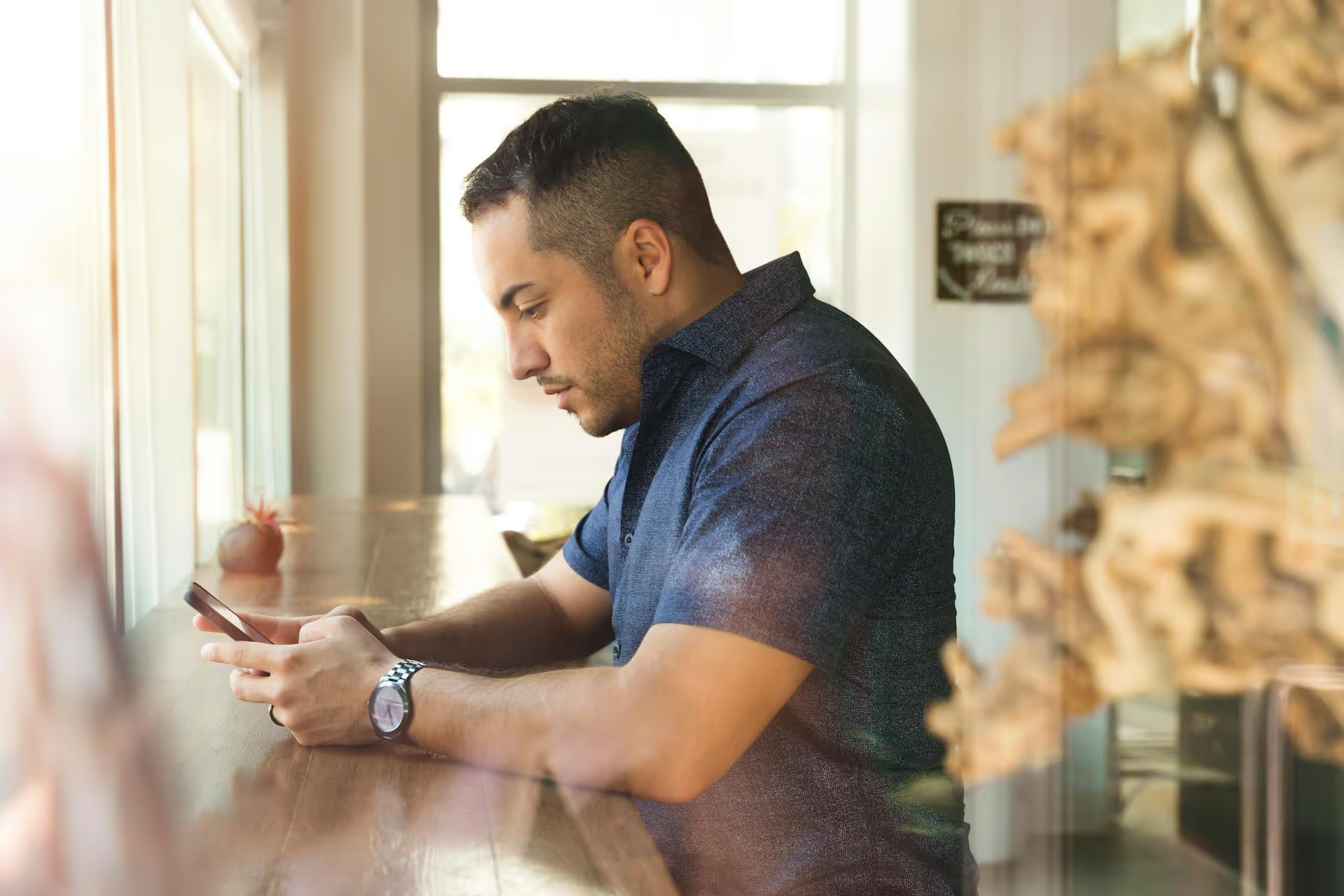
Posting a video on LinkedIn that’s poorly sized or drags on too long is a surefire way to get scrolled past. Trimming out the fluff and cropping your frame for the mobile feed are small edits that make a huge difference in how professionally and effectively your message lands. This guide will walk you through exactly why these edits matter and how to do them, ensuring your video content always looks its best and grabs the attention it deserves.
You might think trimming a few seconds or changing the aspect ratio is a minor detail, but these small adjustments are vital for connecting with a professional audience. On a platform where first impressions count, a polished video signals that you value your own content and your audience's time.
Imagine scrolling through your feed and seeing a video that’s awkwardly stretched or has black bars on the sides. It immediately looks out of place and less professional than the content around it. Properly cropping your video to a mobile-friendly format like square (1:1) or vertical (4:5) makes it fit seamlessly into the feed. It shows attention to detail and a modern understanding of how content is consumed, instantly boosting your credibility.
Professionals on LinkedIn are busy. They don't have time for a long, winding intro with a slow logo reveal. You have about three seconds to capture their attention before they’re gone for good. Trimming your video gets right to the point. By cutting out any unnecessary pauses, introductions, or rambling, you deliver value immediately and respect your viewer's time, making them far more likely to stay for your full message.
Over 80% of engagement on LinkedIn happens on mobile devices. Think about how you scroll: with your thumb, on a vertical screen. A traditional landscape (16:9) video takes up a small sliver of that screen. In contrast, a square (1:1) video takes up about 78% more screen real estate. A vertical 4:5 video takes up even more. Cropping your video to fill more of the mobile screen makes your content more immersive and harder to ignore, which dramatically increases the chances of stopping a scroll.
Before you start editing, it’s helpful to know the rules of the road. While LinkedIn is flexible, following these guidelines will prevent any upload errors and help you optimize for quality and performance. Thankfully, the technical details are straightforward.
Here are the key specs to keep in mind:
Trimming is the art of cutting out the non-essential parts of your video, specifically from the beginning and end. Think of it less as removing content and more as sharpening your message to be as potent as possible from the very first frame.
The most important part of your video is the first three seconds. This is where you either earn the viewer's attention or lose it forever. Trim away any intro sequences, company logos, or slow fade-ins. Your video needs to open with immediate impact. Here are a few ways to do that:
Once you’ve nailed the intro, watch through the entire video with a critical eye. Where do you pause awkwardly? Where do you ramble or repeat a point? Be ruthless. Every second of your video should serve a purpose by educating, entertaining, or inspiring the viewer. If a segment doesn't add clear value, trim it out. Your goal is a tight, concise video that feels energetic and packed with good information.
Don't let your video just fizzle out. After you've delivered your message, tell the viewer exactly what to do next. But keep this part brief, too. Trim any long, drawn-out goodbyes or trailing sentences. End the video immediately after you've made your ask. For example:
Your trimmed video should be lean, focused, and purposeful from start to finish.
Cropping changes the dimensions of your video frame to fit a specific aspect ratio, like 1:1 or 4:5. This ensures your video looks native to the LinkedIn feed and maximizes its screen real estate, especially on mobile. Luckily, you don't need to be a video editing pro to do this.
Plenty of accessible tools, from mobile apps to web-based platforms, can get the job done quickly. Here are a few popular options:
For this example, we’ll outline a process that’s similar across most simple web-based or mobile tools like Canva or CapCut.
And that’s it! Cropping for a 4:5 vertical video follows the exact same process - just select the "4:5" preset instead of "1:1" in the second step.
Trimming and cropping are foundational, but a few more details can take your LinkedIn videos from good to great.
A staggering amount of video on social media is watched with the sound off. If your video doesn't have captions, your message is lost on a huge portion of your audience. Use a tool like Veed.io or CapCut to auto-generate captions, then quickly review them for accuracy. Burned-in captions (text that is part of the video file itself) are non-negotiable for success.
Since you’re grabbing attention in seconds, supplement your visual hook with a clear, concise headline as a text overlay. In a 4:5 video, this fits perfectly in the space above your head. It tells the viewer exactly what the video is about and why they should care, even before they’ve fully processed the moving image.
When your video appears in the LinkedIn feed, the platform's user interface - your name at the top, the likes/comments area, and the text caption at the bottom - can obscure parts of your video. Keep this in mind when placing text overlays or burned-in captions. Avoid putting anything critical at the very top or bottom edge of the frame to keep it from being covered up.
Strategically trimming your LinkedIn videos creates immediate impact, while cropping them for a mobile-first aspect ratio makes them impossible to ignore in the feed. These seemingly small edits are actually big steps toward looking more professional, respecting your audience’s time, and ultimately getting better results from your content marketing efforts.
Creating polished, perfectly formatted video is one piece of the puzzle, the other is getting that great content scheduled consistently without the usual headaches. When we built Postbase, we designed it specifically for how social media works today, with a strong emphasis on video. Handling different formats and aspect ratios is seamless, so the beautiful square or vertical video you created for LinkedIn uploads without a fuss. We made sure it’s a reliable, video-first tool that lets you focus on creating great content instead of wrestling with outdated software.
Enhance your email signature by adding social media icons. Discover step-by-step instructions to turn every email into a powerful marketing tool.
Record clear audio for Instagram Reels with this guide. Learn actionable steps to create professional-sounding audio, using just your phone or upgraded gear.
Check your Instagram profile interactions to see what your audience loves. Discover where to find these insights and use them to make smarter content decisions.
Requesting an Instagram username? Learn strategies from trademark claims to negotiation for securing your ideal handle. Get the steps to boost your brand today!
Attract your ideal audience on Instagram with our guide. Discover steps to define, find, and engage followers who buy and believe in your brand.
Activate Instagram Insights to boost your content strategy. Learn how to turn it on, what to analyze, and use data to grow your account effectively.
Wrestling with social media? It doesn’t have to be this hard. Plan your content, schedule posts, respond to comments, and analyze performance — all in one simple, easy-to-use tool.