How to Add Social Media Icons to an Email Signature
Enhance your email signature by adding social media icons. Discover step-by-step instructions to turn every email into a powerful marketing tool.
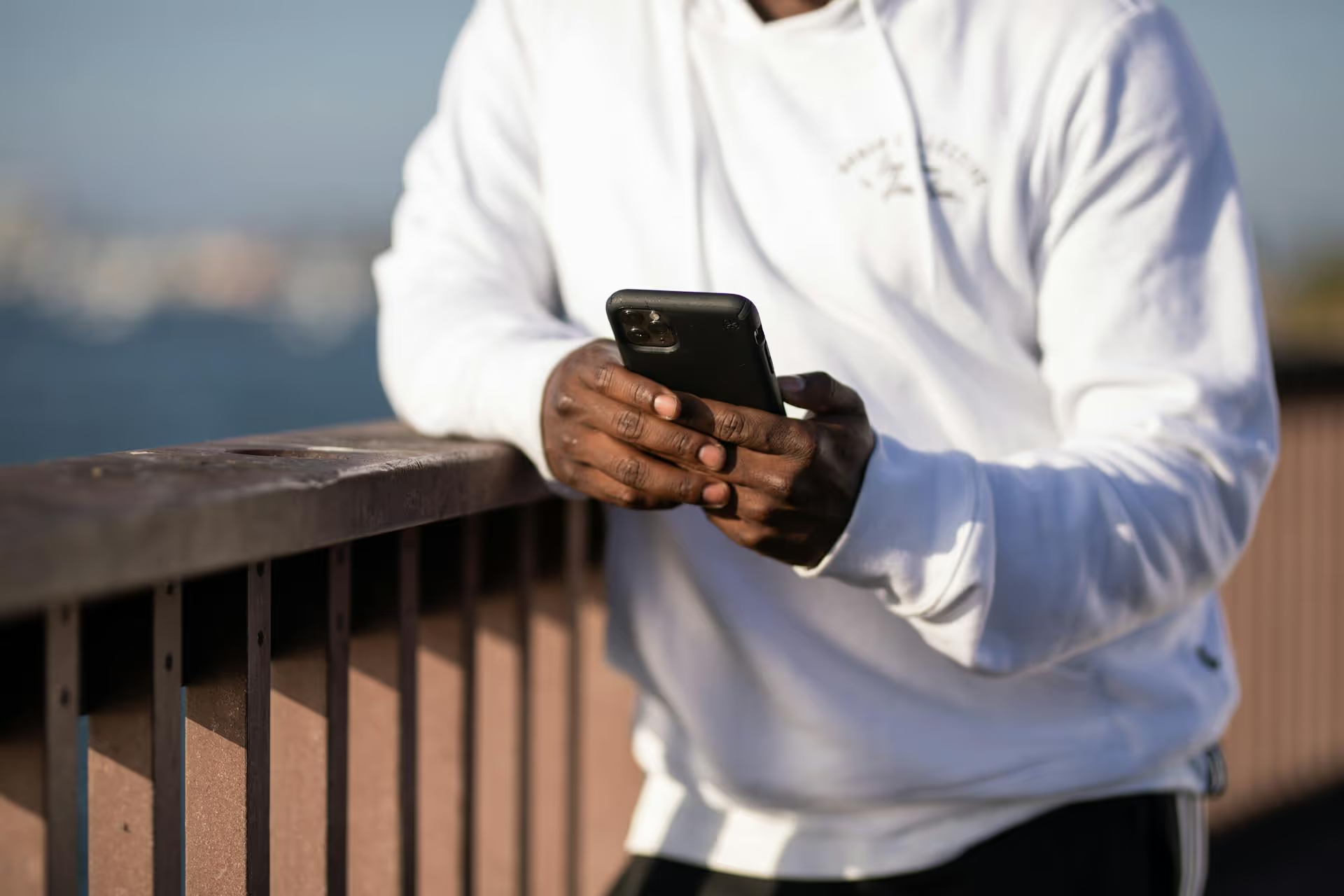
Sharing a YouTube video on Twitter seems simple, but getting people to actually click and watch it is a whole different game. You can just drop a link and call it a day, but that’s not going to get you the engagement you want. This guide will walk you through the basic, better, and best ways to share your YouTube content on Twitter, turning simple shares into real views and engagement.
Let's start with the most straightforward method. It's fast, simple, and requires just a few clicks. If you're in a hurry and just need to get the link out there, this is your go-to.
While this method is quick, it has one major drawback: it takes people away from Twitter. Social media platforms, including X (formerly Twitter), want to keep users on their site for as long as possible. Their algorithms are designed to prioritize content that achieves this goal.
When you post a raw YouTube link, Twitter generates a preview card. Users have to click this card, which opens the video on YouTube’s website or app. It doesn't autoplay in the feed, and that extra click is often enough friction to make someone scroll right past it. As a result, tweets with external links often get deprioritized by the algorithm, leading to lower reach and engagement.
If you're still set on sharing the direct link, you can do it more strategically. How you frame the link makes all the difference. Your goal is to give people an irresistible reason to click through.
The text of your tweet is your sales pitch. The default text from YouTube (usually just the video title) is boring. You need to create curiosity.
Hashtags help people discover your content, but don't just spam them. Stick to one to three highly relevant tags that people interested in your topic are likely to search for.
Did you mention another creator, a company, or a thought leader in your video? Tag their Twitter handle in your tweet. If they engage with it - by liking or reposting - it can expose your video to their entire audience. Just make sure the tag is relevant and not spammy. A simple "shoutout to @creatorname_ for the inspiration!" can go a long way.
Want to see your engagement skyrocket? Stop sharing links. Start sharing native video. This is, without a doubt, the best way to share a YouTube video on Twitter. It involves a few extra steps, but the payoff in terms of performance is massive.
Native videos are clips uploaded directly to the Twitter platform. They autoplay silently in the feed, grab attention immediately, and are massively favored by the platform’s algorithm.
If it's your own video, the easiest way to do this is from your YouTube Studio. Go to "Content," find the video, click the three-dot menu, and select "Download." If it's not your video, be mindful of copyright and always give proper credit to the original creator.
Twitter's video length limit is 2 minutes and 20 seconds, but your sweet spot is much shorter. Aim for a clip that is 30-60 seconds long. This isn’t a trailer in the traditional sense, it’s the most valuable part of your video.
What to clip:
You can use simple video editing software like CapCut (mobile), Veed.io (web), Clipchamp (built into Windows), or iMovie (macOS) to trim your video.
This is not optional. The vast majority of videos on social feeds are watched with the sound off. If your clip doesn't have subtitles burned into the video, your message will be completely lost. Many video editing tools can auto-generate captions for you, making this step quick and easy.
Now, put it all together. Write a compelling tweet that adds context to the clip. Upload the short video directly to Twitter. Your goal now is to drive people to the full video on YouTube.
So, where does the YouTube link go?
You have two great options:
This approach combines the best of all worlds: the algorithm-friendly nature of native video and a clear path for engaged viewers to find your full-length content.
If your YouTube video is packed with information, a single tweet might not be enough. Turn it into a thread to maximize engagement and deliver value directly on Twitter.
Threads serve as a powerful preview. Your audience gets immense value right in their feed, building trust and positioning you as an expert. By the time they see the link to the full video, they're already invested and much more likely to click.
Sharing a YouTube video on Twitter successfully means thinking like a content creator, not just a link-poster. While dropping a direct link is easy, you're competing for attention in a fast-moving feed. Taking a few extra minutes to create a native video clip or an insightful thread is the surest way to beat the algorithm, stop the scroll, and turn your Twitter audience into loyal YouTube subscribers.
Here on our team, we've found that batch-prepping our social content makes a world of difference. To stay consistent with strategies like creating native video clips and scheduling engaging threads ahead of time, we rely on Postbase. Being able to see our entire content calendar visually and schedule rich media across all our platforms without the usual glitches helps us put these best practices into action without all the extra hassle.
Enhance your email signature by adding social media icons. Discover step-by-step instructions to turn every email into a powerful marketing tool.
Record clear audio for Instagram Reels with this guide. Learn actionable steps to create professional-sounding audio, using just your phone or upgraded gear.
Check your Instagram profile interactions to see what your audience loves. Discover where to find these insights and use them to make smarter content decisions.
Requesting an Instagram username? Learn strategies from trademark claims to negotiation for securing your ideal handle. Get the steps to boost your brand today!
Attract your ideal audience on Instagram with our guide. Discover steps to define, find, and engage followers who buy and believe in your brand.
Activate Instagram Insights to boost your content strategy. Learn how to turn it on, what to analyze, and use data to grow your account effectively.
Wrestling with social media? It doesn’t have to be this hard. Plan your content, schedule posts, respond to comments, and analyze performance — all in one simple, easy-to-use tool.