How to Add Social Media Icons to an Email Signature
Enhance your email signature by adding social media icons. Discover step-by-step instructions to turn every email into a powerful marketing tool.
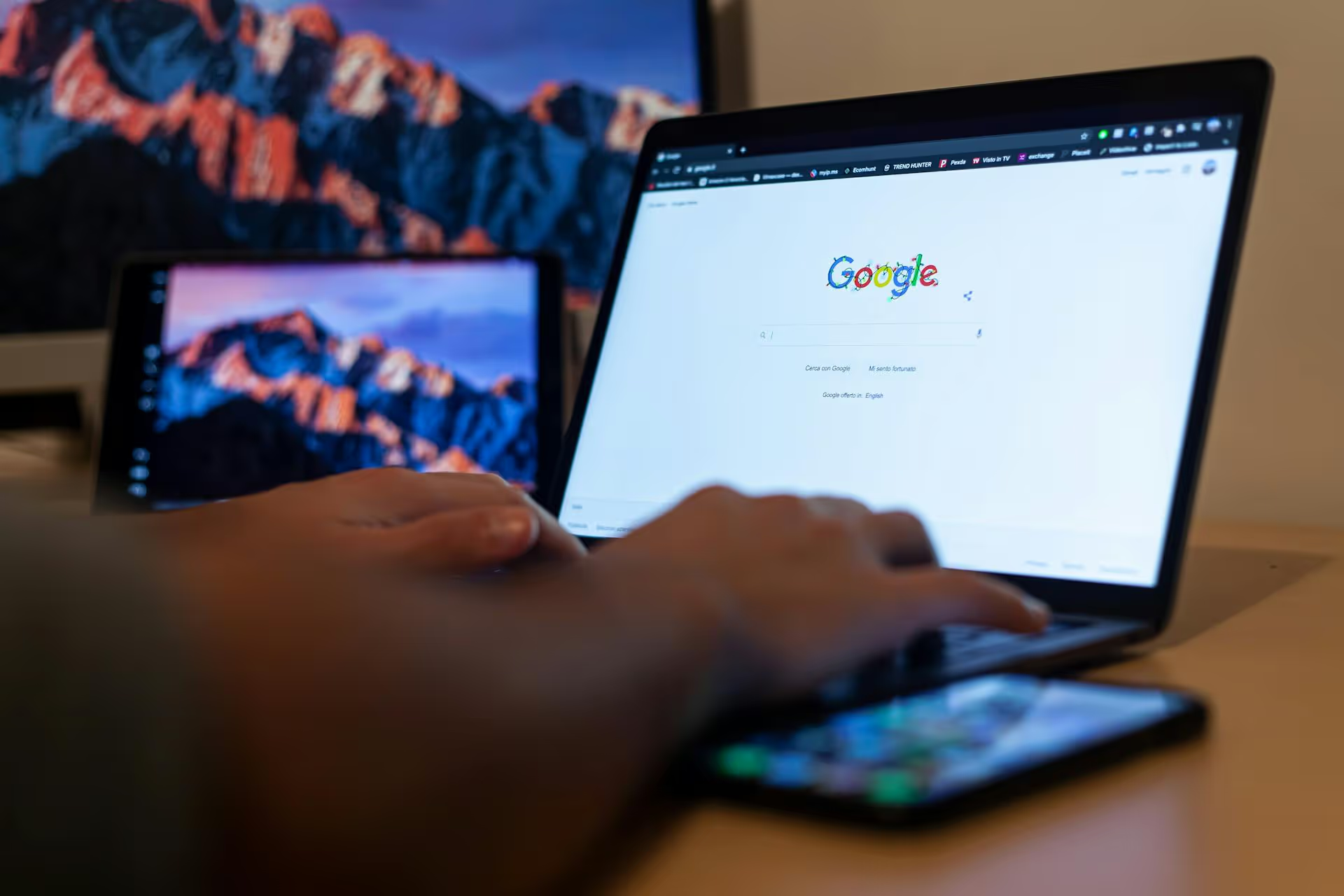
Setting up a Google Business Profile for a client is one of the most impactful things you can do for their local online presence. It’s what puts them on the map - literally - and serves as a digital storefront for customers looking for their products or services. This guide gives you the full playbook for setting up, verifying, and optimizing a new profile before handing the keys over to your client for a smooth transition.
Before jumping into the step-by-step, it's worth reminding your client (and yourself) why this is so important. A Google Business Profile (formerly known as Google My Business or GMB) isn't just another social media account. It’s a powerful, free tool that directly influences how a business appears in Google Search and on Google Maps.
Think about it: when someone searches for "best coffee near me" or "plumber in Brooklyn," the first thing they see is the "map pack" - a trio of Business Profiles with reviews, hours, and photos. Being in that pack means discoverability, trust, and, most importantly, new customers. A well-optimized profile drives phone calls, website clicks, photo views, and in-person foot traffic. For any local business, it’s non-negotiable.
Success starts with preparation. Kicking off the process without all the necessary information from your client leads to delays and endless back-and-forth emails. Set yourself up for a smooth build by getting everything you need upfront.
Start with a brief call to explain what a Google Business Profile is, why it matters, and what information you’ll need from them. When clients understand the "why," they are much quicker to provide the "what." Let them know to expect a verification step, especially the possibility of a postcard arriving in the mail, so they can keep an eye out for it.
Use a Google Doc, Notion page, or a simple spreadsheet to list out every piece of information you need. This gives the client a clear checklist and keeps all the details organized in one central place. It looks professional and makes your job much easier.
With all your information gathered, you’re ready to build the profile. If you manage multiple clients, it’s best to do this from a dedicated agency email address rather than your personal Gmail account.
Head over to google.com/business and click "Manage now." You'll be prompted to find and manage your client's business. Type in the full business name.
If the business doesn't appear, you'll be able to create a new profile. Enter the exact business name you collected. After that, start typing the primary business category - Google will provide options to choose from. Pick the most accurate one.
Enter the business phone number and website URL you gathered initially. This information will be prominently displayed on the profile.
No profile goes live until it’s verified. This proves to Google that the business is legitimate and located where you say it is. The verification options can vary, but here are the most common:
A verified profile is just the beginning. The real value comes from making it a rich, helpful resource for potential customers. Google rewards businesses that fill out their profiles completely.
Go through the dashboard and fill out anything that's empty. Add your services with detailed descriptions, list products with photos and prices, and check off all relevant attributes. Attributes are quick tags that give customers at-a-glance info, like "Women-led," "Free Wi-Fi," or "Wheelchair accessible."
Use the full 750 characters. The first 250 are the most important as they show up before the "view more" cut-off. Focus on what makes the business unique. Tell their story. Use keywords naturally, but write for humans first and foremost.
Visuals build trust. Upload all the photos your client sent you and organize them into the proper categories (cover, logo, interior, exterior, at work). Encourage your client to continually add new, fresh photos. The more recent and high-quality your images are, the better.
This allows customers to send a direct message to the business right from the profile. It's a fantastic conversion tool, but with one major caveat: responsiveness is critical. If your client agrees to turn it on, they need to commit to responding quickly. Google actually tracks and displays your average response time.
Think of Google Posts as a mini-blog or social media feed right on the search results page. You can create four types of posts: Updates, Offers, Events, and What's New. Use them to announce sales, showcase new products, promote an event, or share a company update. Posts expire, so it's a great reason to keep the profile fresh with new content each week.
Don't wait for customers to ask questions. Seed the "Questions &, Answers" section yourself by posting common queries your client gets and then answering them factually. This preempts confusion and positions your client as a helpful expert.
Once the profile is set up, verified, and optimized, it’s time to transition ownership in a professional and clear way. The client should always be the ultimate owner of their business listing.
Google offers a few roles:
Your client should at least be an Owner, but ideally the Primary Owner. That way, they have full control long-term, no matter what happens with your business relationship.
Inside the Business Profile Manager, go to "Users," click "Add users," and enter your client's Google-associated email address. Assign them the role of "Owner." They will receive an invitation they need to accept.
If you created the profile, you are the Primary Owner by default. After your client has accepted their "Owner" invitation, you can promote them. Go back to the "Users" settings, find their name, click the dropdown next to their role, and select "Primary Owner." Note that you can only do this after they've been an owner for seven days.
If you plan to continue managing the profile on behalf of your client, have them change your role from "Owner" to "Manager." This maintains proper ownership lines while giving you the access you need to do your work.
Don't just hand over the keys and walk away. Offer a 15-minute screen-share call or send a simple PDF guide showing the client how to check basics, like responding to reviews or updating their hours. This extra step adds tremendous value and reinforces their trust in you.
Building and refining a Google Business Profile is a foundational task that pays dividends for months and years to come. By following these organized steps, you can set your clients up with a detailed, high-performing asset that directly contributes to their bottom line by connecting them with customers ready to buy.
While Google Business Profile is its own mini-universe, creating consistent Google Posts is often part of a client's broader content plan. This is where having your tools in sync makes a big difference. With Postbase, we designed a simple visual calendar so you can plan out all of your client’s content in one spot - from their Instagram Reels to those timely Google Post updates. It’s all about streamlining the workflow so you can stop jumping between platforms and focus on what you do best: growing your client's brand.
```
Enhance your email signature by adding social media icons. Discover step-by-step instructions to turn every email into a powerful marketing tool.
Record clear audio for Instagram Reels with this guide. Learn actionable steps to create professional-sounding audio, using just your phone or upgraded gear.
Check your Instagram profile interactions to see what your audience loves. Discover where to find these insights and use them to make smarter content decisions.
Requesting an Instagram username? Learn strategies from trademark claims to negotiation for securing your ideal handle. Get the steps to boost your brand today!
Attract your ideal audience on Instagram with our guide. Discover steps to define, find, and engage followers who buy and believe in your brand.
Activate Instagram Insights to boost your content strategy. Learn how to turn it on, what to analyze, and use data to grow your account effectively.
Wrestling with social media? It doesn’t have to be this hard. Plan your content, schedule posts, respond to comments, and analyze performance — all in one simple, easy-to-use tool.