How to Add Social Media Icons to an Email Signature
Enhance your email signature by adding social media icons. Discover step-by-step instructions to turn every email into a powerful marketing tool.
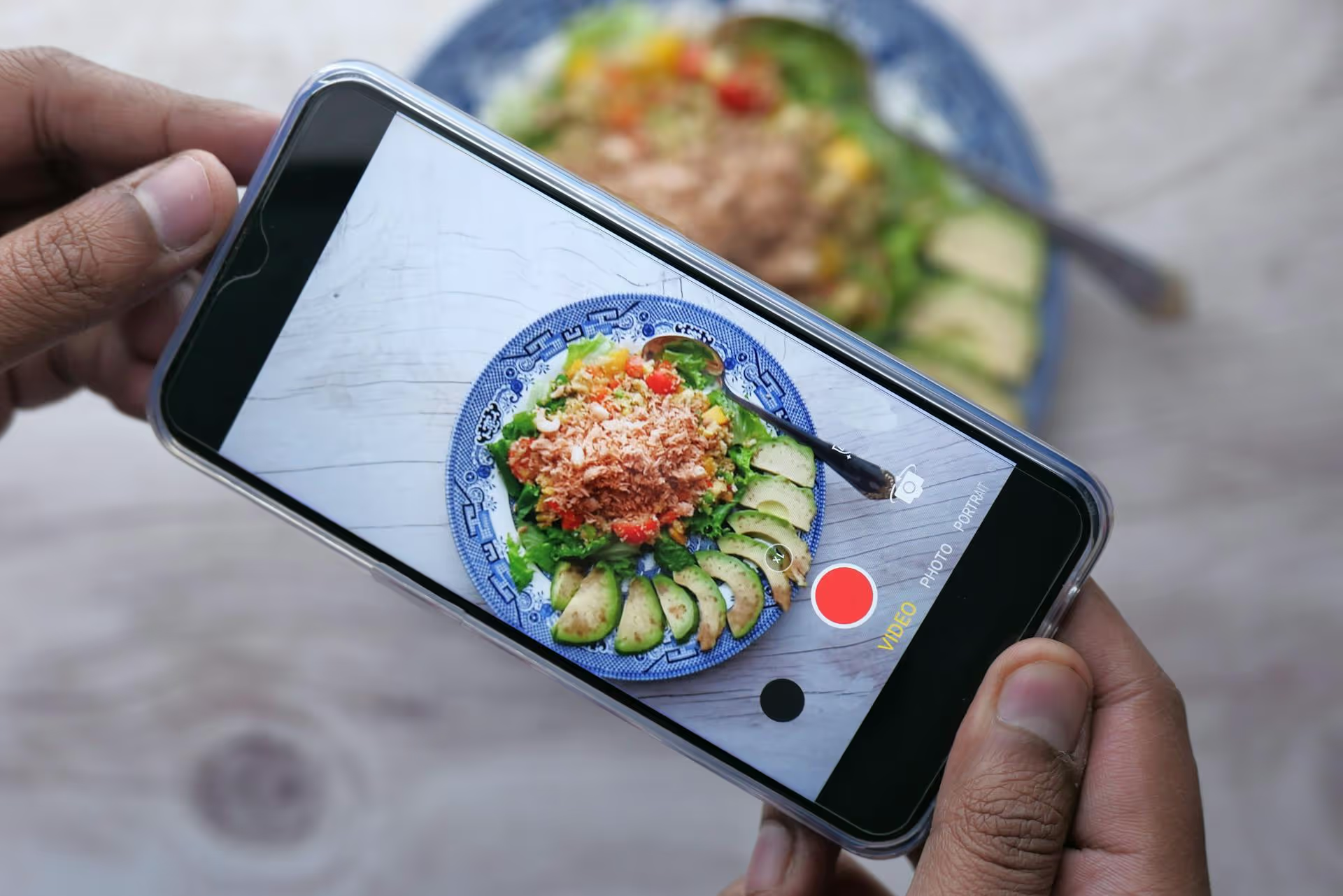
Turning your Pinterest from a vision board into a sales powerhouse for your Shopify store is more straightforward than you think. Forget complicated funnels, this is about connecting a platform where users want to shop with the place they can buy your products. This guide gives you the step-by-step process for linking Shopify and Pinterest, creating Pins that actually sell, and building a strategy that drives real revenue.
First, let's get one thing straight: Pinterest isn't just another social media site. It's a visual discovery engine. This shift in perspective is everything. While users scroll Instagram or TikTok for entertainment, they come to Pinterest with intent - to find ideas, inspiration, and, most importantly, things to buy.
People on Pinterest are in planning mode. They’re searching for "summer wedding guest dresses," "minimalist home office ideas," or "vegan skincare routines." They aren't just browsing, they're actively looking for solutions and products. When your Shopify products show up right at that moment of inspiration, you're not interrupting their feed - you're providing the answer they were looking for.
Unlike a tweet that disappears in minutes or an Instagram Story that vanishes in 24 hours, a Pin has an incredibly long lifespan. A single Pin can continue to drive traffic and sales for months, or even years, after it's been published. It acts less like a social post and more like a permanent storefront sign pointing people directly to your products.
Before you can start selling, you need to lay the technical groundwork. This process bridges the gap between the two platforms, allowing them to share data seamlessly, from product availability to customer behavior. It only takes a few steps to get right.
If you're still using a personal Pinterest profile, it's time to upgrade. A free Business account is non-negotiable for e-commerce. It unlocks access to essential tools like performance analytics, the ability to run ads, and, most importantly, the features needed to create shoppable pins.
The Business account gives you the foundation you need to treat Pinterest as a serious sales channel.
Claiming your website is like giving Pinterest the keys to your house. It verifies that you own your Shopify store, which in turn gives your profile a credibility boost (think a little checkmark next to your URL) and grants you access to analytics for the Pins people create from your website.
Here’s the most straightforward way for Shopify store owners:
theme.liquid file under the Layout folder.<,head>, tag. It should be somewhere near the top of the file.This is where the real automation happens. The official Shopify Pinterest app is the engine that connects your product catalog directly to Pinterest. Go to the Shopify App Store, search for "Pinterest," and install the free, official app.
When you set it up, the app does three critical things:
With the technical setup done, you can now focus on what users see: your Pins. The goal is to create compelling visual content that makes people stop scrolling, get inspired, and click through to buy.
Once your catalog is synced via the Shopify app, your products will start appearing as Rich Pins, specifically Product Pins. These aren't just static images with a link - they're dynamic Pins that pull live information from your Shopify store, including:
When a user sees a Product Pin, they see a price, they know it’s in stock, and they can click directly to the product page on your Shopify store to purchase it. This creates a frictionless shopping experience. You no longer have to worry about a popular Pin from last year showing an outdated price. If you run a sale on Shopify, your Product Pins update automatically.
Simply having your products on Pinterest isn't enough. You need to create content that captures the feeling and aesthetic of your brand and fits seamlessly into a Pinner's discovery feed.
Pinterest is a vertical platform. Always use images with a 2:3 aspect ratio (e.g., 1000px wide by 1500px tall) to take up the most screen real estate. Ditch the boring, white-background product shots. Instead, focus on:
Treat every Pin's title and description like you would a blog post's SEO. What would someone type into the Pinterest search bar to find your product? Include those terms naturally in your description. For example, instead of just "Brown Leather Bag," write a more descriptive title like "Classic Crossbody Brown Leather Bag."
In the description, tell a story: "The perfect minimalist brown leather bag for everyday errands or a night out. Made with sustainably sourced Italian leather and built to last. Pairs beautifully with denim and a classic white tee. #leatherbag #minimaliststyle" A good description helps Pinterest's algorithm understand what your Pin is about and show it to the right people.
People scroll fast. A clear, concise text overlay on your Pin image can instantly communicate its value. For a blog post, it could be "5 Ways to Style a White T-Shirt." For a product, it could be "Handmade Ceramic Mugs" or "Waterproof Hiking Boots." This helps capture attention and gives context before they even read the description.
Good board organization is for users and for the algorithm. Don't just create boards named after your product categories ('Dresses,' 'Tops,' 'Pants'). Create boards based on your target customer's interests and aspirations. For a sustainable fashion brand, you might have boards like:
Pin your relevant products to these boards alongside other inspirational, non-product content. This positions your brand as a tastemaker and expert, not just a seller.
Once you've mastered the basics, you can layer on more advanced tactics to expand your reach and drive even more qualified traffic back to your Shopify store.
If you have a blog on your Shopify store, you can use Article Pins to promote your content. This content marketing strategy is incredibly effective for building brand trust. Write articles your target audience is searching for - like "How to Create a Gallery Wall" if you sell art prints. Then, create beautiful vertical Pins for that blog post. The user discovers your helpful content on Pinterest, clicks through to your site, and is now perfectly primed to shop for the products you mentioned in the article.
The Pinterest Trends tool (trends.pinterest.com) is your secret weapon. It shows you what users are searching for and when those search terms are peaking. You can filter by country and see rising trends related to your niche. For example, if you see "coastal grandmother" starting to spike in the spring, you can create a new board with that theme and start pinning your linen shirts, straw hats, and cashmere sweaters to it. This allows you to meet customers where demand is growing.
To know if your strategy is working, you need to track the right metrics. Forget vanity metrics like follower count. On Pinterest, it's all about traffic and sales.
In Pinterest Analytics, pay close attention to:
In your Shopify Analytics, go to your reports and look at sales attributed to social traffic. You should see Pinterest pop up as a key referral source. This closes the loop and tells you that your Pinning efforts are directly translating into dollars in your bank account.
Connecting Pinterest and Shopify transforms your content strategy from brand awareness into a direct conversion driver. By setting up a business account, using the official Shopify app to sync your catalog, and focusing on high-quality, keyword-optimized Pins, you're placing your products directly in the path of shoppers who are ready to buy.
As you build your Pinterest strategy, keeping a consistent content schedule across all platforms can get complicated. We actually built Postbase to solve this with a simple visual calendar that allows you to plan your Pins and short-form videos right alongside your content for Instagram, TikTok, and other platforms. It takes the guesswork out of staying consistent and lets you manage your entire social media presence without feeling overwhelmed.
Enhance your email signature by adding social media icons. Discover step-by-step instructions to turn every email into a powerful marketing tool.
Record clear audio for Instagram Reels with this guide. Learn actionable steps to create professional-sounding audio, using just your phone or upgraded gear.
Check your Instagram profile interactions to see what your audience loves. Discover where to find these insights and use them to make smarter content decisions.
Requesting an Instagram username? Learn strategies from trademark claims to negotiation for securing your ideal handle. Get the steps to boost your brand today!
Attract your ideal audience on Instagram with our guide. Discover steps to define, find, and engage followers who buy and believe in your brand.
Activate Instagram Insights to boost your content strategy. Learn how to turn it on, what to analyze, and use data to grow your account effectively.
Wrestling with social media? It doesn’t have to be this hard. Plan your content, schedule posts, respond to comments, and analyze performance — all in one simple, easy-to-use tool.