How to Add Social Media Icons to an Email Signature
Enhance your email signature by adding social media icons. Discover step-by-step instructions to turn every email into a powerful marketing tool.
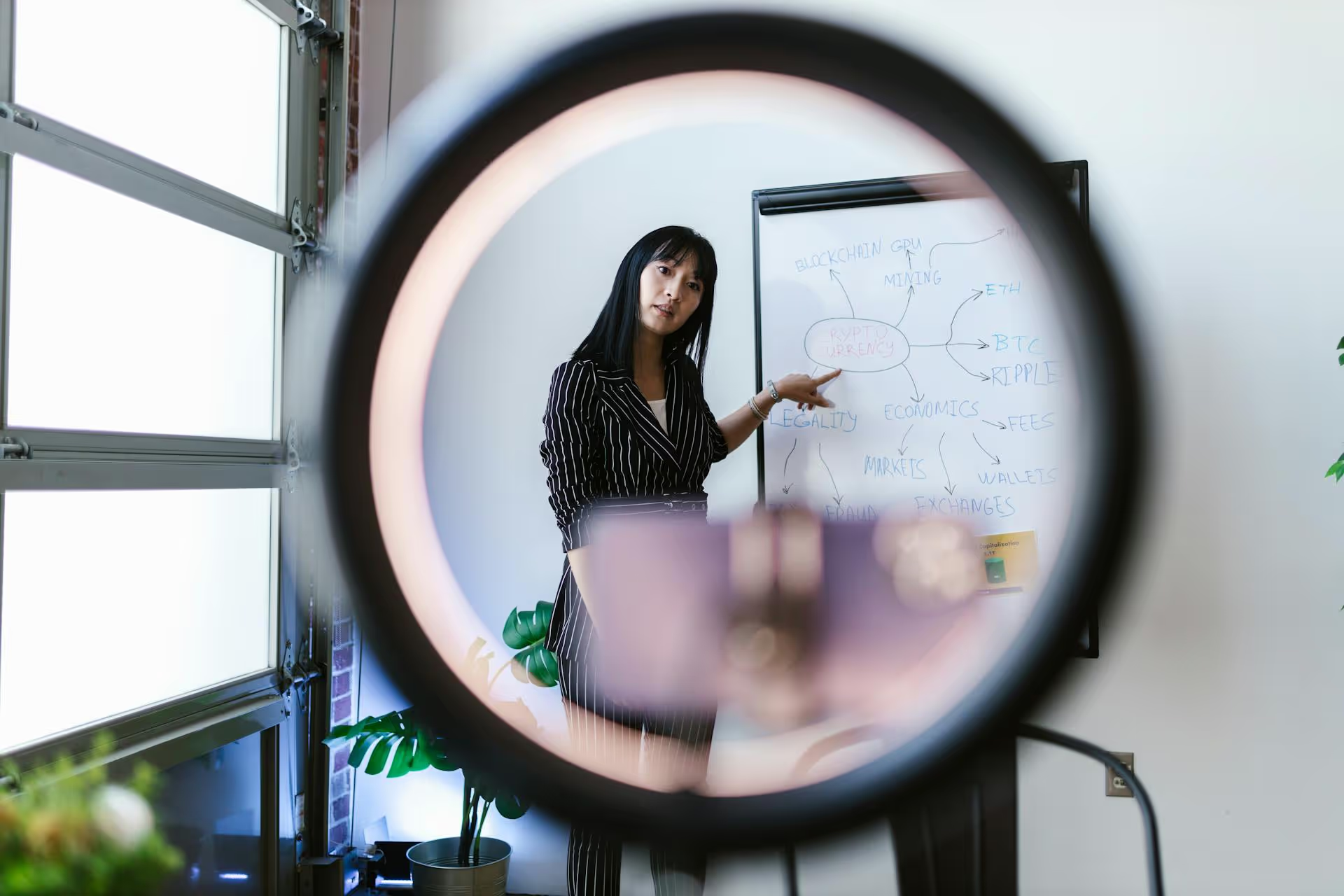
Your LinkedIn profile is your digital handshake, but have you ever stopped to wonder what others actually see when they view it? You spend hours perfecting your headline, detailing work experience, and gathering endorsements, but that effort is only effective if your profile presents a clear, professional, and complete picture to the right audience. This guide provides a straightforward tutorial on how to see your profile from different perspectives - the public, a search engine, and a recruiter - so you can fine-tune what everyone sees and make the best first impression.
You wouldn't walk into a job interview without knowing what you're wearing, and the same principle applies to your LinkedIn profile. It's often the very first interaction a potential employer, client, or business partner has with your professional identity. Viewing your profile from an external perspective helps you take control of your professional brand for a few simple reasons:
LinkedIn gives you a direct tool to see exactly what your profile looks like to people who are either not logged into LinkedIn or are not part of your network. This is the single most important view to check, as it's your public-facing persona on the web.
To the right of the public profile preview, you'll find a section called "Edit your public profile's visibility". This is where you have granular control. You'll see a primary toggle to turn your entire public profile on or off. Assuming you want to be discovered, keep this on and focus on the settings below it.
Here's what you can control, and some friendly advice on what to set:
The public profile settings page gives you LinkedIn's version of the public view. For an even more realistic perspective of what someone searching for you on Google might find, the incognito method is perfect.
linkedin.com/in/yourname). Copy it.What loads is the truest public version of your profile - exactly what a client, future boss, or stranger will see when they look you up. Use this view to do a final quality check. Is your headline compelling? Does your profile photo look sharp? Does the 'About' summary immediately convey who you are and what you do? This minimal view is your most powerful asset for attracting cold traffic and making a strong first impression.
Here's something many people want to know: "How can I see what a recruiter sees?" There isn't a simple button for this, as many recruiters use a premium product called LinkedIn Recruiter that gives them advanced search filters and a more detailed layout. However, you can optimize your profile for their view by focusing on what they're trained to look for.
While recruiters see essentially the same core information as your first-degree connections (your full profile), their platform highlights specific things to make screening candidates easier. Here's how to think like a recruiter and review your own profile:
LinkedIn's algorithms, especially within the Recruiter platform, tend to favor profiles that are "All-Star" or fully complete. Review your profile for the following:
Recruiters don't browse, they search. They use keywords related to job titles, skills, technologies, and industries to find candidates. Read through your own headline, 'About' section, and job descriptions. Are the keywords for the jobs you want represented clearly and frequently? For example, if you're a project manager aiming for roles in the SaaS industry, a headline like "Project Manager | PMP Certified | Scrum Master | Driving SaaS Product Launches" is far more powerful in a search than just "Project Manager."
The 'Open to work' feature directly changes what recruiters see. When you enable it, you have two choices:
If you have this setting on, you can be confident that recruiters on the platform can see that you are actively looking. Just make sure the job titles, locations, and workplace types you've selected are accurate and reflect your goals.
Now that you've seen your profile from every angle, run through this quick checklist to catch common mistakes and make easy improvements.
Regularly reviewing your LinkedIn profile from these different perspectives shifts it from a passive resume into an active tool for your career growth. By ensuring your public view is professional, your content is optimized for recruiters, and your overall story is compelling, you take control of your professional identity and open the door to new opportunities.
Maintaining a sharp and consistent professional profile on LinkedIn is one of the most effective ways to build your personal brand. As your brand grows, however, that work often expands across other platforms - from Instagram and TikTok to X. That's where we wanted to build a better tool. At Postbase, we created a social media management platform that simplifies all that chaos, allowing you to plan, schedule, and analyze your content across all your channels from one clean, collaborative space without the headaches of legacy tools.
Enhance your email signature by adding social media icons. Discover step-by-step instructions to turn every email into a powerful marketing tool.
Record clear audio for Instagram Reels with this guide. Learn actionable steps to create professional-sounding audio, using just your phone or upgraded gear.
Check your Instagram profile interactions to see what your audience loves. Discover where to find these insights and use them to make smarter content decisions.
Requesting an Instagram username? Learn strategies from trademark claims to negotiation for securing your ideal handle. Get the steps to boost your brand today!
Attract your ideal audience on Instagram with our guide. Discover steps to define, find, and engage followers who buy and believe in your brand.
Activate Instagram Insights to boost your content strategy. Learn how to turn it on, what to analyze, and use data to grow your account effectively.
Wrestling with social media? It doesn’t have to be this hard. Plan your content, schedule posts, respond to comments, and analyze performance — all in one simple, easy-to-use tool.