How to Add Social Media Icons to an Email Signature
Enhance your email signature by adding social media icons. Discover step-by-step instructions to turn every email into a powerful marketing tool.
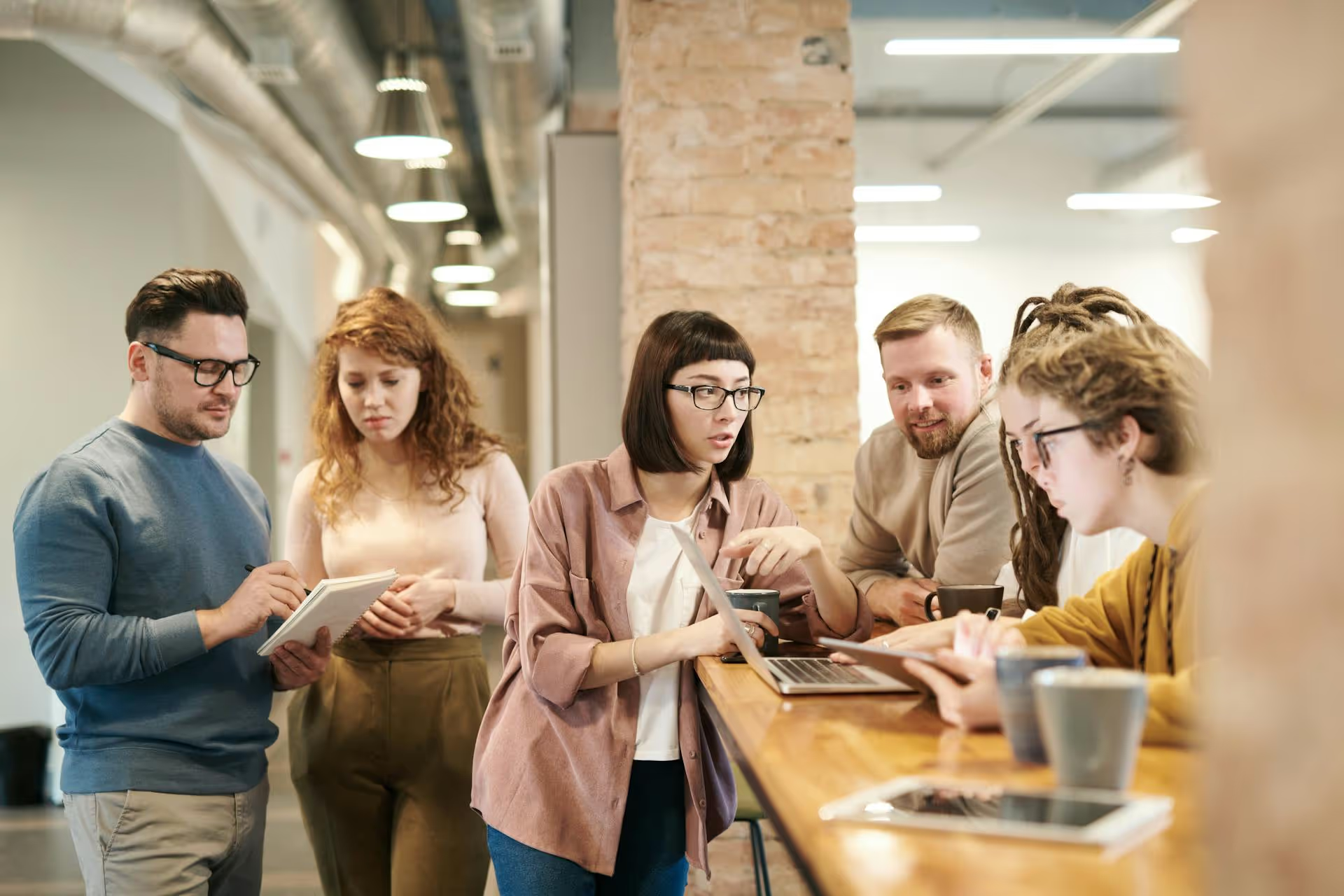
Curious how many people are following your updates on LinkedIn? Finding your follower count is straightforward, but understanding what that number means and how to grow it is where the real value lies. This guide will show you exactly where to find your follower count on both your personal profile and company page, what to do with that information, and how to actually increase your audience on the platform.
Before we get into the step-by-step, let's talk about why you should even care about this number. On one hand, your follower count can be a powerful indicator of your professional influence and brand reach. On the other, it can also be a total vanity metric if you're not careful.
Here’s a balanced look at what your follower number represents:
However, it's important to remember that quality always trumps quantity. Having 10,000 unengaged followers who never interact with your content is far less valuable than having 1,000 highly engaged followers who comment, share, and truly care about what you have to say. Don't make the mistake of chasing a big number at the expense of building a real community.
Finding your follower count is simple on both desktop and mobile. Let’s break down both methods.
Finding your follower count on the LinkedIn website takes just a few clicks:
From this analytics section, you can click directly on the "Followers" number to get a more detailed breakdown of your audience demographics and growth trends, which we'll cover later.
One of the most common points of confusion on LinkedIn is the distinction between a "connection" and a "follower." They seem similar, but there's a key difference you need to understand.
Why does this matter? Because enabling LinkedIn's Creator Mode switches the default button on your profile from "Connect" to "Follow." This signals that you're focused on building a broad audience for your content, rather than just building a network of close contacts. Someone can still connect with you, but "Follow" becomes the primary call to action, making it easier to grow your audience beyond the 30,000-connection limit.
If you manage a business presence on LinkedIn, monitoring follower growth is a core part of your strategy. Here’s how page admins can find this information.
This analytics dashboard is much more robust than the personal one. You can see your follower growth over custom date ranges, see follower demographics (like seniority, industry, and company size), and even see how your follower count compares to similar companies on the platform.
Knowing your follower count is interesting, but growing it is the goal. Your follower growth directly reflects the effectiveness of your content and engagement strategy. If that number feels stagnant, here are some proven, non-spammy ways to attract more quality followers:
Your profile is your digital handshake. Make sure it clearly communicates who you are and what you talk about.
Consistency is everything on social media. People follow you because they want to see more of what you post. Don't disappoint them by disappearing for weeks at a time. Create a content mix that educates, inspires, and offers a unique perspective.
LinkedIn is not a broadcast platform, it’s a professional network built on conversation. Spend time each day engaging with others in a meaningful way.
Hashtags help LinkedIn categorize your content and show it to users who are interested in those topics. Use three to five highly relevant hashtags on each post. A mix of broad hashtags (like #marketing) and niche ones (like #b2bcontentstrategy) usually works best.
Checking your LinkedIn follower count is a simple task, but it opens the door to a much richer set of analytics. Remember that the number itself is just a starting point, the real magic happens when you use follower demographics and growth trends to better understand your audience and create content that truly resonates with them.
We know that managing content and tracking progress across multiple platforms isn't easy, which is exactly why we built Postbase. For our own marketing, seeing LinkedIn follower growth alongside metrics for our other channels like Instagram and X tells us what truly resonates with our broader community. Instead of jumping between tabs, we use our own platform to plan campaigns in a visual calendar, schedule posts reliably, and track all our performance in one clean dashboard. It helps us turn simple follower data into a real, unified growth strategy.
Enhance your email signature by adding social media icons. Discover step-by-step instructions to turn every email into a powerful marketing tool.
Record clear audio for Instagram Reels with this guide. Learn actionable steps to create professional-sounding audio, using just your phone or upgraded gear.
Check your Instagram profile interactions to see what your audience loves. Discover where to find these insights and use them to make smarter content decisions.
Requesting an Instagram username? Learn strategies from trademark claims to negotiation for securing your ideal handle. Get the steps to boost your brand today!
Attract your ideal audience on Instagram with our guide. Discover steps to define, find, and engage followers who buy and believe in your brand.
Activate Instagram Insights to boost your content strategy. Learn how to turn it on, what to analyze, and use data to grow your account effectively.
Wrestling with social media? It doesn’t have to be this hard. Plan your content, schedule posts, respond to comments, and analyze performance — all in one simple, easy-to-use tool.