How to Add Social Media Icons to an Email Signature
Enhance your email signature by adding social media icons. Discover step-by-step instructions to turn every email into a powerful marketing tool.
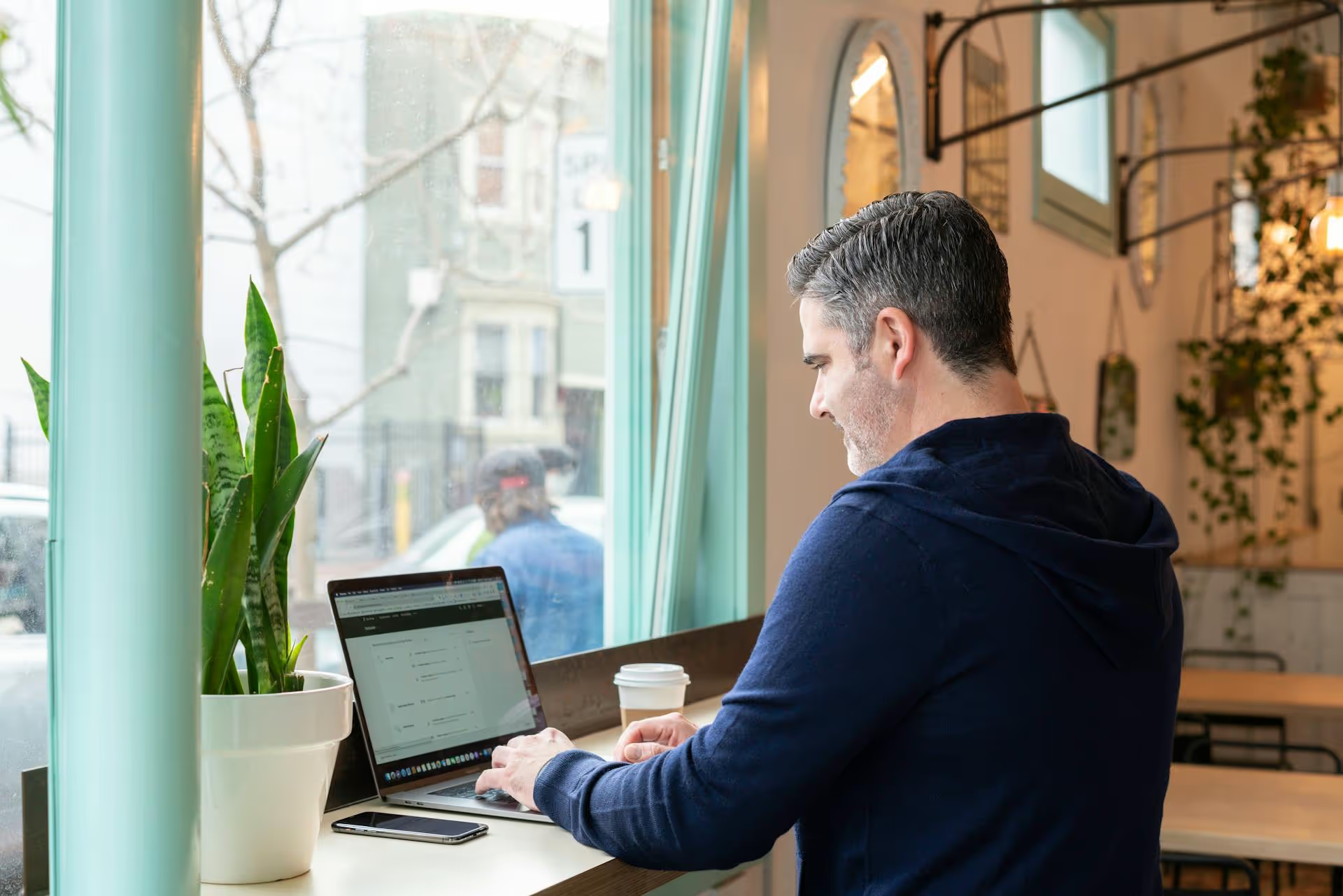
Want to check out someone’s LinkedIn profile without leaving a digital footprint? You’ve come to the right place. Whether you’re a recruiter sourcing talent, a marketer analyzing competitors, or simply curious about an old colleague, there are ways to browse anonymously. This guide breaks down exactly how to preview LinkedIn profiles privately and also shows you how to see what your own profile looks like to others.
Before jumping into the "how," let's touch on the "why." Your reason for anonymous browsing shapes which method is best. Most people fall into a few common camps:
On the flip side, you might want to preview your own profile to make sure your professional brand is communicating exactly what you want it to. Seeing your profile from an outsider's perspective helps you spot gaps, polish your summary, and make a stronger first impression.
The most reliable way to browse without being seen is by using LinkedIn’s own privacy settings. The platform gives you direct control over what others see when you visit their profile. By default, it’s set to show your name, headline, and profile picture. But you can change that in just a few clicks.
This setting activates "Private Mode," making you a completely anonymous visitor. To the user you're viewing, you will appear simply as "LinkedIn Member - This person is viewing profiles in private mode.” They will have no information about who you are.
That’s it! Your changes are saved automatically. You can now browse profiles, and you will appear as a totally anonymous viewer.
There is one major catch to using Private Mode. LinkedIn is all about professional networking, so visibility is a two-way street. When you browse in Private Mode, you also lose the ability to see who has viewed your profile.
Your “Who’s viewed your profile” list will be cleared, and you won’t be able to see anyone who visits you while you have the setting active. If seeing your views is an important part of your networking or lead generation strategy, remember to switch back to public mode when you’re done with your private research. Simply follow the same steps and select “Your name and headline” again.
What if you don’t want to be completely invisible? That’s where the "Private profile characteristics" option comes in. It’s a happy medium between full visibility and complete anonymity.
When you use this setting, the person whose profile you view won't see your name, but they'll get a general idea of who you are. For example, they might see:
This can be a strategic choice. It signals that someone with a relevant background has interest, which can spark curiosity without revealing your full identity. A potential candidate might think, "A recruiter is looking at my profile, I should make sure it's polished." A potential customer might wonder, "Which salesperson is this?" This can sometimes be just as effective as being fully public.
To activate it, follow the same steps for Private Mode but select "Private profile characteristics" instead.
Binary browsing is great for research, but one of the most productive ways to "preview" a profile is to see how your own page looks to different audiences. Your profile appears differently to your 1st-degree connections than it does to people who aren’t in your network, or to those who are logged out of LinkedIn entirely.
Checking your public view is essential for brand management. It helps you answer important questions:
Regularly reviewing this public-facing version of your profile is a smart habit. It's your digital first impression, and ensuring it's sharp, compelling, and up-to-date can make all the difference in attracting the right opportunities.
A quick and simple way to view a public LinkedIn profile is to simply log out of your account or open a private/incognito browser window and use a search engine.
For example, you could search Google for "Jane Doe LinkedIn Director of Marketing Acme Corp." If the profile is public and indexed by search engines, a link will likely appear. Clicking it will show you the public version of their profile.
However, this method has become less reliable over time. LinkedIn heavily encourages users to log in to see full profiles and often gate-keeps information behind a login wall, only showing a small snippet to logged-out users. For this reason, using LinkedIn's native Private Mode is a much more effective and thorough way to see a full profile anonymously.
Using private mode isn't an all-or-nothing decision. The smartest social media professionals use visibility strategically.
Mastering these settings takes your LinkedIn strategy from passive to active, giving you total control over how and when you make your mark.
Whether you’re doing stealthy competitor research with Private Mode or polishing your personal brand by viewing your public profile, LinkedIn gives you the tools to see profiles how you want, when you want. Use private viewing for research, semi-private viewing to spark curiosity, and the public view editor to make sure your first impression is always a great one.
Managing your LinkedIn presence is a critical part of a modern social media strategy, but it’s often just one piece of the puzzle. We built Postbase because we were tired of wrestling with outdated tools that made simple things - like posting a Reel or seeing our entire content plan - feel complicated. With a simple visual calendar, reliable video scheduling, and a unified inbox for all our engagement, it helps us keep our entire social presence cohesive, from a polished LinkedIn post to the latest TikTok trend.
Enhance your email signature by adding social media icons. Discover step-by-step instructions to turn every email into a powerful marketing tool.
Record clear audio for Instagram Reels with this guide. Learn actionable steps to create professional-sounding audio, using just your phone or upgraded gear.
Check your Instagram profile interactions to see what your audience loves. Discover where to find these insights and use them to make smarter content decisions.
Requesting an Instagram username? Learn strategies from trademark claims to negotiation for securing your ideal handle. Get the steps to boost your brand today!
Attract your ideal audience on Instagram with our guide. Discover steps to define, find, and engage followers who buy and believe in your brand.
Activate Instagram Insights to boost your content strategy. Learn how to turn it on, what to analyze, and use data to grow your account effectively.
Wrestling with social media? It doesn’t have to be this hard. Plan your content, schedule posts, respond to comments, and analyze performance — all in one simple, easy-to-use tool.